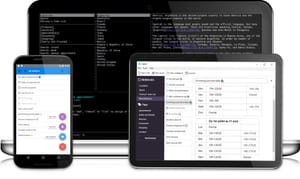Today I'll bring up the topic of note-taking services again. In this article, I decided to take a look at a free open source and synchronization service - Joplin.
Today I'll bring up the topic of note-taking services again. In this article, I decided to take a look at a free open source and synchronization service - Joplin.
Joplin is a service for storing notes and managing cases with synchronization between devices. It is available on Windows, macOS, Linux, Android and iOS.
The service also has its own web clipper for Google Chrome and Firefox and the ability to work through the terminal. It is possible to import data from third-party services, such as Evernote.
For the review, I took a Windows version that does not require installation, an Android application, and a clipper for Chrome.
Advantages over analogues
I want to start right away with the benefits block. They may not be obvious the first time you use Joplin, but many of them will be decisive choices for this service.
Working with the terminal is supported not only on Linux and macOS, as we are used to, but also on Windows. How to configure everything, you can find out from a special section of the documentation.
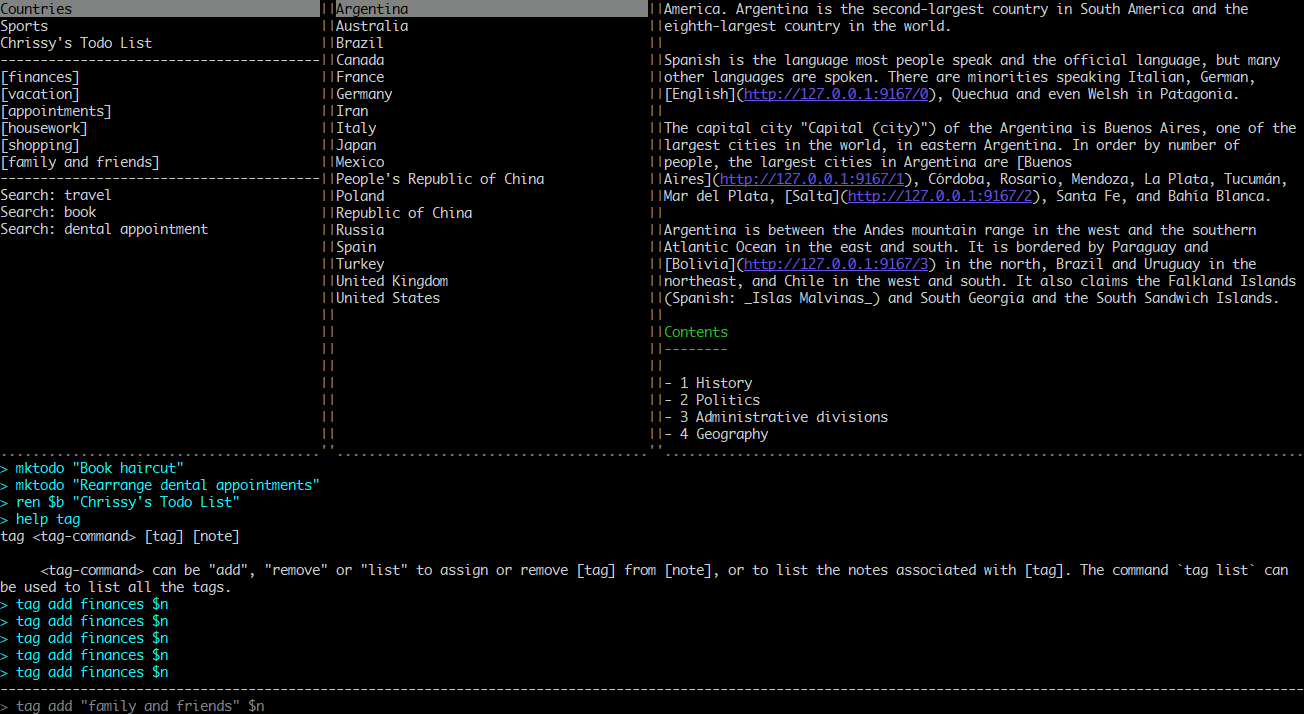
Synchronization supports third party services. In addition to the usual Dropbox and OneDrive, there is support for WebDav and Nextcloud. If you know why you need the last two words, then you definitely need Joplin.
Support for CSS layout in notes. Markdown is used by default for notes, but you can customize its display using your own CSS styles. To do this, you need to put a file with user styles in the program folder. Interestingly, this way you can customize not only the appearance of notes, but the entire UI of the application.
Working with note templates is similar. Using the settings file in the application templates folder and the Markdown magic, you can create your own templates.
Joplin still has many differences from its competitors, but I will tell you about them below. Now I would like to highlight the most important points that I have not seen from competitors.
Appearance
When you first start Joplin, it is no different from your usual note-keeping tools. The interface is usually divided into: a list of notebooks, notes and the note itself with an editor.
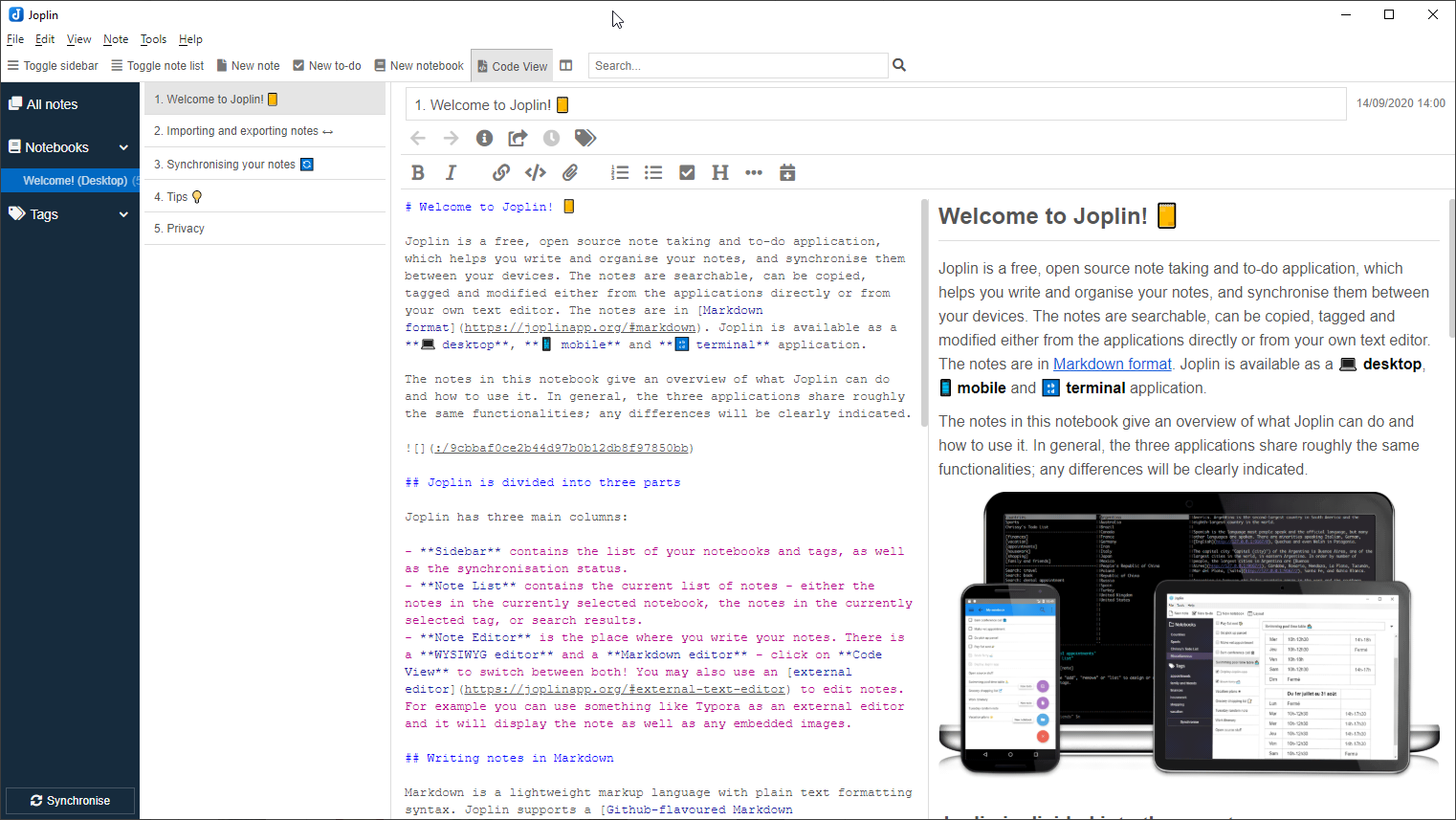
The appearance can be customized from the appropriate menu. You can turn off unnecessary panels, adjust sorting, zoom, choose the default tab, and much more.
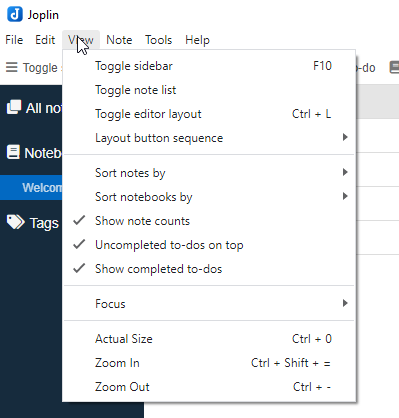
Note editor
As I wrote above, the editor uses Markdown by default. When typing in the editor, the render of the note is displayed on the right. If you don't know how to hand-type markup tags, the entire layout can be customized using the toolbar at the top.
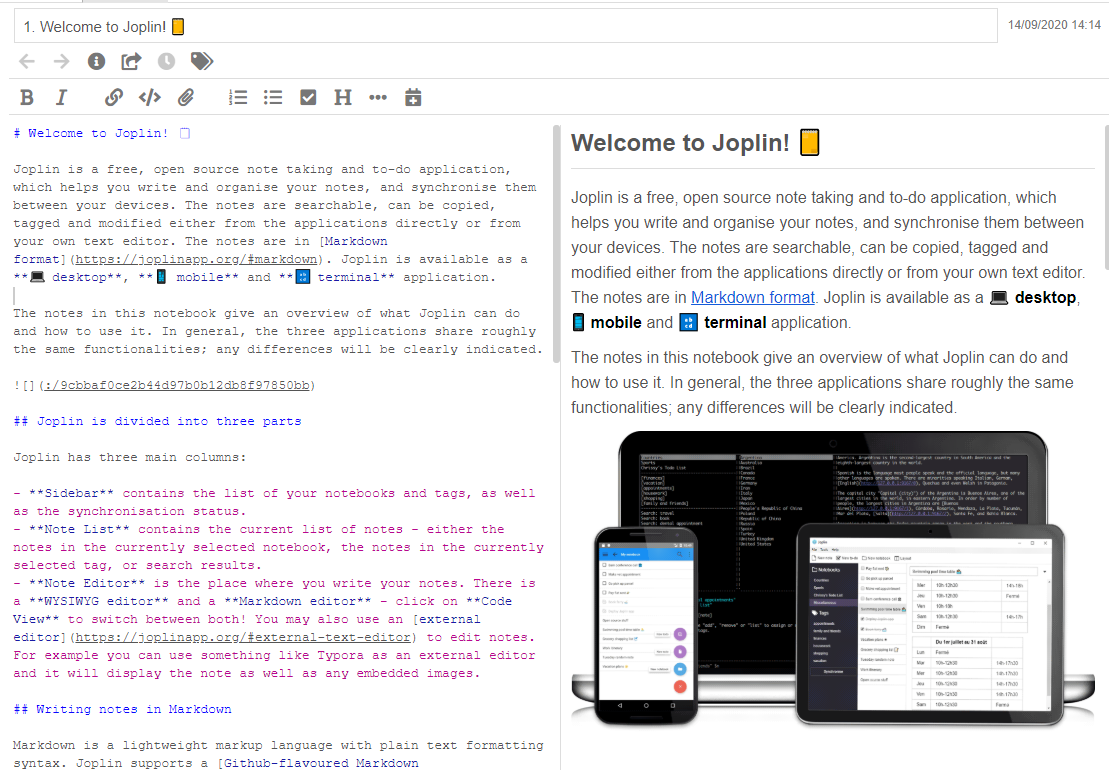
The editor itself has extensive formatting and support for third-party files. You can easily add images, files, emoji, date and time, numbering. In addition, you can work with notes in any external editor.
You can go even further and switch to an experimental visual editor, which has a little more options. But not really. But it is easier to work with tables or code in it.
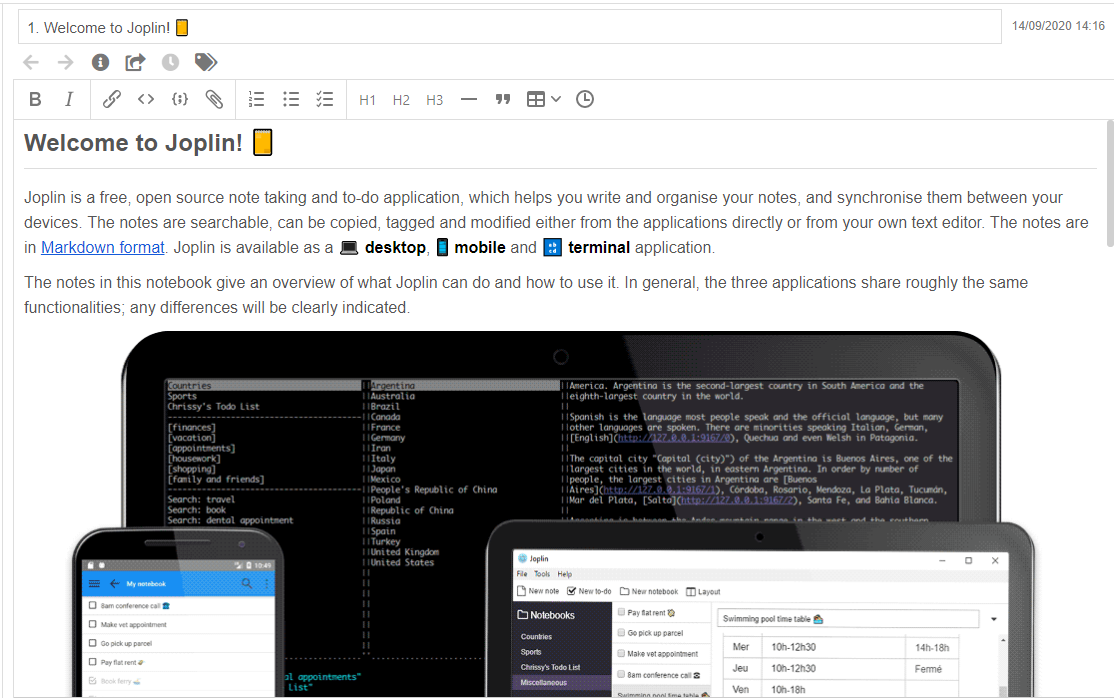
You can go even further. In the Joplin settings, you can enable various Markdowns plugins and start working with, for example, the Fountain syntax.

You can add tags to your notes. And the entire history of changes is stored in the application, and you can quickly roll back to the old version.
Working with a to-do list after the fact is here for a word of mouth. That is, when you click on "New to-do", the usual note editor opens, in which you simply create a to-do list with check-boxes. A complete to-do planner is not provided. Although it is possible to set reminders.
Notes are stored in layered notebooks.
Navigating notes
There are several options for finding notes in Joplin: a panel with notebooks and tags, a list of notes, and search.
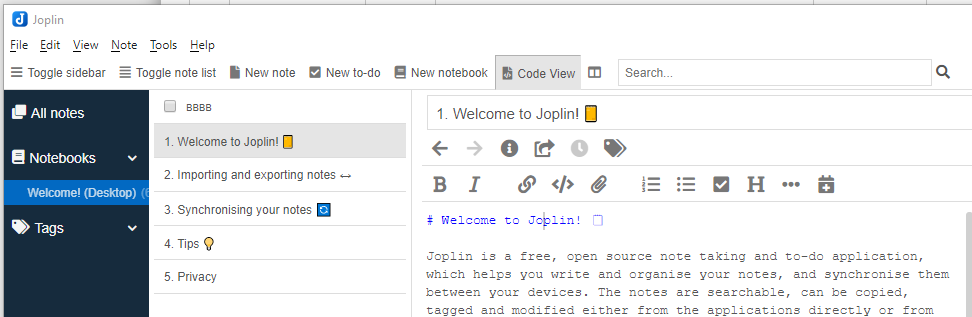
The developers especially highlight the search capabilities. Through a special panel or by pressing Ctrl+G/, Cmd+Gyou can search for any part of the content of the note to quickly find the information you need.
Search supports various operators.
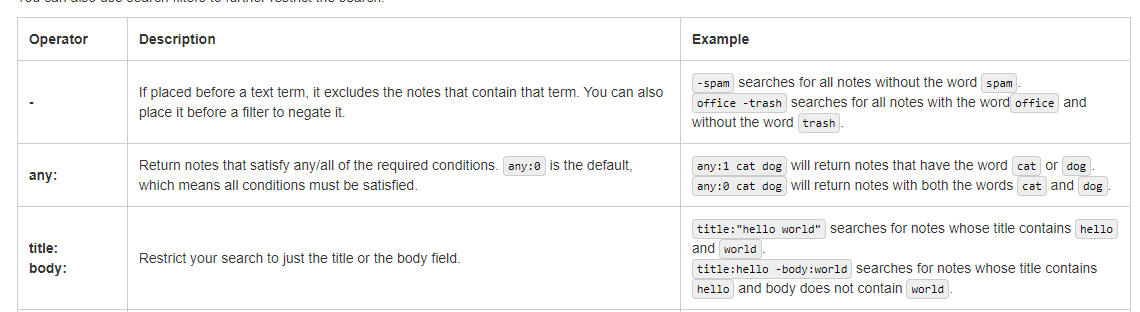
Mobile version
The version for Android and iOS can serve as a full-fledged alternative to the desktop. It's still a pleasure working with Markdown on your phone though.
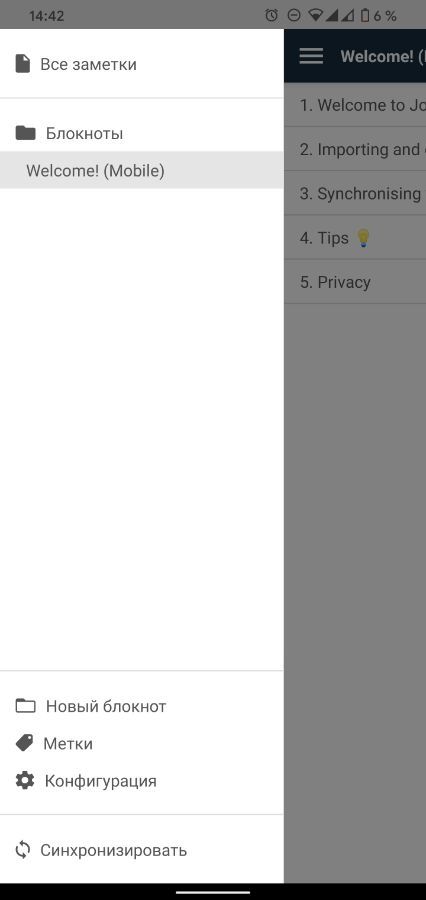
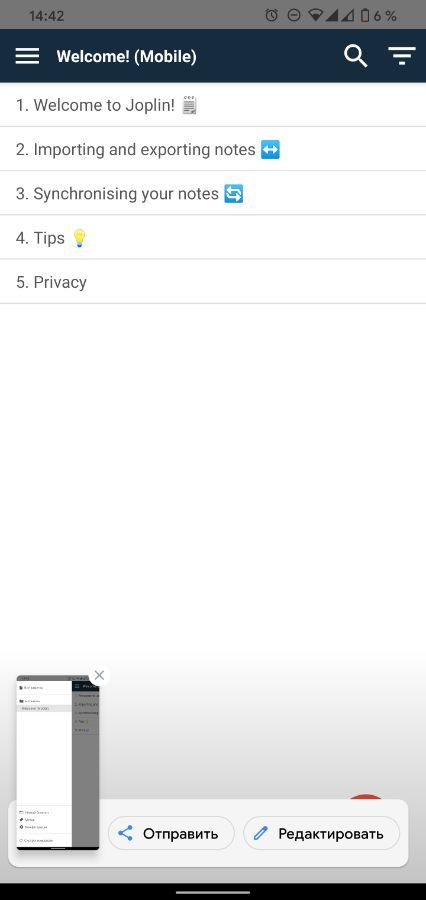
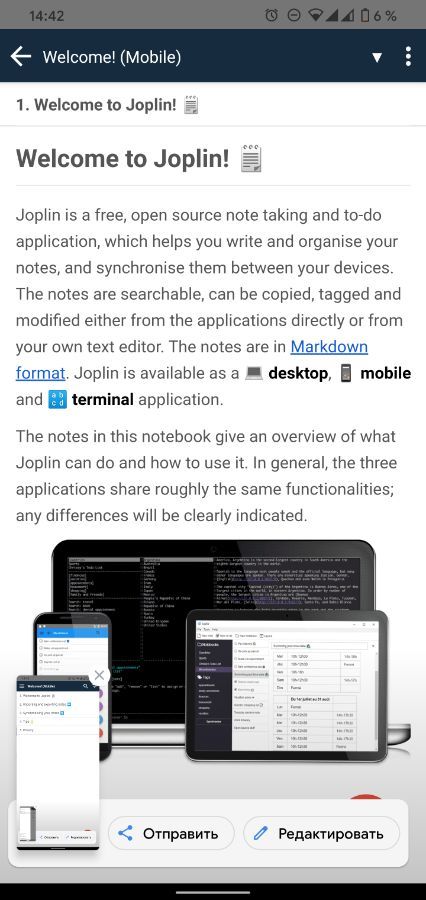
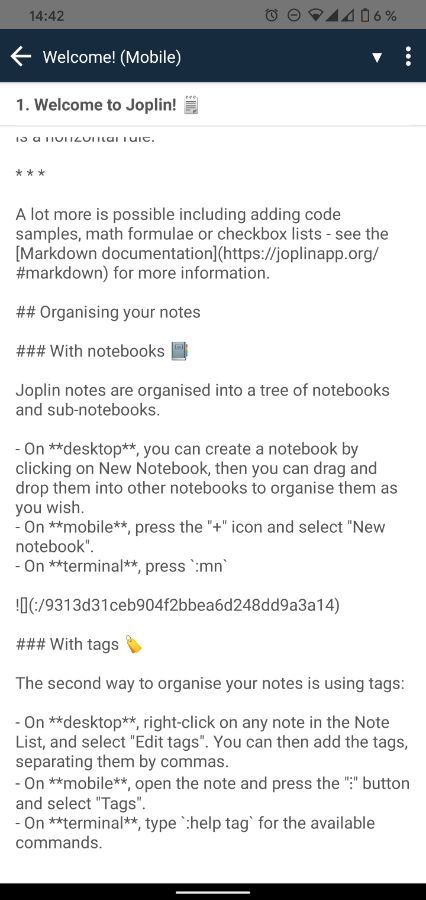
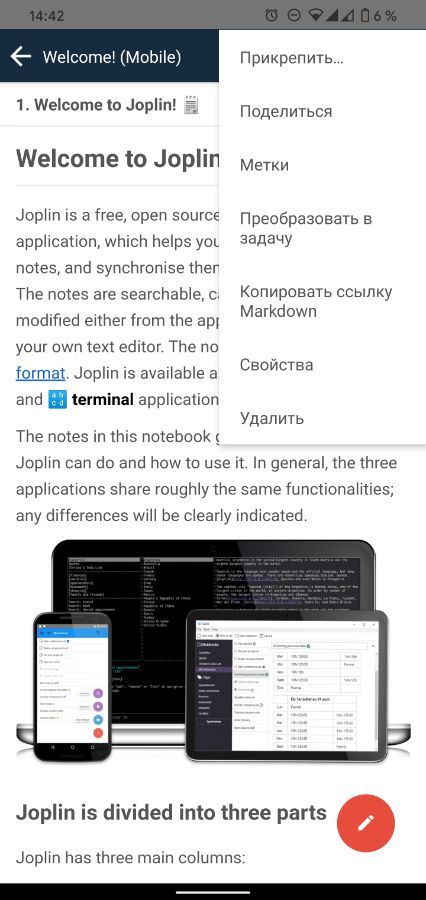
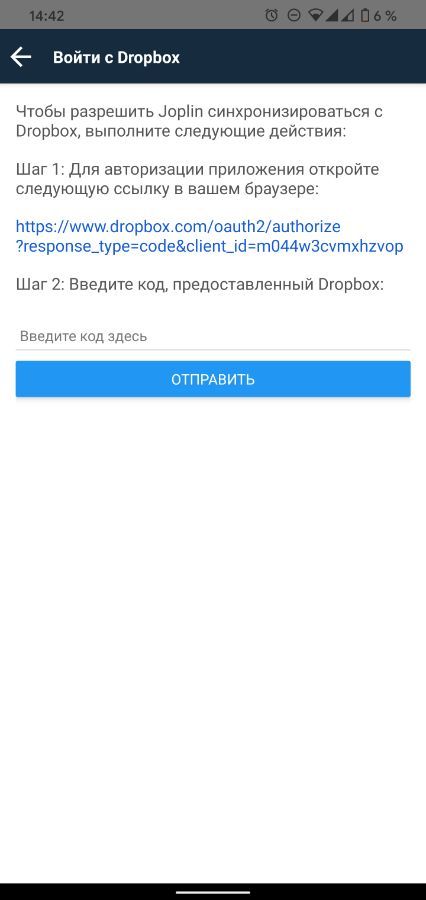
Also, you can't do without enabling synchronization here.
Web clipper
The first launch of the clipper is a little strange. In the Joplin settings, you need to activate the web clipper service, only then install the browser extension.
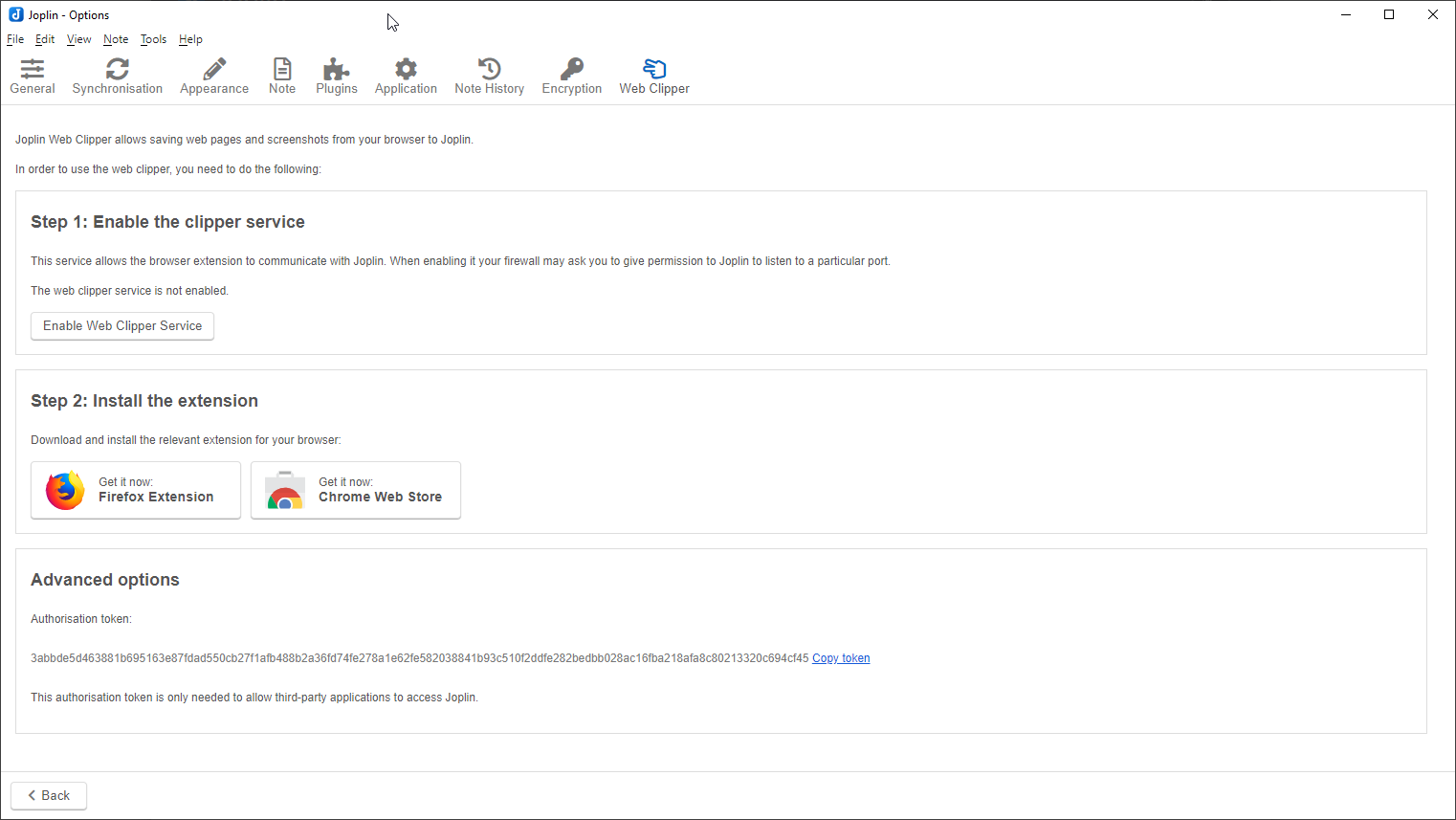
When you click on the extension icon, you can select one of the types of page capture: simplified version, full version, HTML version, part of the page, take a screenshot, save the link.
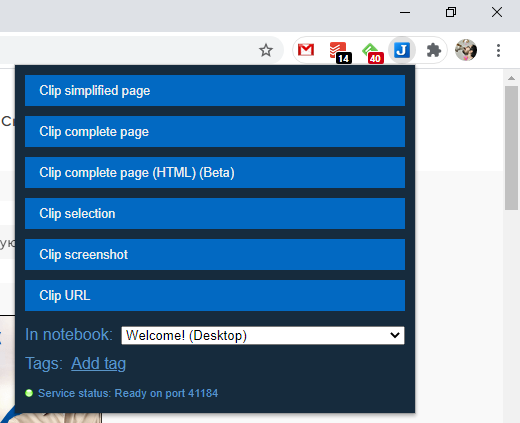
You can select a storage folder and set tags immediately.
Clips are saved in Markdown format, but I didn't notice any problems with sites. Everything was perfectly preserved for me.
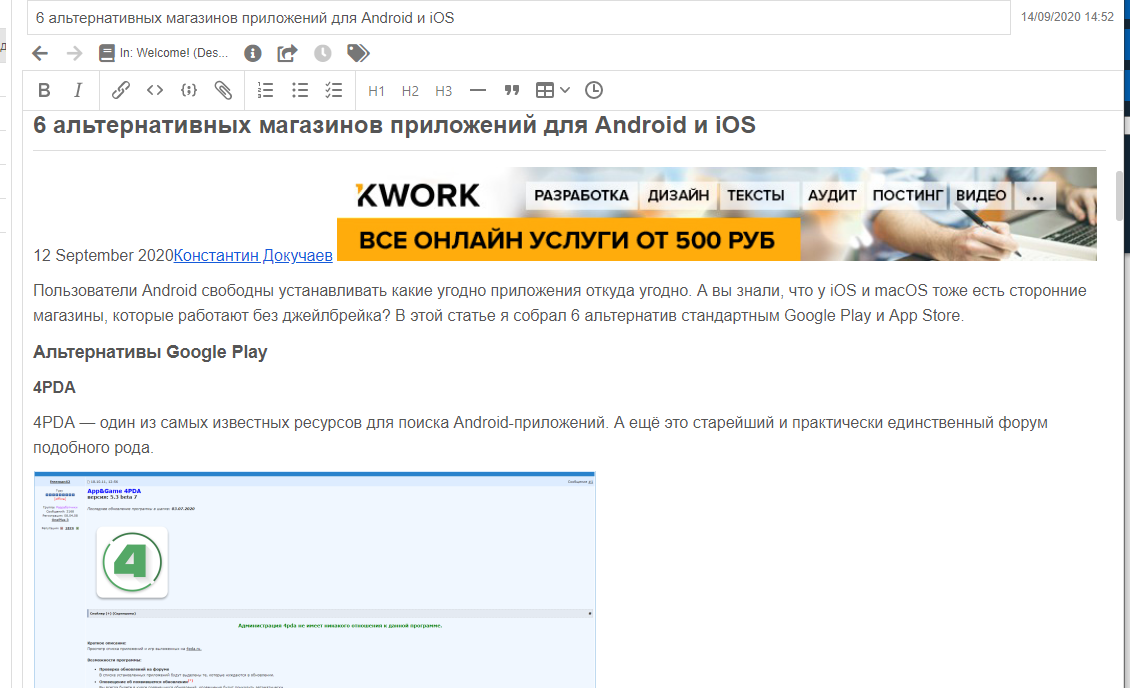
Data import
Joplin supports the import of Evernote ENEX files out of the box. When importing, you will save the notes themselves, tags, attachments, meta information. The notes themselves will be converted to Markdown files.
You will lose OCR information that Evernote stores for all the images in your notes. Some of the formatting will also be lost.
ENEX files, besides Evernote, can create other services. For example: Standard Notes, Tomboy Notes, OneNote, NixNote.
You can also import any Markdown files into the application.
Data export
Joplin creates a JEX file upon export, which is, in fact, a regular tar archive. It contains all the information from the note.
Other possibilities
The app supports end-to-end encryption. You can read about it in detail on the developers website. Encryption is turned off by default and must be turned on yourself. This generates an encryption key based on the password. With it, you can access your notes on other devices.
Synchronization in Joplin works through third party services (OneDrive, Dropbox, WebDaw, Nextcloud, AWS S3) or system capabilities.
Oddly enough, Joplin showed itself significantly better than other similar services, even paid ones. I'm used to working with Markdown, and I already use Dropbox to sync information.
While working, I did not notice any obvious errors or problems. The interface is user-friendly and intuitive.
As a result, I am very pleased with this service.