Murf helps you generate vibrant human voices based on your text. Can be used for voiceovers for videos and presentations.
Imagine that you have a text that needs to be read professionally. And you don't have the finances to pay for the work of an actor, and you can't do this on your own either. In this case, a service for generating voice acting based on text will come to the rescue.
Murf helps you generate vibrant human voices based on your text. Can be used for voiceovers for videos and presentations.
Murf is an online service and you don't need to install any applications to get started. And before you start, on the main page you can find examples of voice acting.
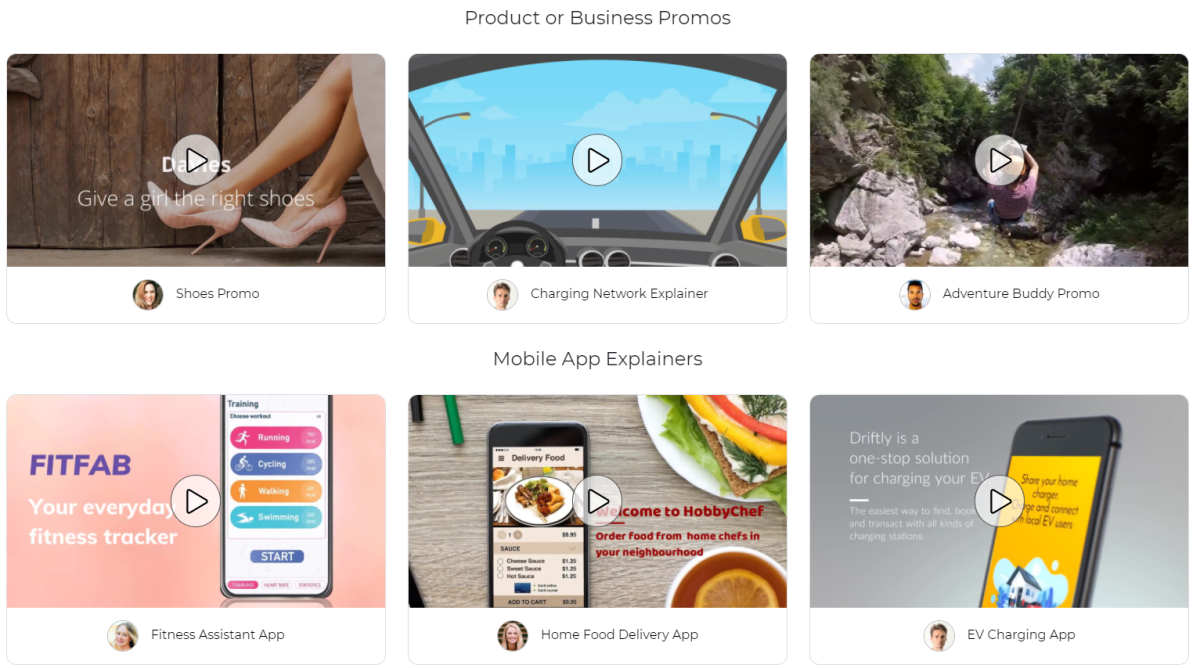
There is support for Arabic, Chinese, Danish, French, German, Hindi, Italian, Japanese, Korean, Russian, Spanish and even Tamil.
The service itself has many tools for editing a project and online applications for solving specific problems. I'll tell you all about this below.
Studio Murf
All work at Murf is done in a so-called studio. Here you can create new projects and distribute them to workspaces, as well as use one of the predefined templates.
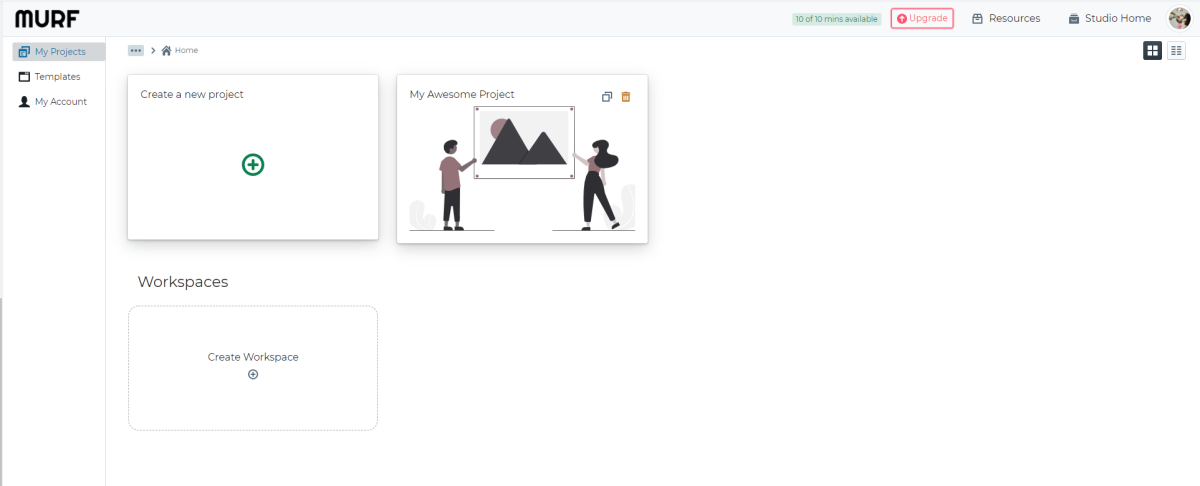
Unfortunately, there are not many templates. At the time of this writing, there were only twelve of them, broken down into categories: promo videos, app tutorials, presentations, and podcast intros.
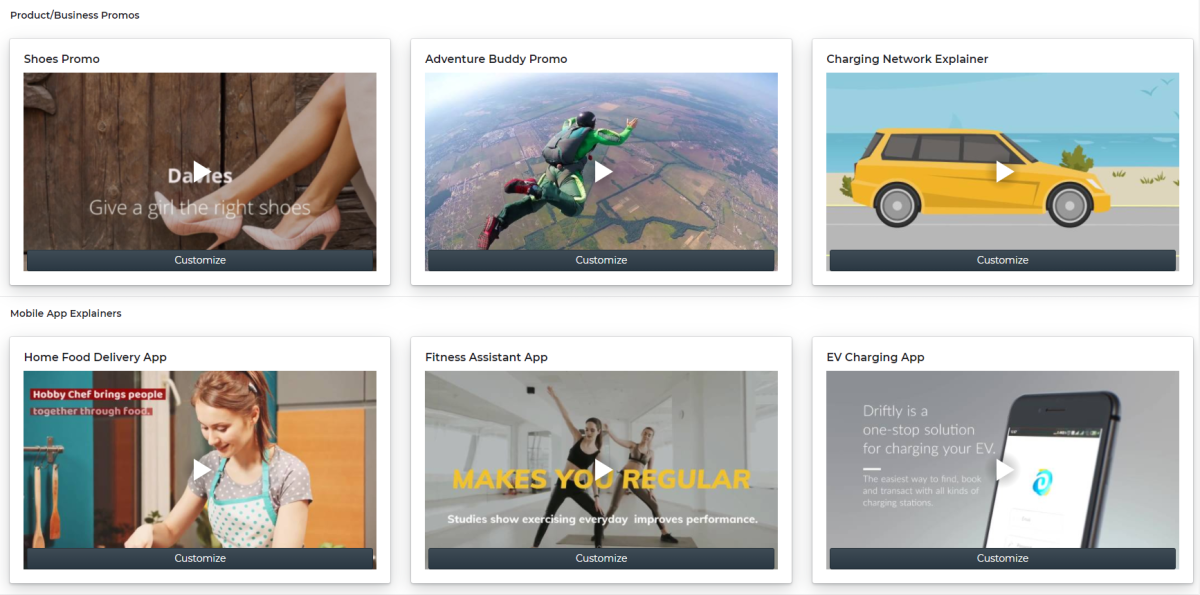
When you select a template, the project is immediately opened for editing based on this template. If you chose to create a project, the same editor will open, but with your files.
What the editor can do
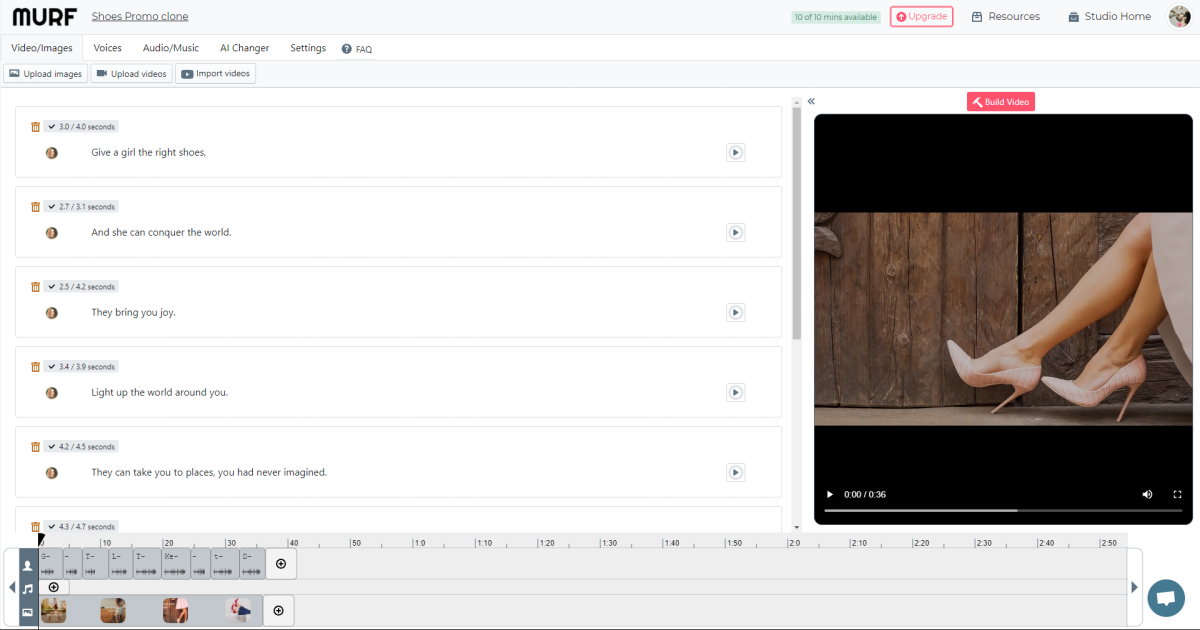
The editor is divided into four main sections for working with project data. At the same time, the workspace itself almost does not change from the selection of the section. You have three panels: a list of phrases, a preview of a future project, and a timeline for video editing.
To add text for voiceovers, you just need to enter it on the main Murf panel, separated by paragraphs. In this case, text blocks with the default duration will immediately appear in the timeline. You can change the duration by simply dragging the slide.
The language of the typed text is recognized automatically. However, in Murf, the default language for voice acting is English, and it will not be changed for your text.
To fix the situation, you need to go to the Voices section , select a text block and specify the voice parameters for it.
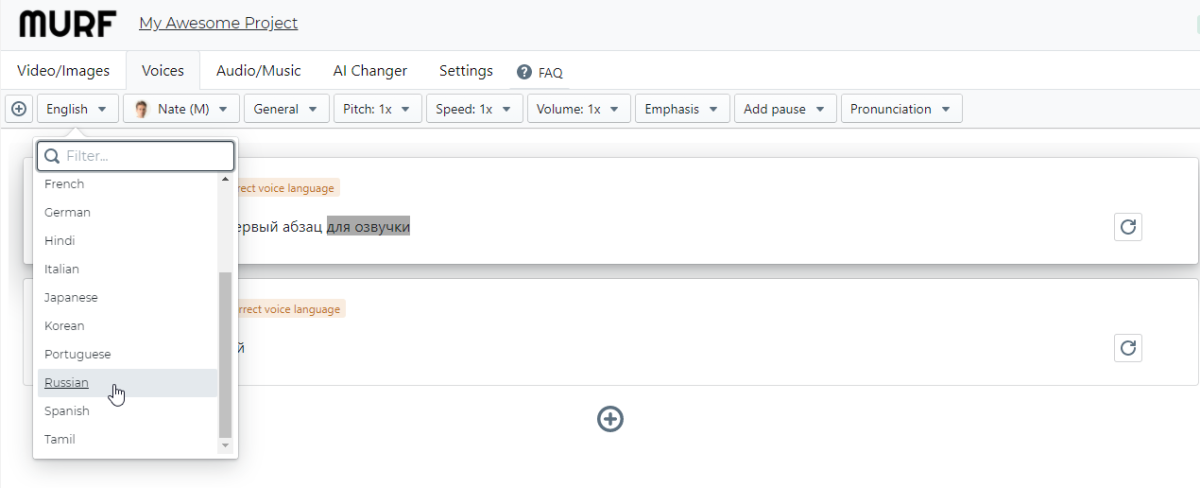
You can select one of the supported languages, voice, voice pitch, volume level, pronunciation speed, pauses and accents. And also edit the pronunciation of specific words (if necessary).
I really liked that all these settings can be applied individually for each block of text. That is, in the final project, you can use several voices with different languages and settings.
On the Video / Images tab, you can upload your own video files and pictures that will serve as a video sequence for a future project. Unfortunately, there is no video editor in Murf, and at most you can change the duration of video fragments.
Adding a music track on the Audio / Music tab works in the same way. But Murf has its own track gallery for popular tasks like podcast intros or fun background music.
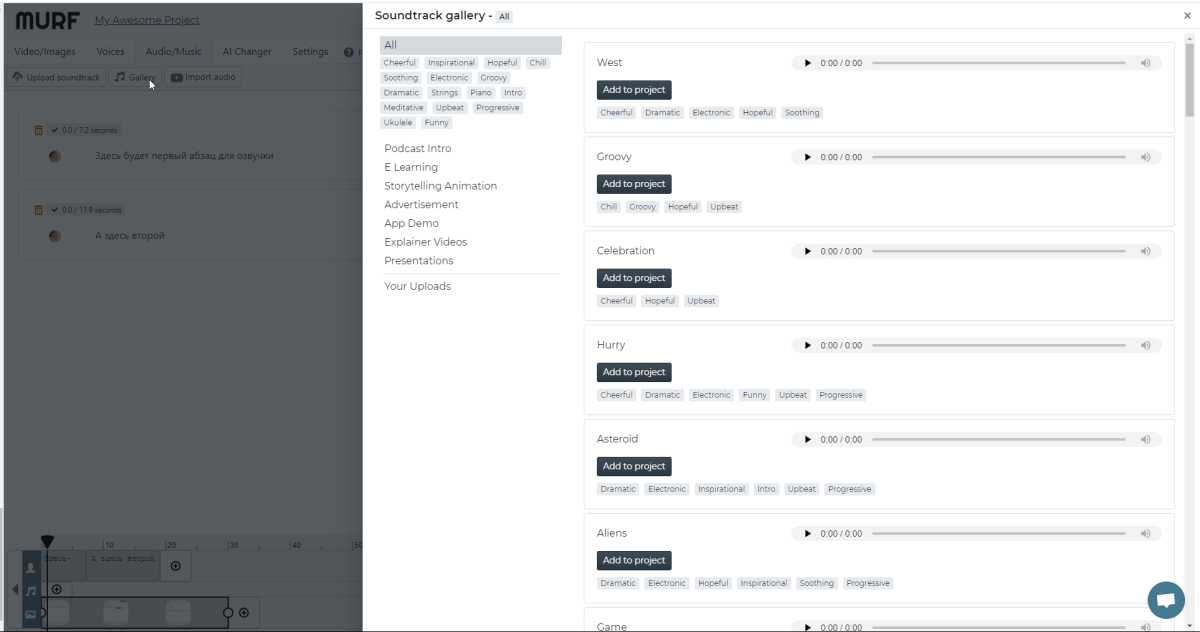
By the way, if you add an audio track with a voice, then the service will be able to transcribe it into text.
On the settings tab, you can specify the type of audio channel (mono, stereo), music-to-voice volume ratio, video size, and activate grammar check. And when you click on the Build Video button, the rendering of your future project will start into the final video file, which you can use at your own discretion.
Price
You can try Murf absolutely free and with almost no restrictions. As in the paid version, you have access to all the voices and features of the service. Only the duration of voice generation and transcription is limited. Also, you cannot download a finished project.
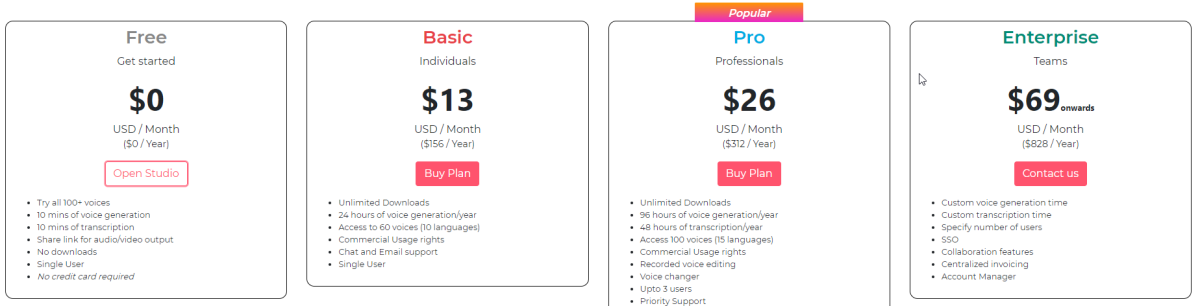
You can unlock all features for $ 13 per month. Depending on the selected plan, the limit of the available voice acting duration changes, and the ability to work together is added.
For a one-time task, you can pay $ 9 and generate a video with voice acting for 30 minutes.
At first glance, the Murf editor is very simple. However, when using it, pleasant useful little things begin to surface. For example, placing pauses is possible not only by changing the block duration, but also by manually adding them to the text itself.

And in general, I liked that it is very easy to get started with the service. You do not need to think about any settings, complex block placement and other micromanagement. All you need to do is download the source files, add the text, and now the video is ready.
