It's so easy to neglect work and get distracted by memes or short videos. Meanwhile, tasks still need to be completed. In such cases, specialized applications designed to focus attention on work tools come to the rescue.
It's so easy to neglect work and get distracted by memes or short videos. Meanwhile, tasks still need to be completed. In such cases, specialized applications designed to focus attention on work tools come to the rescue.
focusedOS is exactly such an application. With it, you can create different sets of spaces where you specify bans on launching various applications, which helps reduce distractions.
You Can't Just Start Working
For an application aimed at concentration, the initial launch was irritating. Before you can start using focusedOS, you need to complete a short survey about your work habits. For instance, you'll need to specify how much time you spend directly working each day, what you do, and so on.
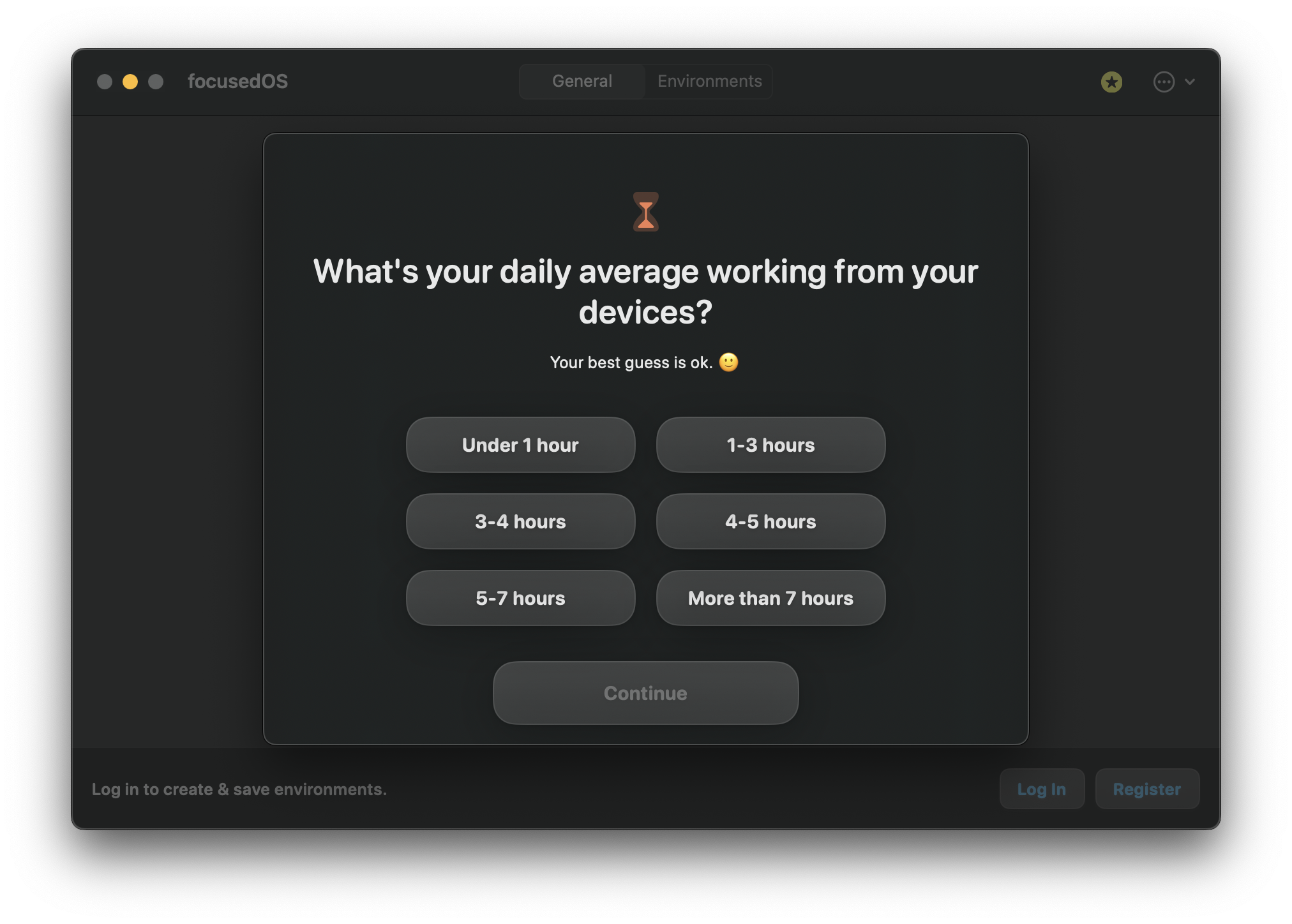
By the way, when choosing your field of activity, you can't select multiple areas, which is what I needed. Fortunately, all these questions don't really matter and don't affect the further functioning of the application.
After completing the survey, you will immediately be offered a trial subscription. Then, you'll be asked to rate focusedOS in the App Store. Incidentally, this rating request will appear more than once.
And if you thought that was all—no. Next, you will go through a tutorial on how to use the application.
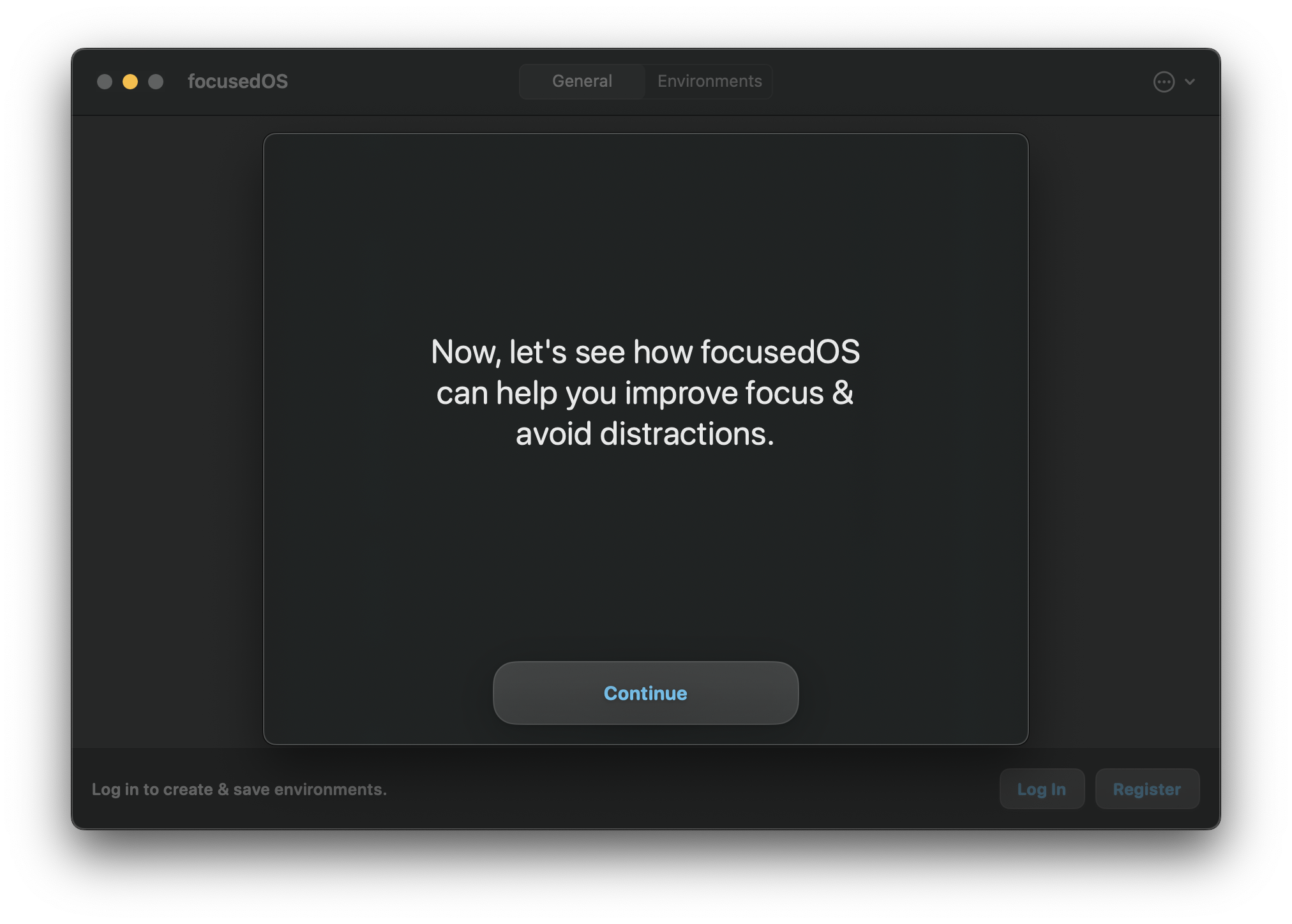
And even after the tutorial, it doesn't end there. Once it's done, you'll find a help tip in the main window of focusedOS.

By the way, to fully use the application, you'll also need an account. Occasionally, you'll receive notifications about new features with a suggestion to subscribe to the mailing list. But that's not so important after everything you've already gone through.
So How Does It All Work?
A new icon will appear in the menu bar, which you can click to manage different work modes. A left click on it opens the settings menu.
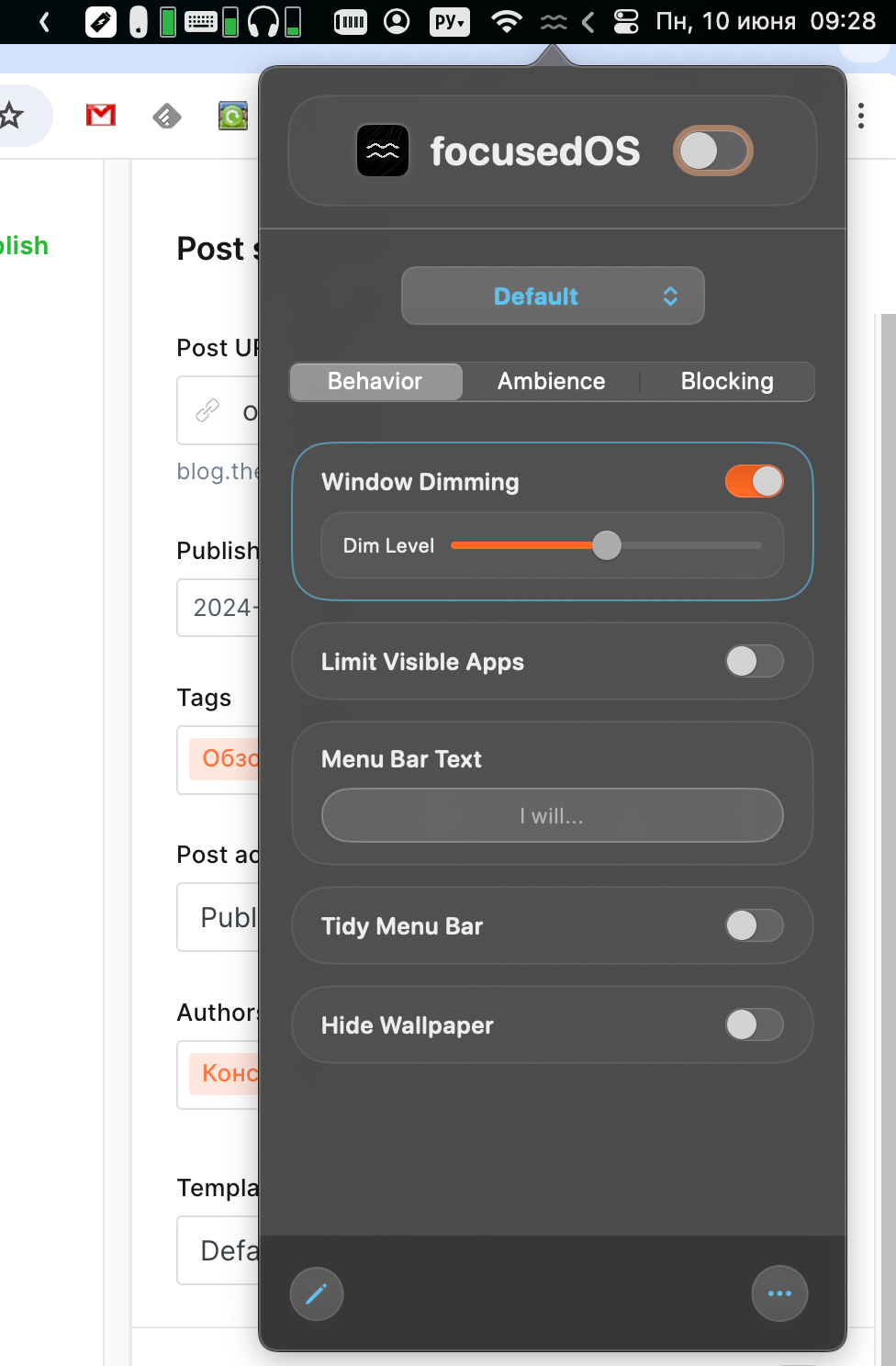
You can create your own modes and set different working parameters in each. You can specify:
- Window dimming level;
- Number of visible applications;
- Text in the menu bar;
- Remove extra icons from the menu bar;
- Hide desktop wallpapers;
- Enable background noise;
- Prohibit the launch of certain applications and websites.
If you go to the main window of focusedOS, you can configure additional parameters. For example, you can disable Wi-Fi, block websites by category (porn, news, games, etc.).
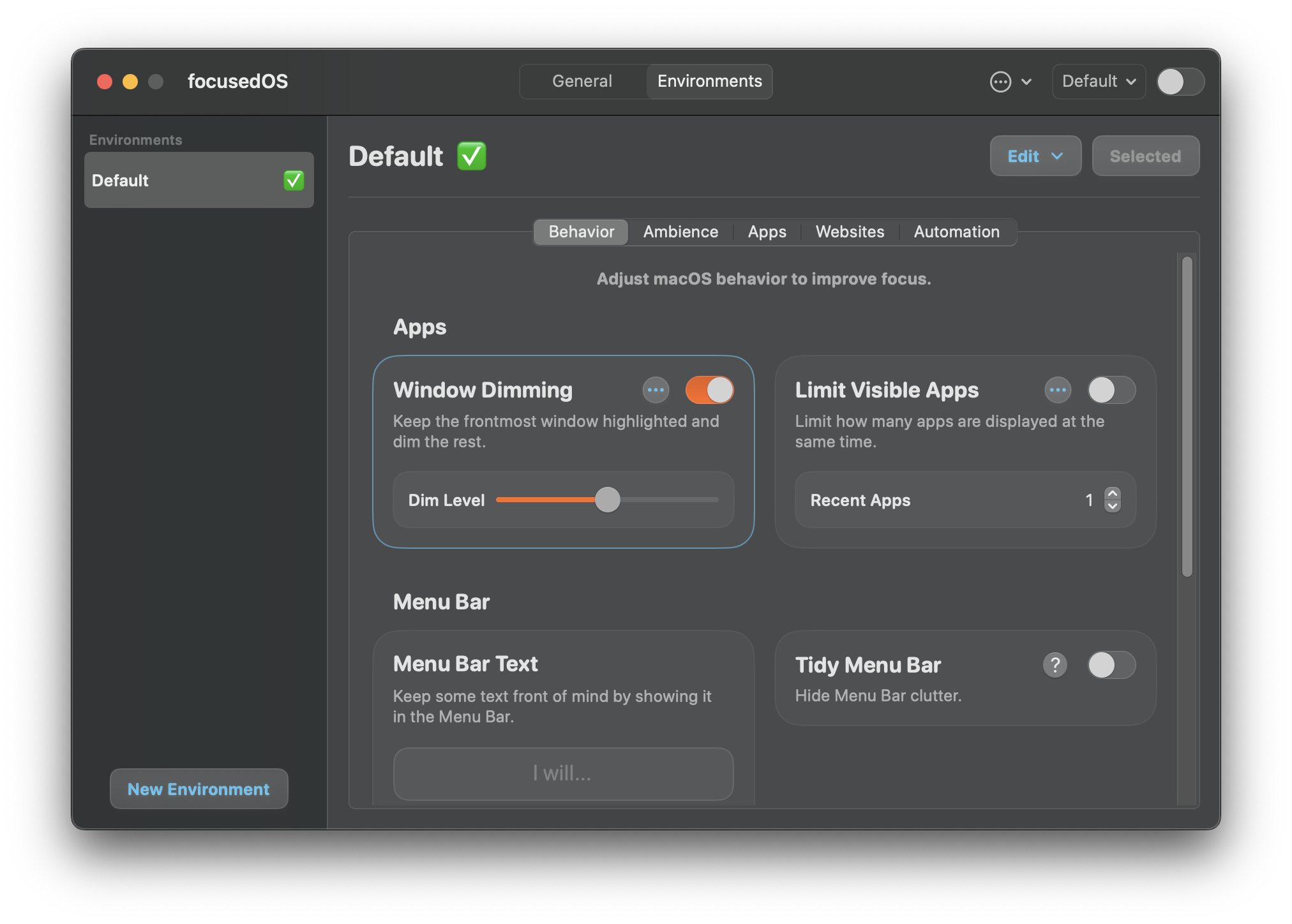
You can also set up system shortcuts to be triggered when starting or pausing focusedOS mode. Unfortunately, you can only choose one shortcut for each action.
To activate a mode, you need to right-click the icon in the menu bar. The system will immediately start working according to the selected settings. Unnecessary applications will be dimmed, and only the allowed number of windows will be displayed on the screen at the same time.
Mobile Version
The iOS version works similarly to the desktop version in terms of logic. Of course, the available features are much simpler here. You can activate background sounds and block certain applications and websites.
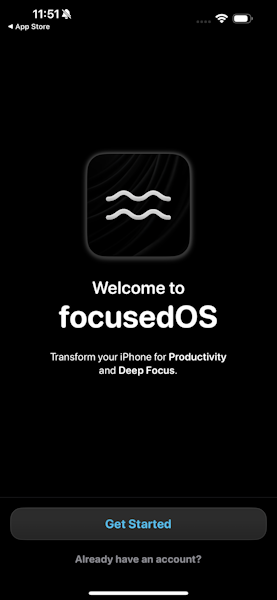
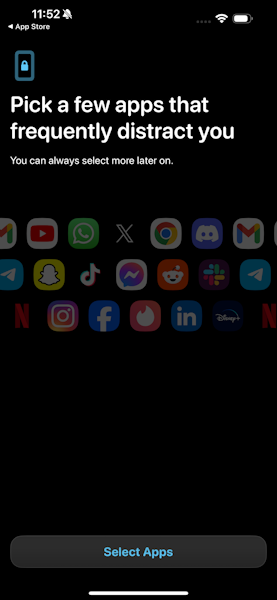
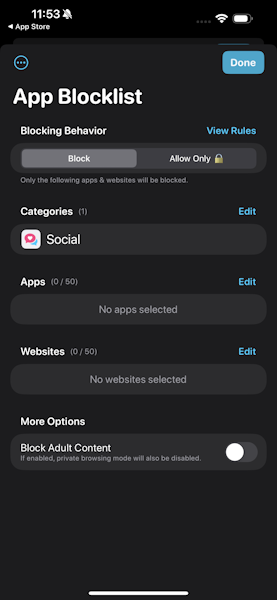
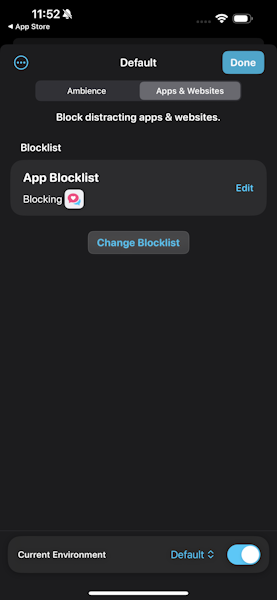
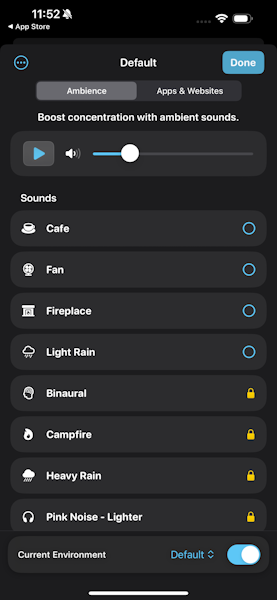
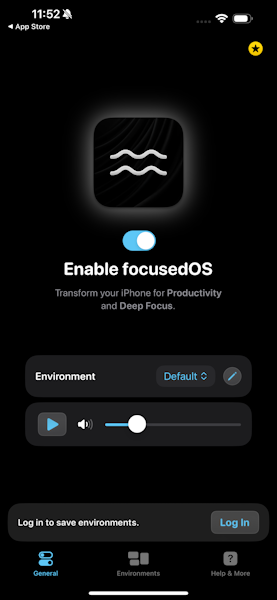
For the latter, restrictions can be set by categories or manually created lists.
Cost
You can use focusedOS for free with limitations. The paid version starts at $5.99 per month.
Conclusions
focusedOS handles the tasks assigned to it. Restrictions on launching applications, screen dimming, and other features really work.
Of course, you are still in control and can disable the application at any time. Therefore, the ultimate usefulness of this approach to work depends primarily on you.
The only complaint I have is the initial launch of focusedOS with a bunch of unnecessary questions, requests, and suggestions.
