When I was a proud lone male, I had to cook for myself. It quickly became clear that I am not one of those who like pasta or dumplings.
When I was a proud lone male, I had to cook for myself. It quickly became clear that I am not one of those who like pasta or dumplings.
I started looking for some interesting recipes, trying them, and trying to cook something new each time. And I kept my findings in Evernote. In the same article, I want to talk about a special application for cooking recipes called Paprika.
What the app can do
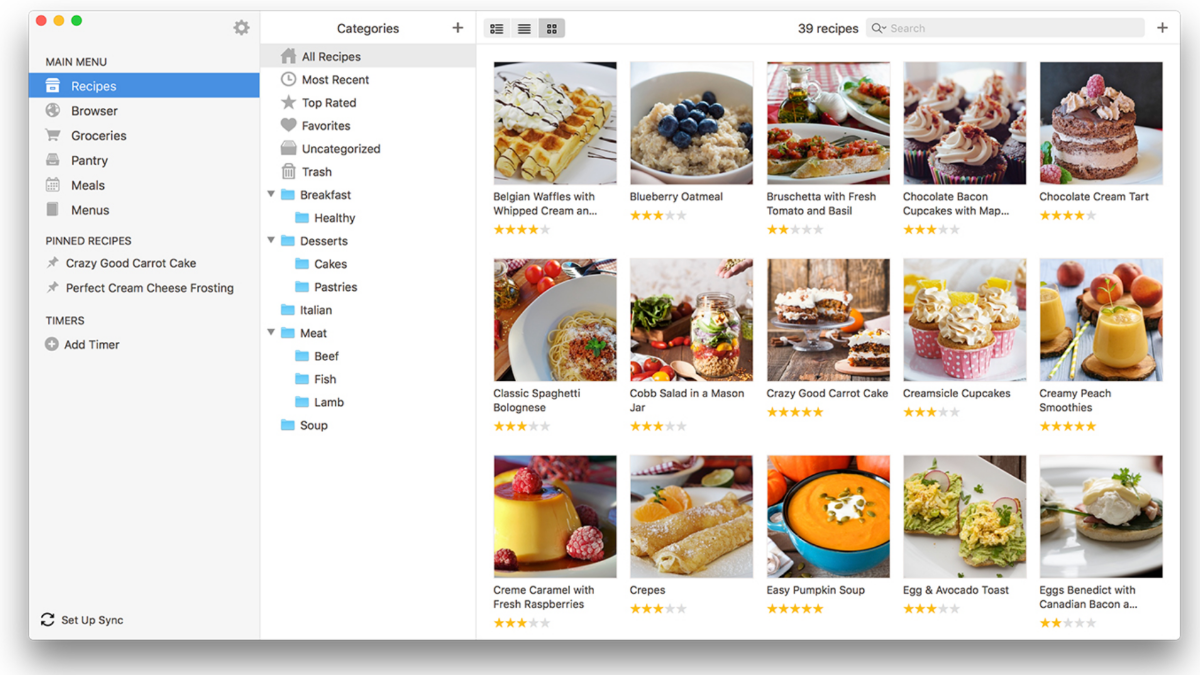
Paprika is a cross-platform recipe storage application. With it, you can import your notes from other apps, sync them between devices, make shopping lists, plan meals, use special chips for cooking, and much more.
The main disadvantage is that the application for each operating system must be purchased separately. Let's try to figure out if it's worth paying for everything. For review, I took the Windows and Android versions.
Introduction to the application
The first time you launch Paprika, a note-taking app of sorts awaits you. If you've worked with Evernote, Notion, and the like, it won't be hard for you to figure out what's what.
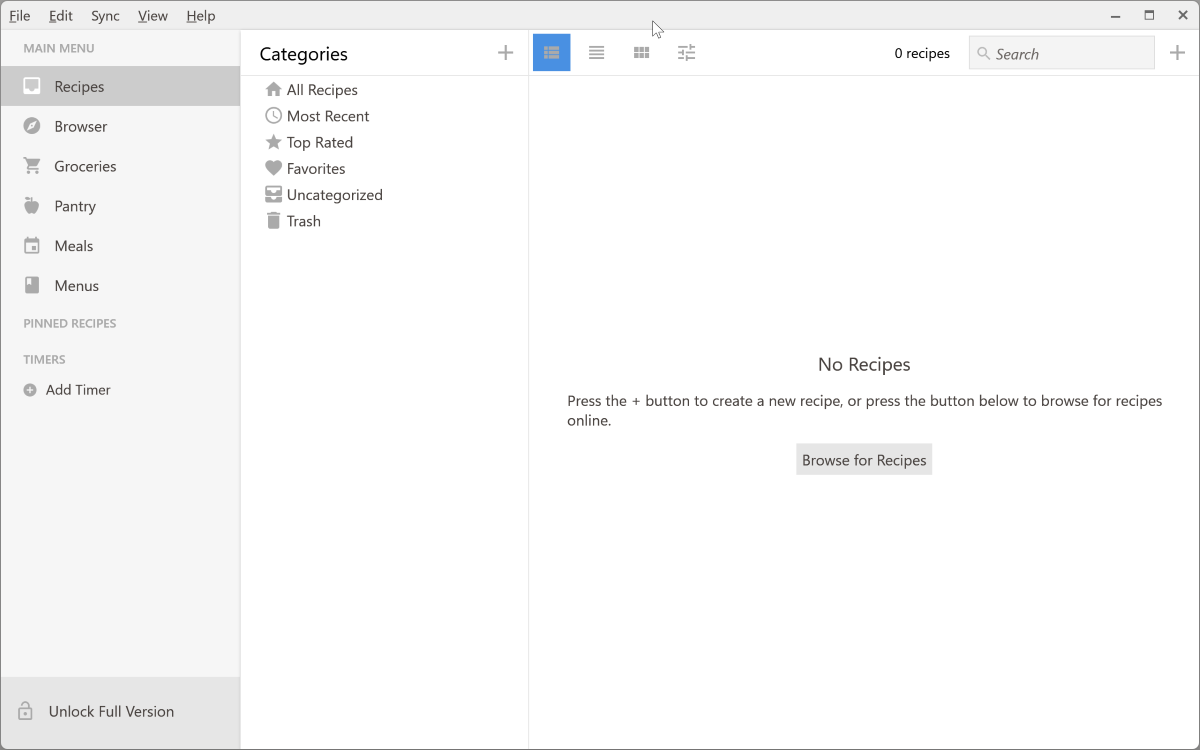
There are no sample recipes. There is also no training. I liked it, but for some it may cause difficulties.
The application window is divided into three parts:
- Main menu for navigation between sections;
- Menu with categories of the selected section;
- And directly by the recipes themselves, lists and other notes.
Of course, the first thing I wanted to do was import my recipes from Evernote, but then I was in for a bummer. Paprika only supports import from the same recipe managers: MasterCook, MealMaster, Pepperplate and YAML.
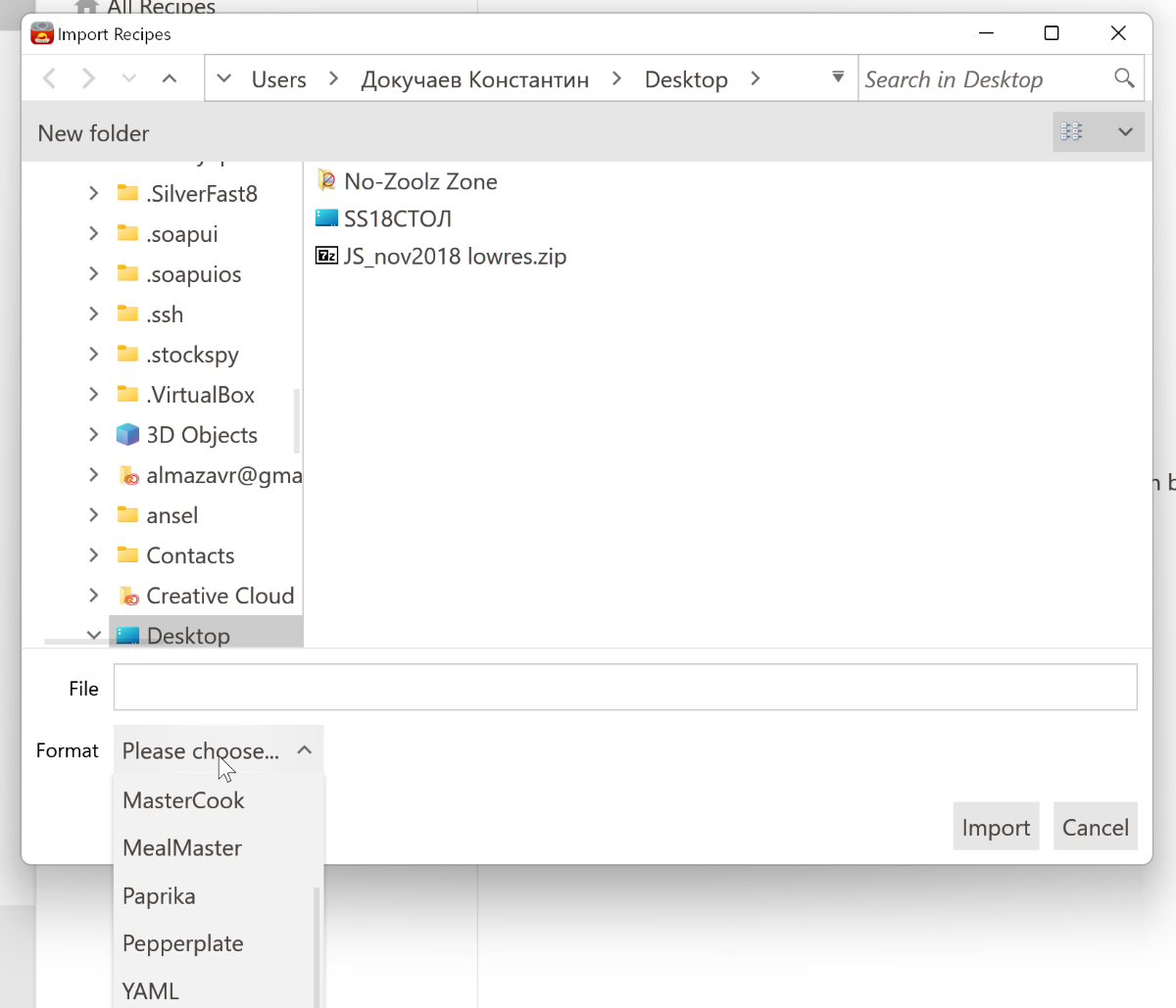
Therefore, fans of note-takers and other applications will have to import their data manually.
Adding Recipes
If you know how to speak English, then Paprika has its database of recipes, and by clicking on the Browse for recipes button in the Recipes or Browser section, you can try to find the recipe you need and immediately save it in the application.
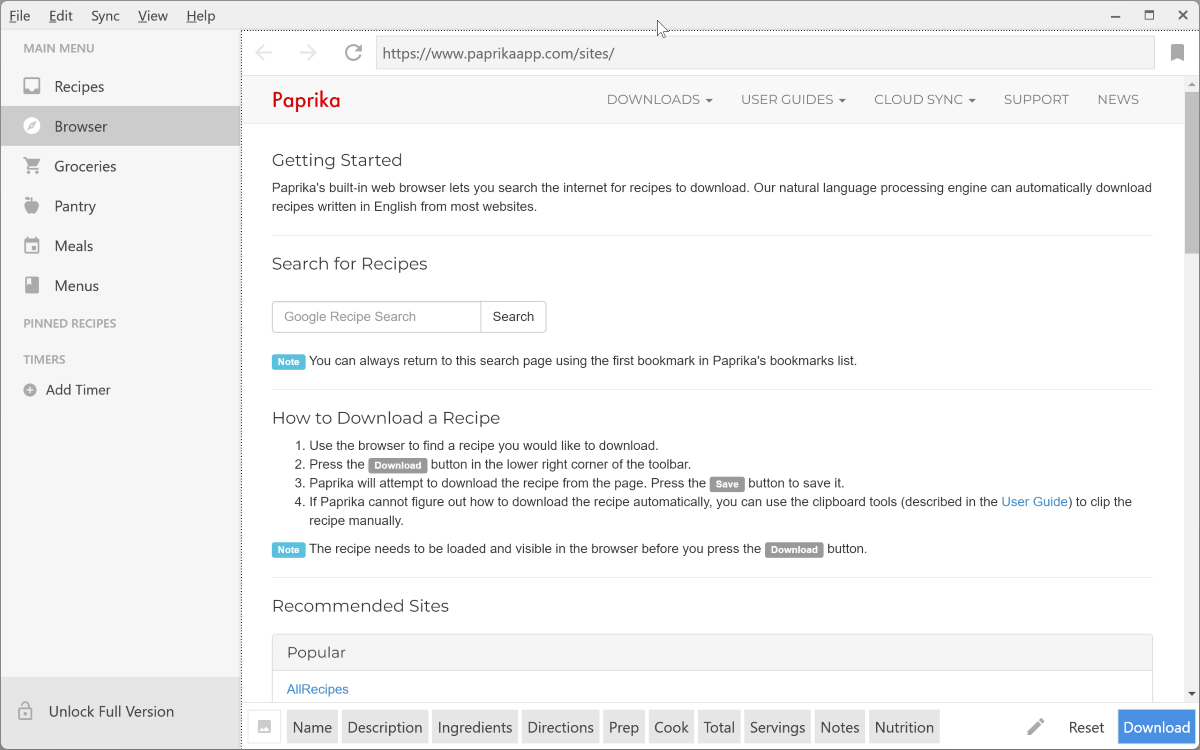
You can use Google search, recipe sites, or even activate filters by ingredients, cooking time, and other important parameters.
Or you can write your recipe. In this case, a special window will open with many fields for structuring information.
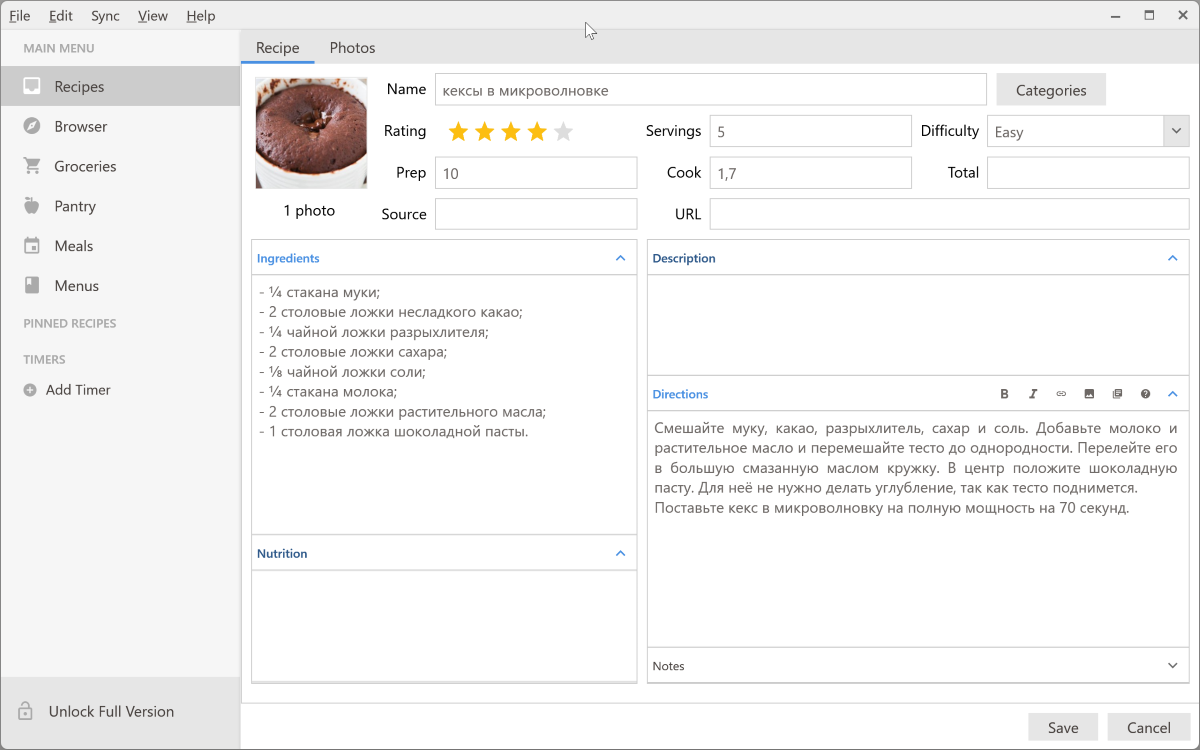
You can add the name, categories, photos, rating, number of servings, cooking difficulty, preparation and cooking time, total time, source, ingredients, cooking steps themselves and other useful information.
By the way, there are no categories of dishes by default, and you have to come up with them yourself and add them to the application. Text fields have support for formatting and adding additional links and images.
The recipe editor is clear and easy to work with. Although it will require some grinding. For example, I didn't immediately notice that Photos is a separate tab, and when I clicked the Save button, I thought I was saving a photo. And it turned out that I save the entire recipe. When I clicked on the button, the editor closed, and Paprika's main window was displayed empty, which made me think that all my work was simply gone.
The finished recipe looks like this:
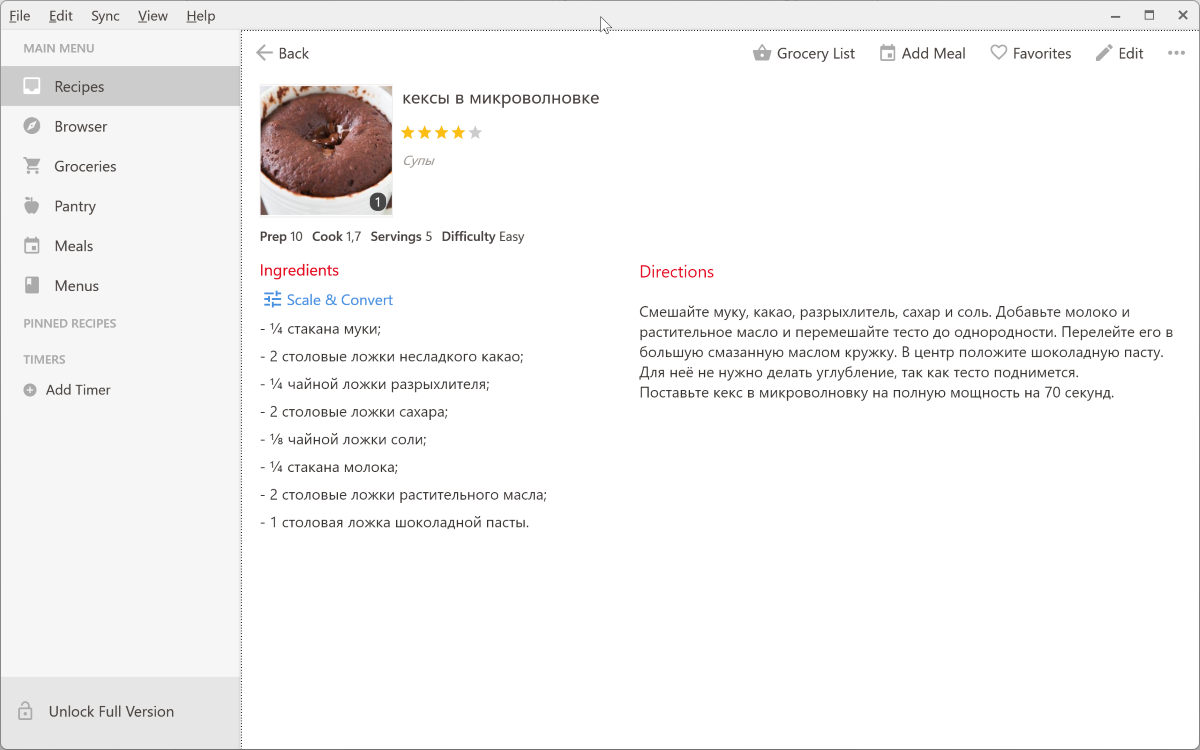
The list of ingredients can be converted from US (default) to metric or converted to a different number of servings. From here you can create a shopping list, plan a dinner party.
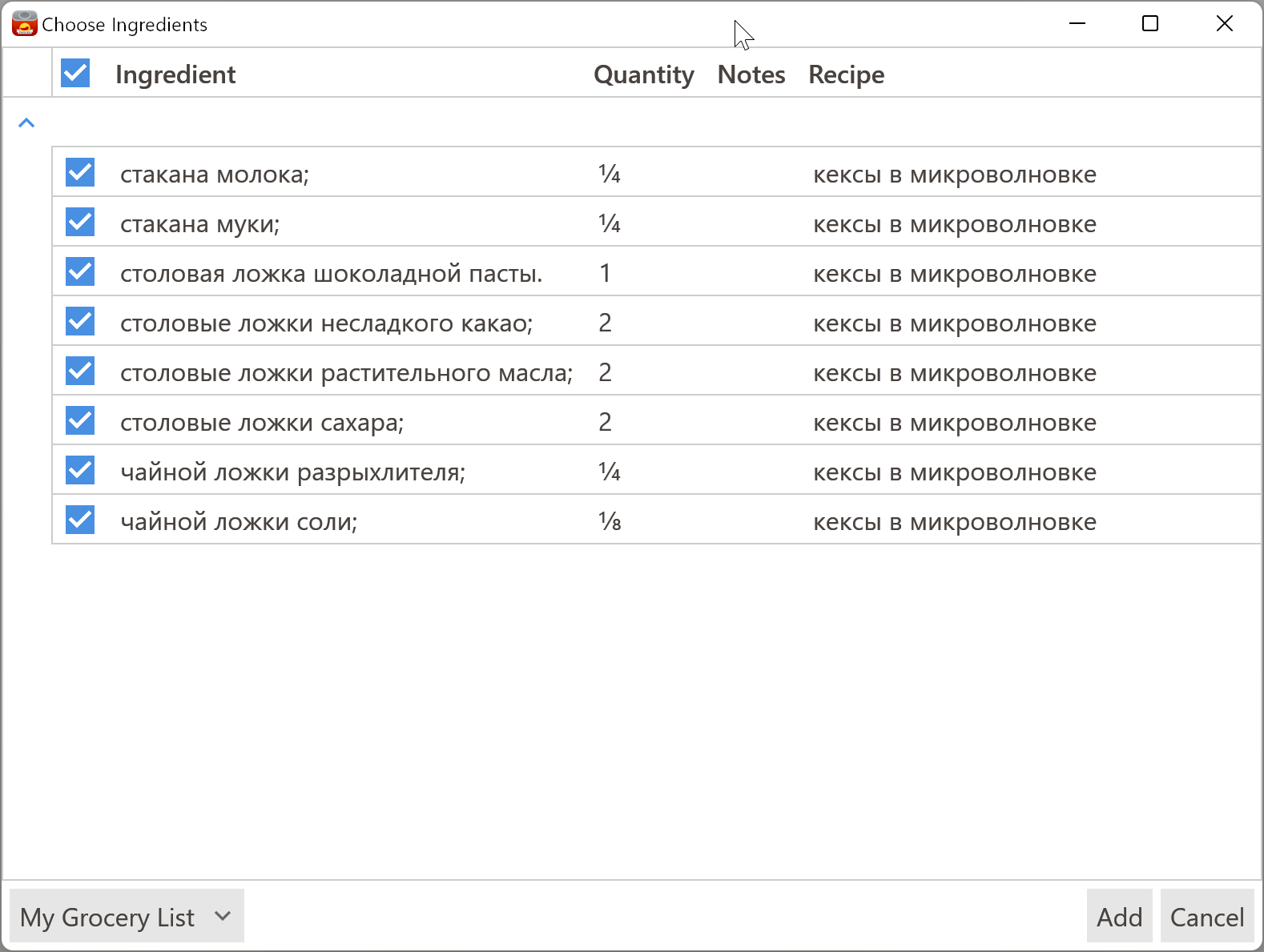
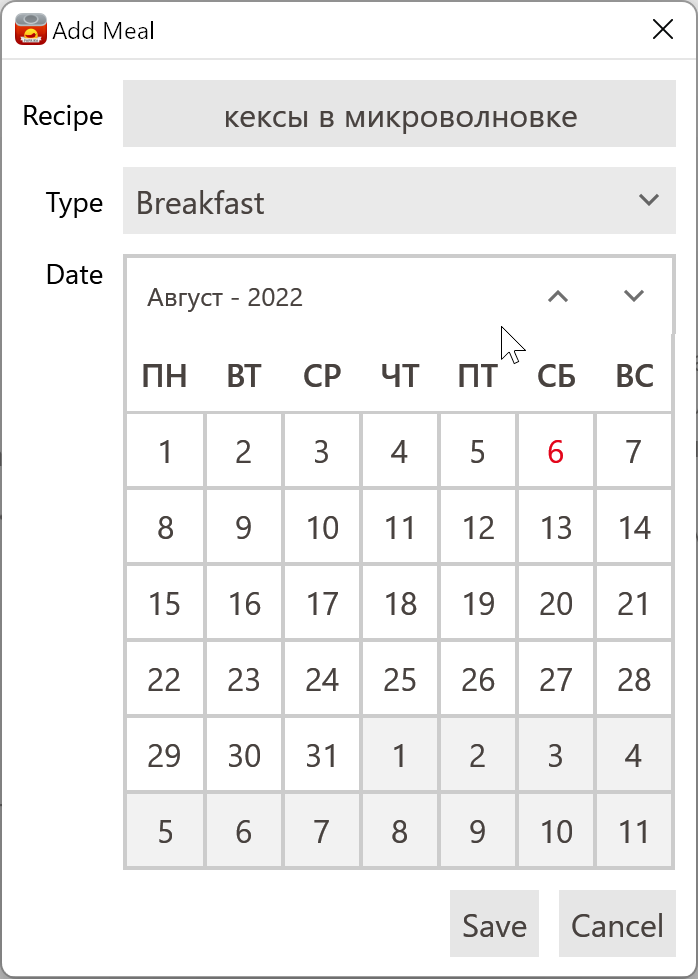
Shopping Lists
This section stores shopping lists created manually or based on a recipe.
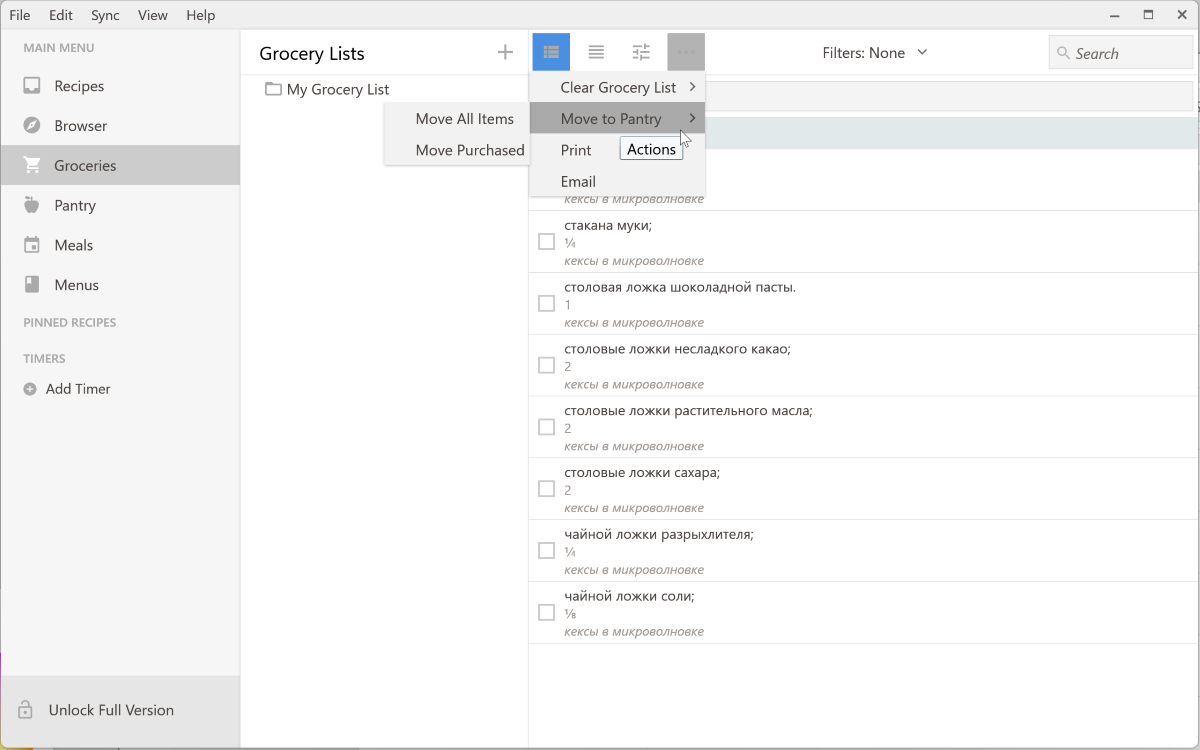
Again, you can create your own categories for the lists. There are also two display modes: regular list or tabular. You can activate sorting or automatically transfer all list items or only purchased items to the “refrigerator” (Pantry).
What's in the fridge
The Pantry section is a list of what you already have available for cooking. By analogy with the previous paragraph, there are two display modes here, filtering and searching.
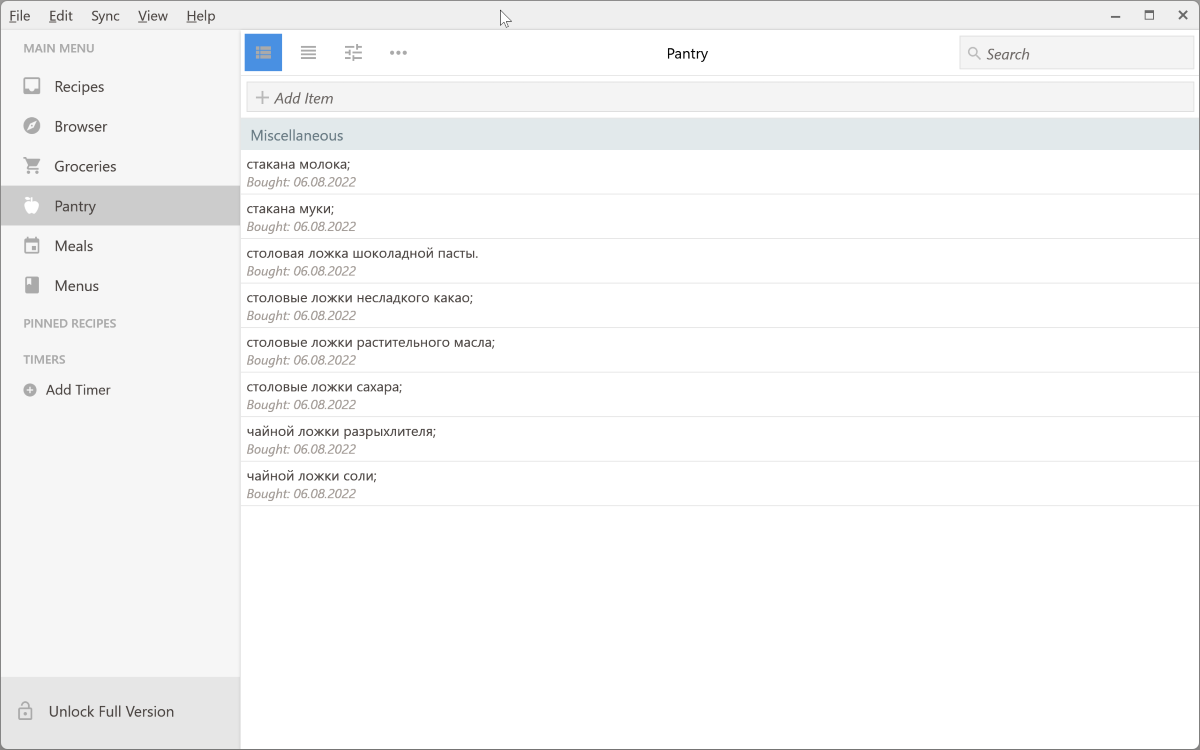
Products from here can be quickly transferred to the shopping list. Unfortunately, the division by place of storage of products is not provided.
Meals
Meals are a kind of calendar that displays planned meals and recipes for their preparation. There are three display modes: day, week, month.
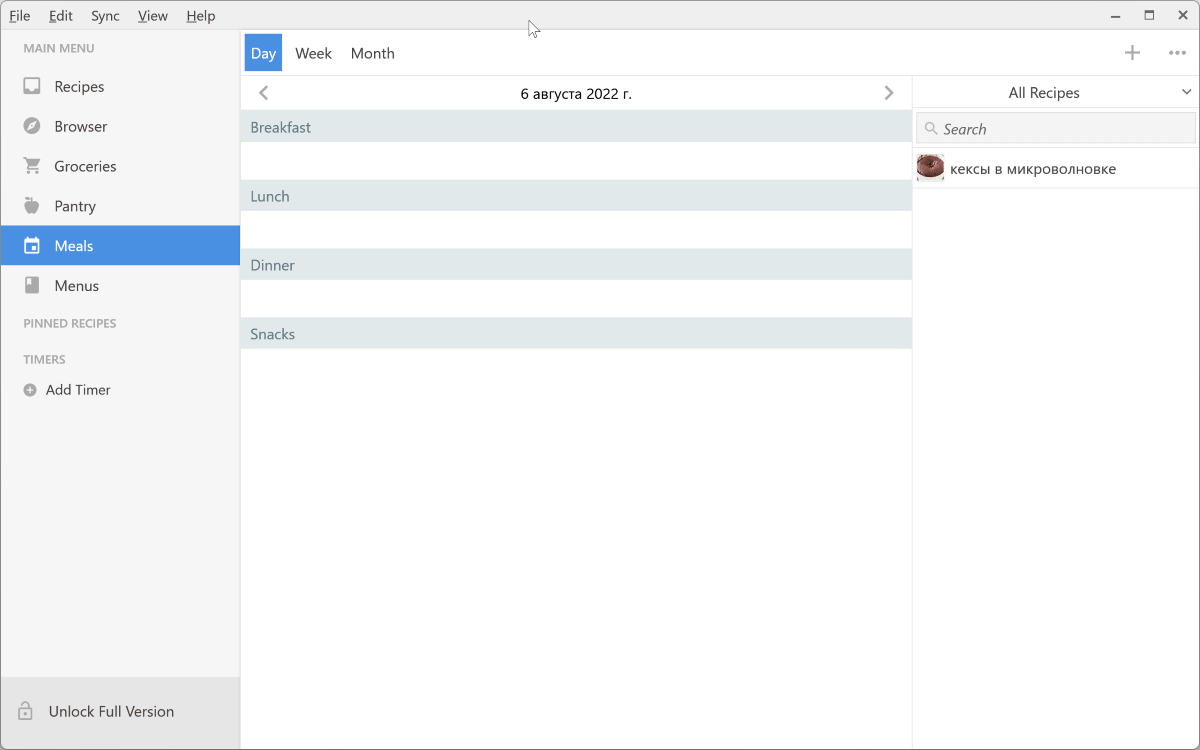
Menu planning
Apparently, I'm not a chef enough, but I absolutely did not understand the fundamental difference between the Menus and Meals section. Here you make a menu with recipes for every day.
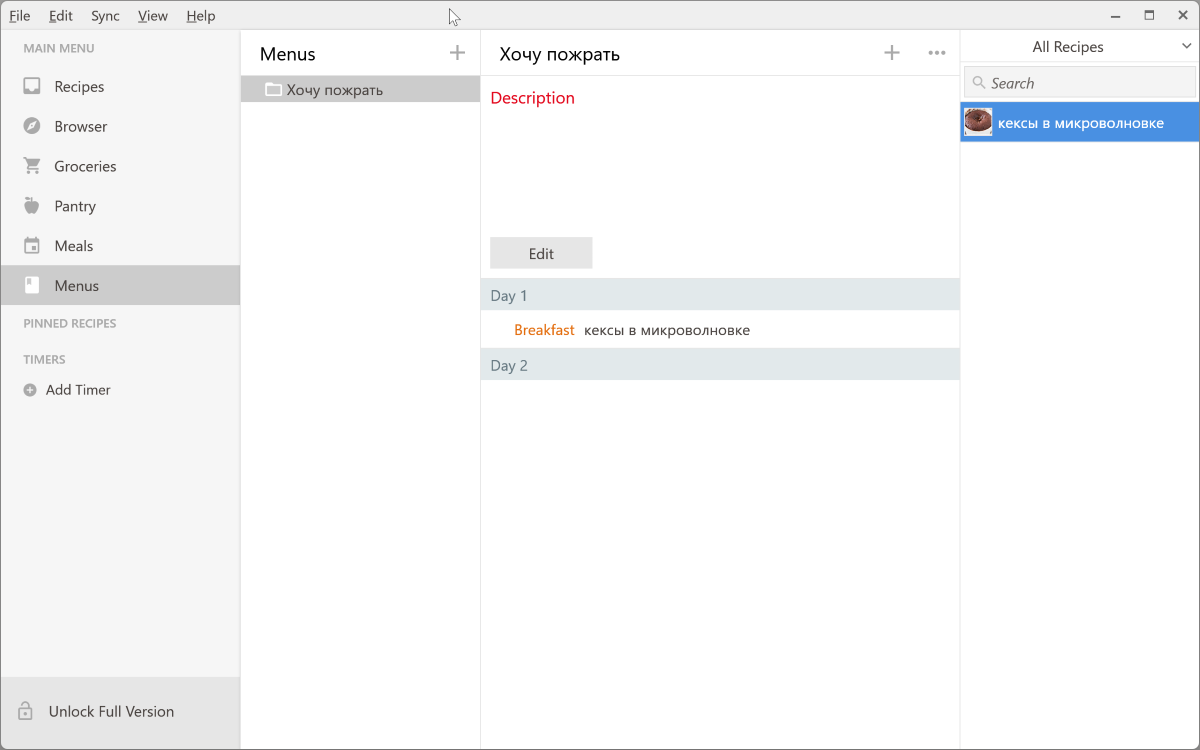
Timers
In the Timers section, of course, you can add cooking timers and run them.
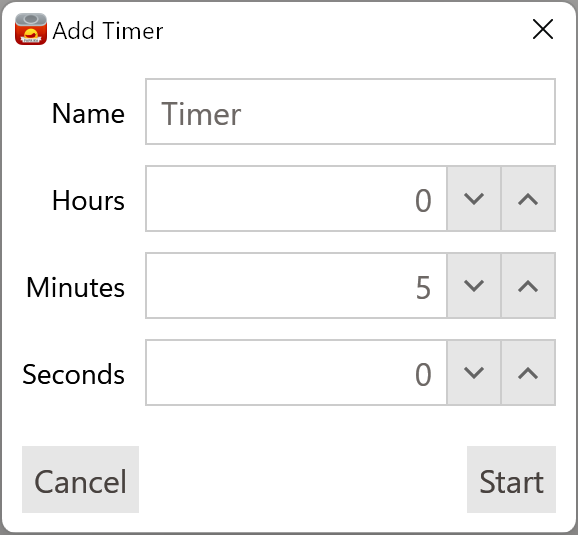
Some useless garbage on the computer. When the timer is running, you cannot work with the application. A floating timer window cannot be displayed on top of all windows.
At the end of the timer, I did not hear any sound notification, just the text in the window changed.
Mobile versions of Paprika
On smartphones, the application offers all the same features as on the desktop. Therefore, I see no point in talking about them separately. The timer is no longer so useless.
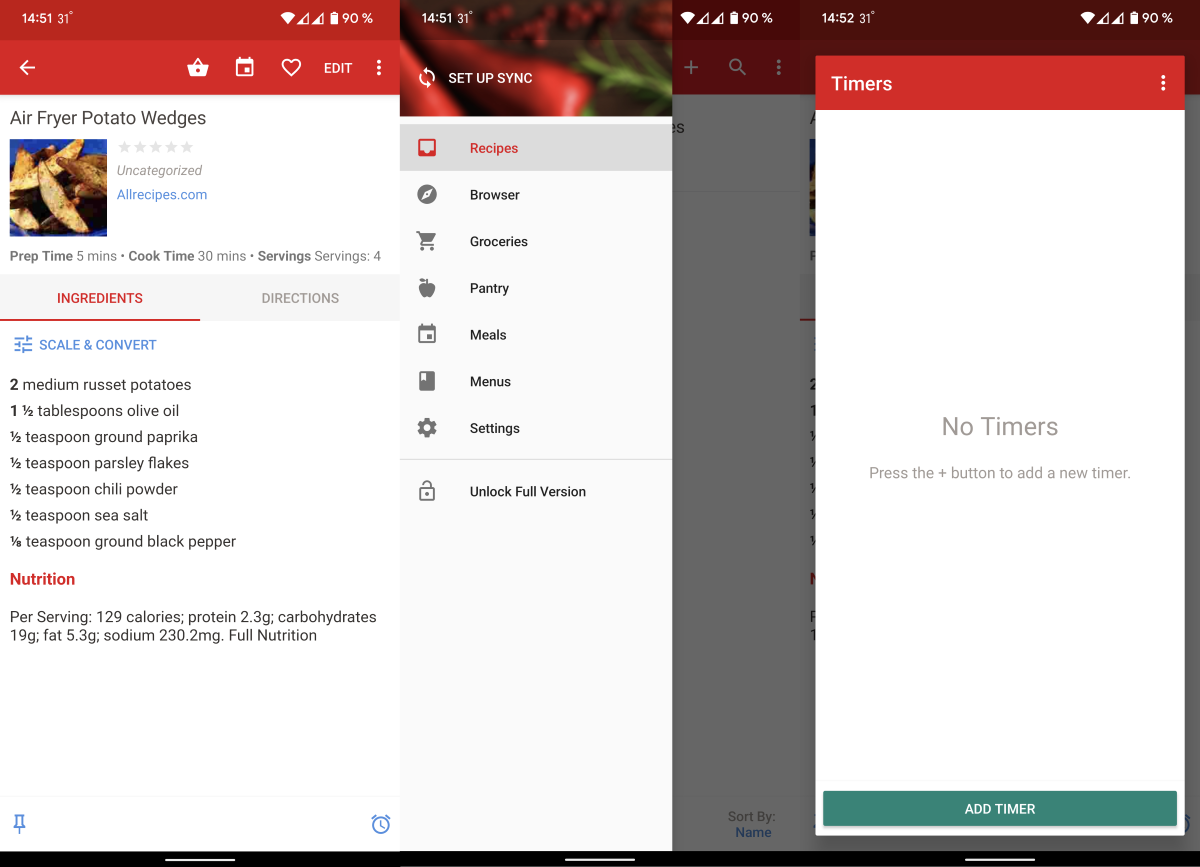
Other
Paprika has context actions. That is, if the recipe contains the phrase “cook for 10 minutes”, when you click on it, the corresponding timer will start. If the recipe says, “put an egg”, then “two more” - when you click on them, three eggs will appear in the shopping list.
Price
The desktop version will cost $30 per OS, and the mobile version will cost about $4, again per OS. On the other hand, the trial version has no time limits. You will not be able to use synchronization and store more than 50 recipes.
Paprika was recommended to me as the coolest recipe manager in the world. To be honest, I don't know what the alternatives offer, but I wouldn't call Paprika a cool app.
It's good (maybe even great). It is really convenient to store recipes in it, making shopping lists is easy. Questions cause only body kits in the form of other sections and the lack of support for other languages.
You will probably need to buy the desktop and mobile versions for $35 for a comfortable experience. The payment is one-time, but for some it may seem excessive for the opportunities offered.
