Many of you may remember or have even used the popular task management app Wunderlist. Then came the folks from Microsoft, bought it, renamed it Microsoft To Do, and shut down the original development.
Many of you may remember or have even used the popular task management app Wunderlist. Then came the folks from Microsoft, bought it, renamed it Microsoft To Do, and shut down the original development. In the meantime, the developers of the original app didn't sit still and came up with a new to-do list app.
What they did
The new app is called Superlist and offers task management for individuals or teams. It supports notes, reminders, various integrations, and much more. The apps are available on the web, macOS, Android, and iOS.
Design and first impressions
To register for the service, simply log in with your Google or Apple account, complete a short survey, and start using the app. I went through the initial registration in the browser, and my process got stuck at the account creation stage.
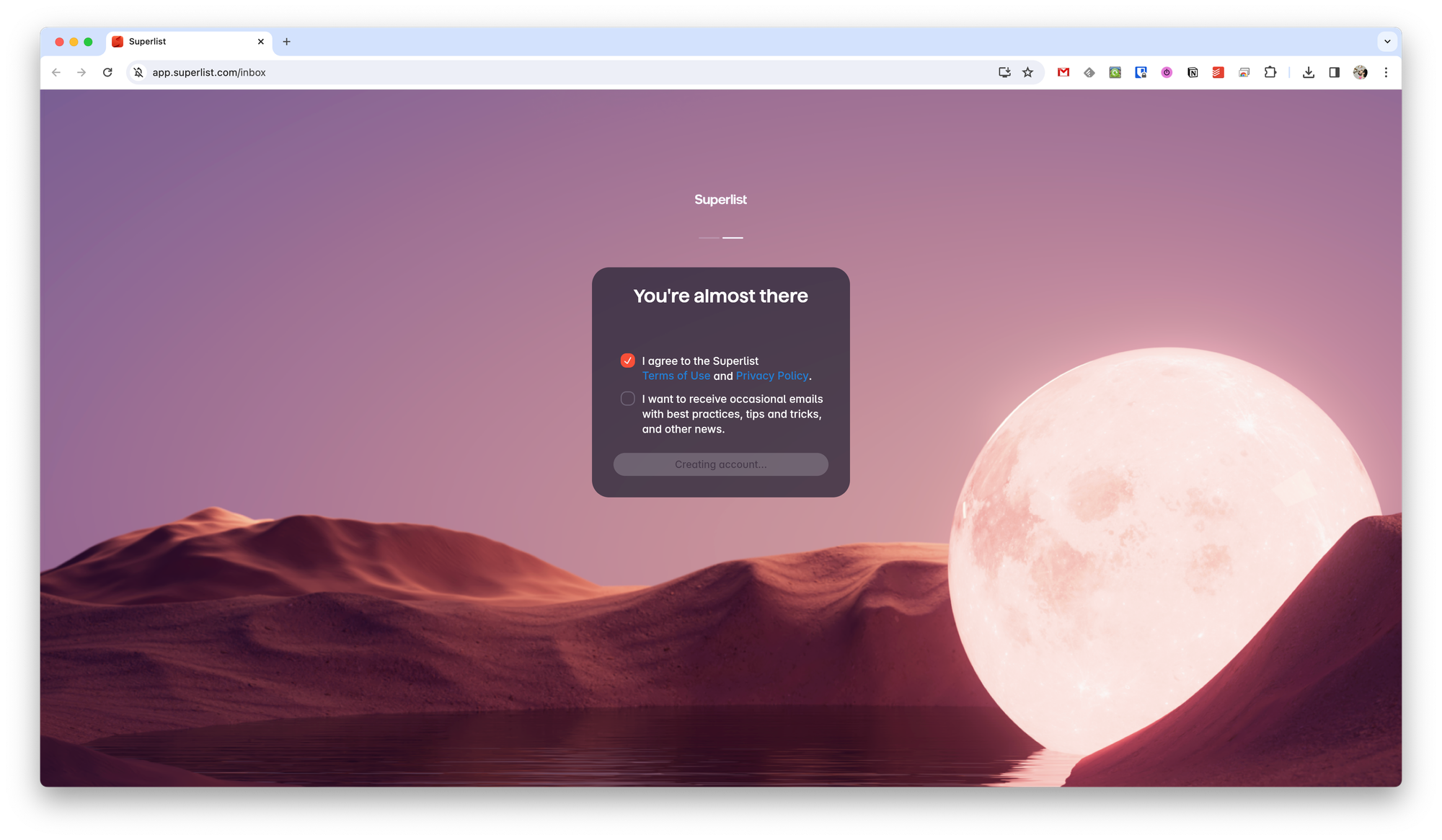
Refreshing the page didn't help. It turned out the problem was the unchecked consent for receiving email newsletters. Once I checked it, the registration went smoothly. So much for the "Private & secure" point promised by the developers.
In my review, I'll mainly focus on screenshots of the macOS version. I understand that many will use the browser version, so I'll say upfront that the design and functionality between them don't differ.
Upon the first launch of Superlist, you'll encounter a standard task manager, where you can switch between projects and tasks on the left panel. And on the right panel are the tasks themselves.
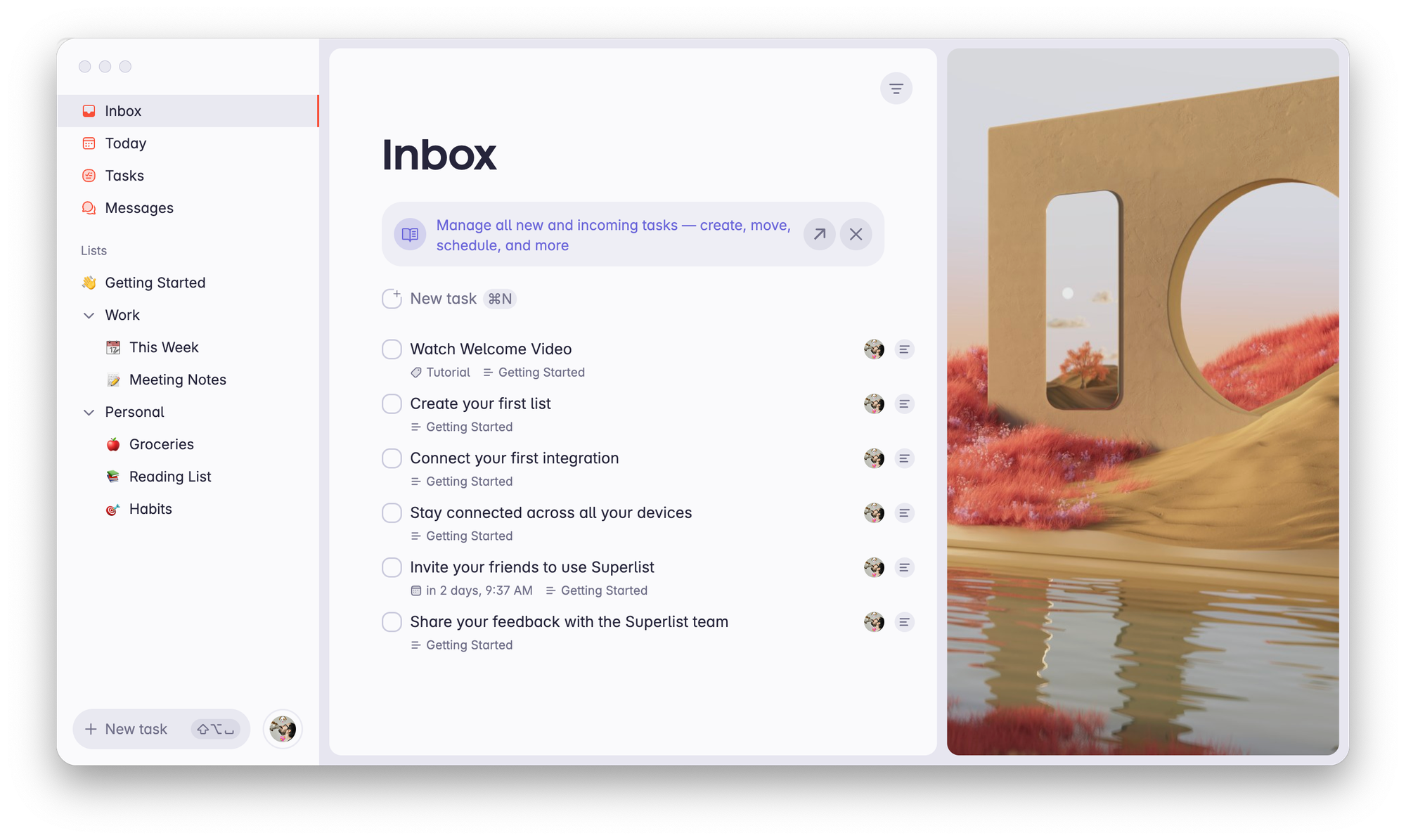
On the far right, there's a calming image that should set the mood. But it only annoys me because it doesn't change, takes up unnecessary space, and can't be turned off. During work, the task or note content is displayed in its place.
In the mobile versions, it's essentially the same, but this time without the image, and the navigation is tab-based.
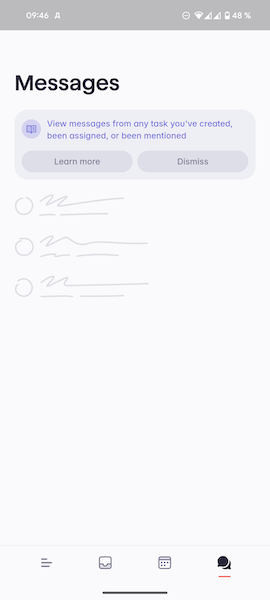
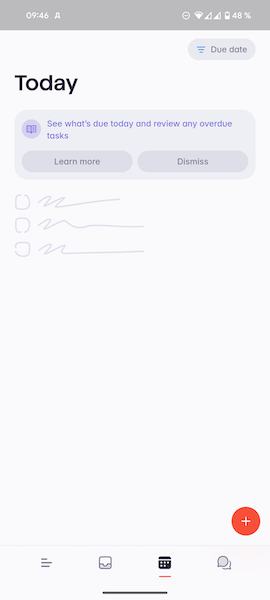
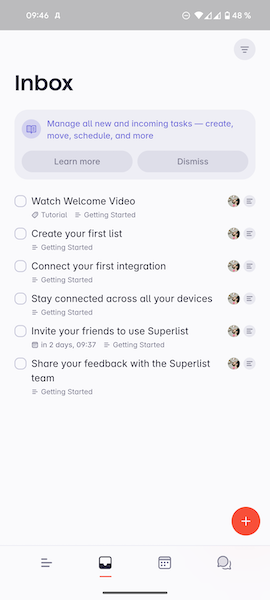
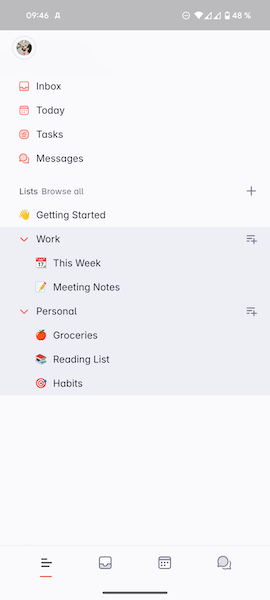
In the app settings, you can choose one of four themes, including a dark one. Themes sync across devices, and you can't set different ones. But each theme has its own image.
Working on projects and tasks
The default project you'll see after registration is a tutorial. So you can familiarize yourself with all the app features without creating your own tasks. You can't import projects from other task managers.
To be honest, Superlist doesn't have the concept of "projects" at all. Instead, you create sections, and within them - lists. And within the lists, you can create tasks. You can add lists to lists, but not sections to sections.

When you switch to a specific list, you can add or remove a star, which will show or hide it from the general list on the left panel. This can lead to some issues. Firstly, you can only find such a list by clicking on "Browse all." Secondly, when you return the star, the list will appear outside the sections, and you'll have to manually put it back in place.
You can add labels, assignees, reminders, and repeat dates to a task. The repetition is quite flexible, and you can set the period yourself.
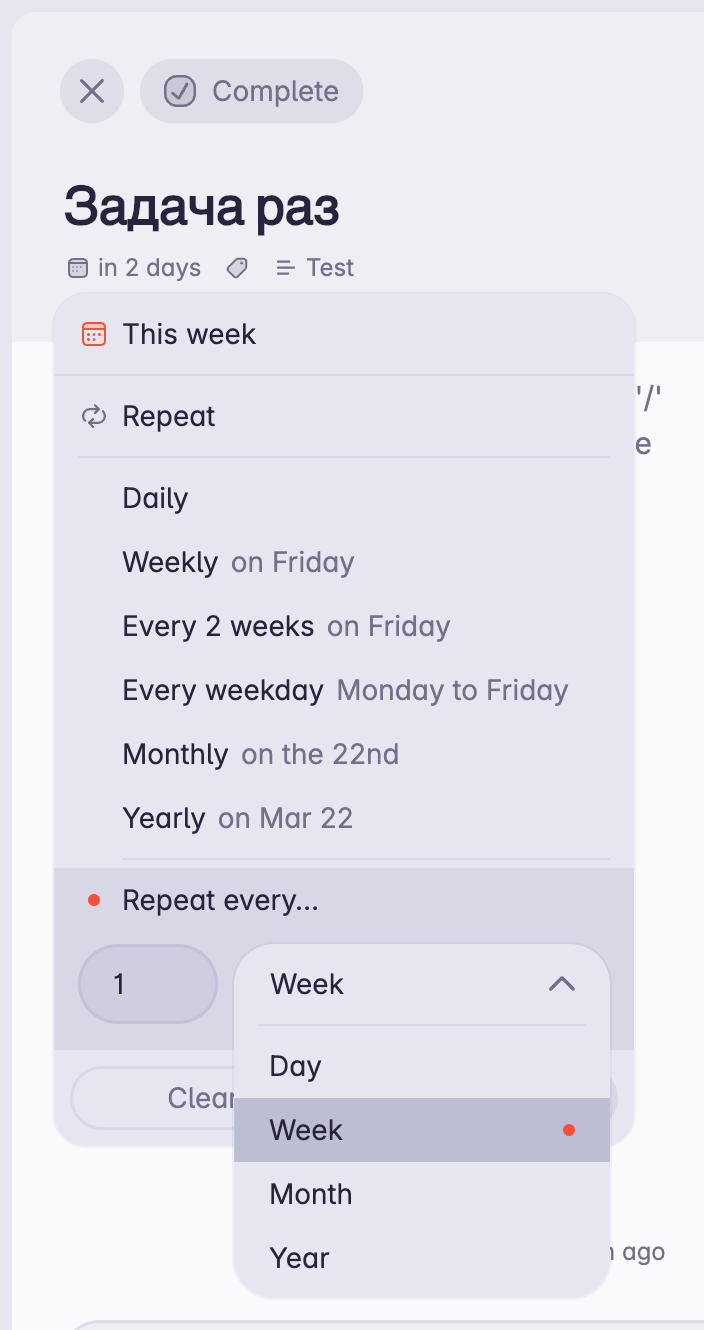
However, adding subtasks is not very intuitive. You can't create two tasks and then add one to another from the list. You need to open the final task and then move the future subtask into it. Similarly, you can add attachments.
In addition to tasks, you can create notes in Lists. And I actually recommend treating tasks as notes too. Because the logic of Superlist is more like a notepad with a to-do list support.
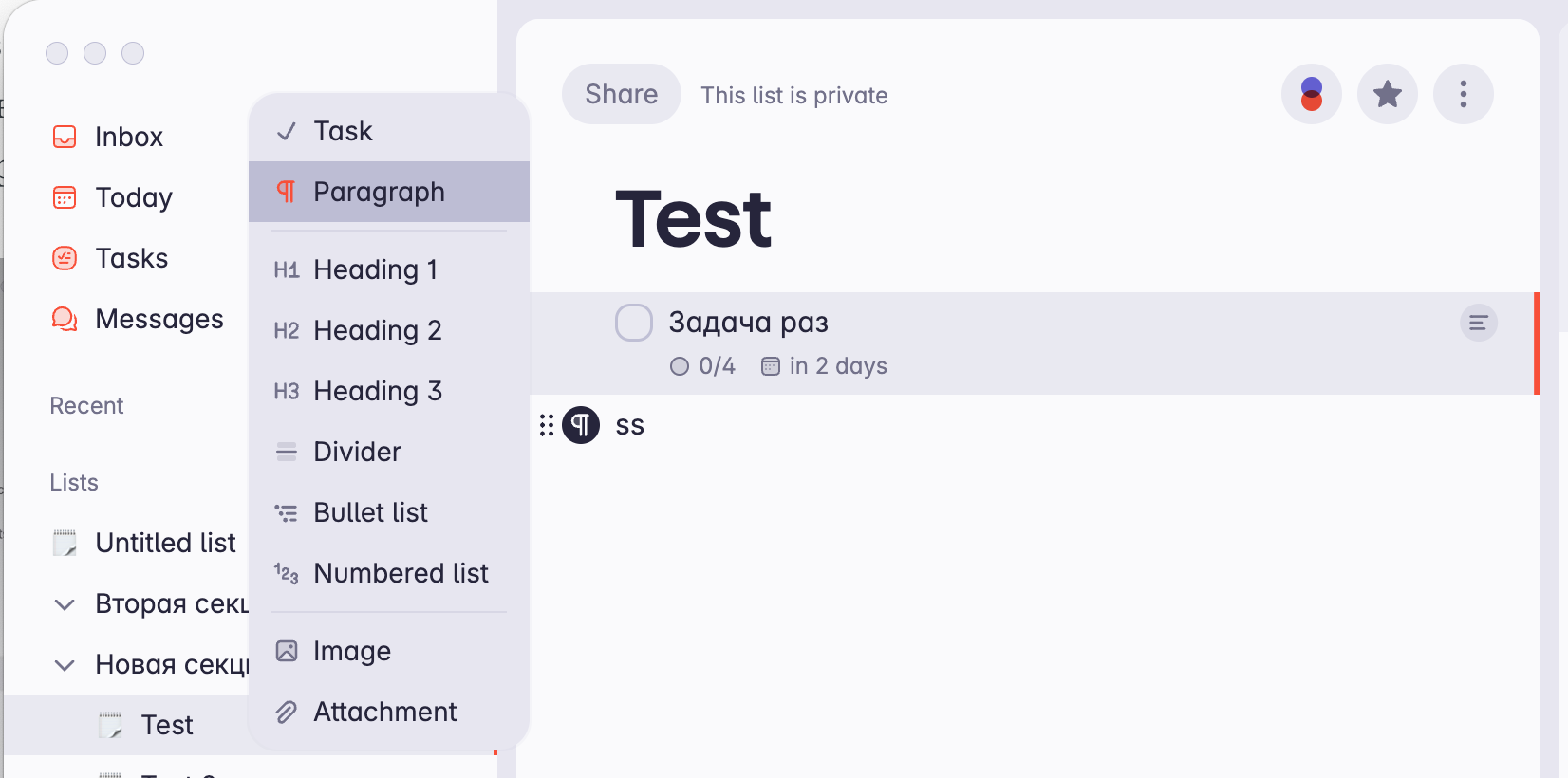
Notes have simple formatting, support for separators and lists. You can add images and files.
Tasks and notes can be commented on. These comments will be displayed in the Messages section and in the task itself. Lists can also be shared with colleagues.
Superlist allows you to create tasks using AI, but how this feature works is unclear. The option is locked behind a subscription.
As for navigating the app, you have Inbox, Today's tasks, all tasks, and messages. Nothing unusual, and it repeats the capabilities of almost any other task manager.
Integrations
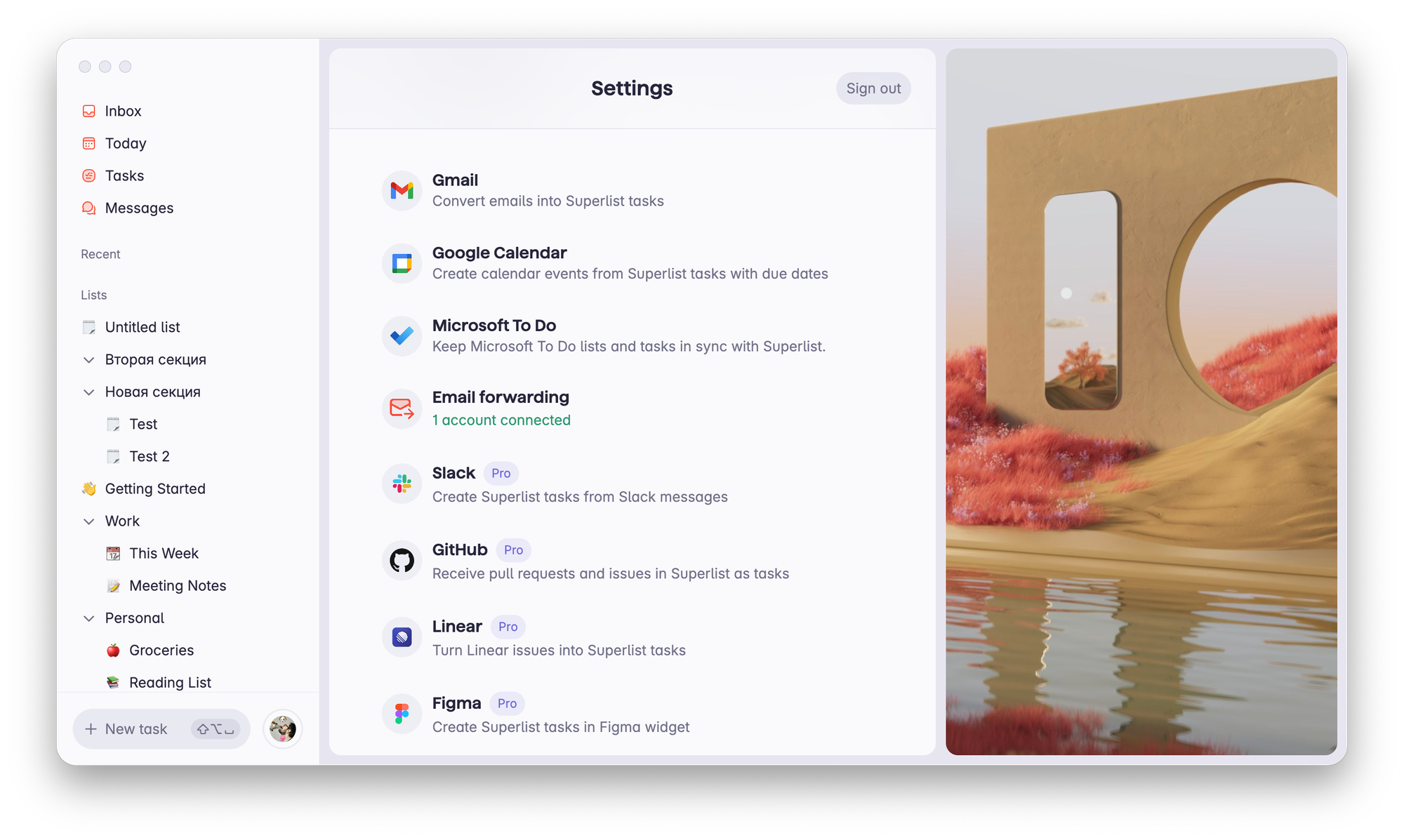
At the time of writing, Superlist offers eight integrations with third-party services. Most of them are only available with a subscription. Free integration is offered with Gmail, Google Calendar, Microsoft To Do, and email. Slack, GitHub, Linear, and Figma are available for a fee.
Cost
As I mentioned earlier, Superlist has a free plan, and it doesn't have many limitations. You can create an unlimited number of tasks, notes, reminders, and private lists. Public lists can be up to five for up to five people. Only basic integrations are available, attachments up to 10 MB, and a total storage of 500 MB.
For teams, there is also a free plan. In addition to the above, it offers teamwork for up to five people and 15 shared lists for team members.
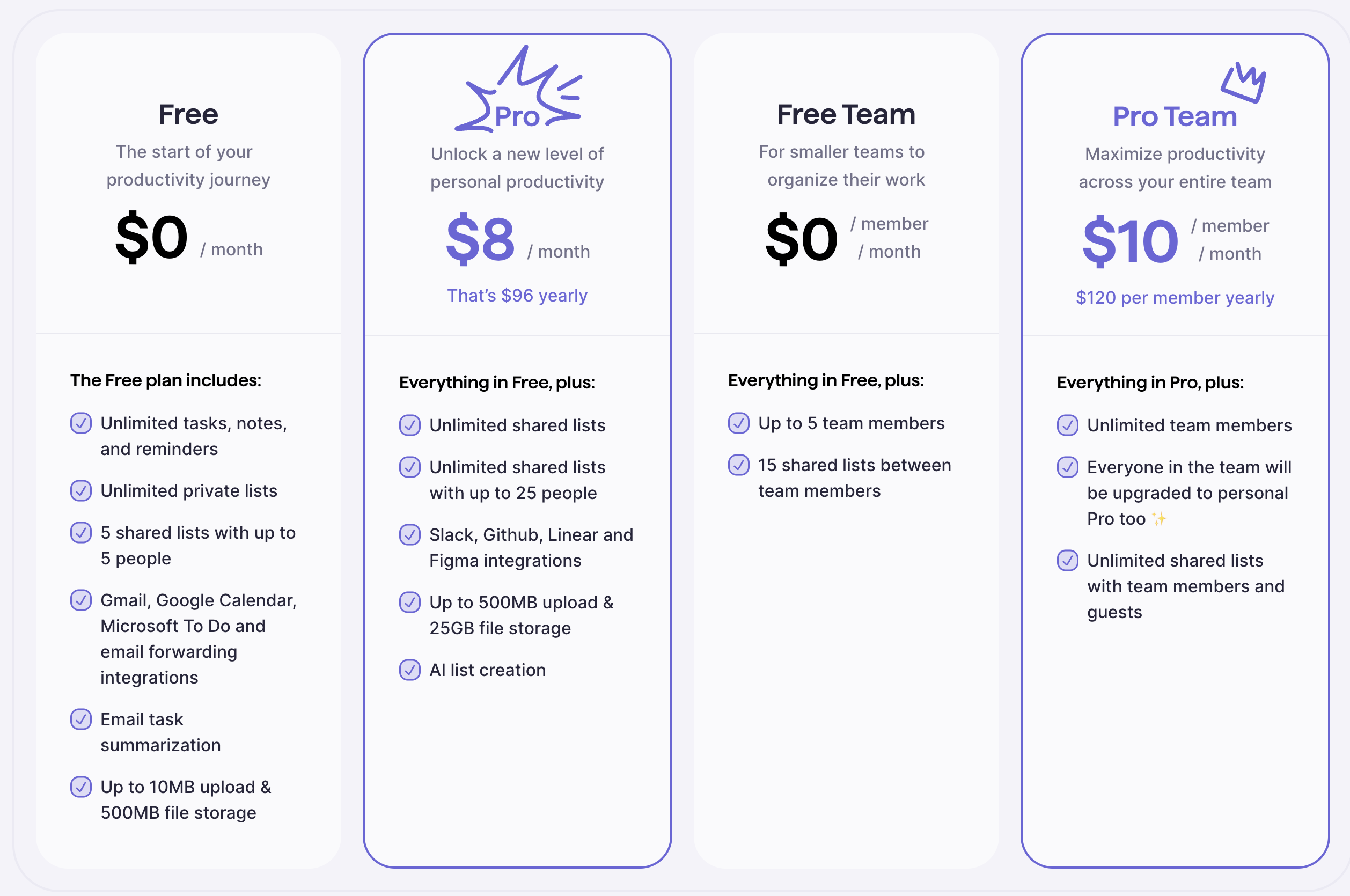
The subscription for individual users will cost $8 per month. You'll get all available integrations, be able to share any number of lists, but not with more than 25 people. The file size limit will be increased to 500 MB, and storage to 25 GB. AI support is enabled.
Conclusions
I tried using Wunderlist and Microsoft To Do when looking for a suitable task manager for myself. Now it's hard for me to remember what sets them apart from Superlist, so I don't want to compare these services with each other.
As for Superlist itself, it's definitely worth considering as a simple and free to-do list app. It has all the basic features for that, convenient apps, and fast synchronization. The only problem you might encounter is how tasks are presented. As I said at the beginning, in terms of interface, it's more like a notepad with the ability to plan tasks.
