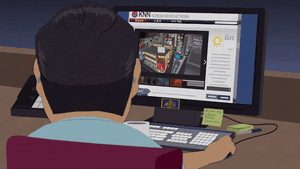There are people who are very sensitive to all the flaws of the scroll. And there are people who are just too lazy to scroll manually. For those and others I have a solution.
There are people who are very sensitive to all the flaws of the scroll. And there are people who are just too lazy to scroll manually. For those and others I have a solution.
This is autotranslated version of this post.
Smart Scroll helps to fine-tune the scroll work on macOS.
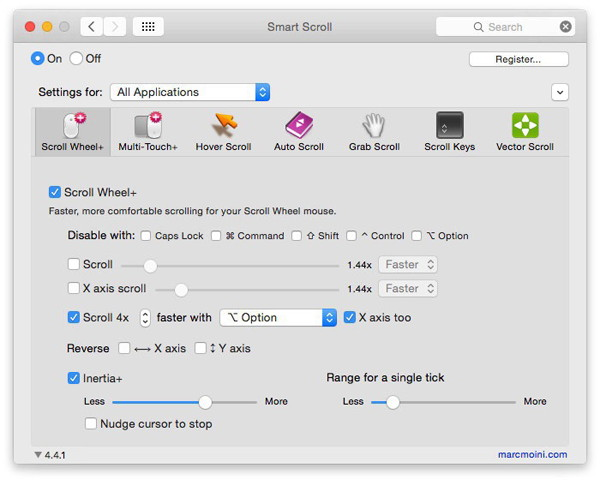
Utility has many parameters, each of which can be finely customized. Let's look at each of them.
Scroll Wheel+ & Multi-Touch+
This option allows you to configure a more smooth scrolling than such default. Moreover, in this section, you can add inertia. In this case, scroll through long pages will become much easier.
Scroll Wheel+ works with any mouse, which is displayed in the system settings. But Multi-Touch+ only works with trackpads and the Magic Mouse. Thanks for the trackpad and mouse you can configure different behavior.
Hover Scroll
Simply hover your mouse pointer on the upper or lower pane and scrolling starts automatically. If moving the cursor from side to side, scrolling will go faster.
To display areas where the function is available, press option/alt and move the cursor. These zones can be manually moved and configured for each application.
Use the arrows left/right you can adjust the scrolling speed on the fly. Arrows up/down scroll direction.
To stop scrolling, press any key.
Auto Scroll
Does exactly what you expect from it. Press the hotkey and scrolling will be handled automatically. The speed and direction of scrolling can also be controlled with the arrow keys.
Grab Scroll
The functionality works much the same as the hand tool in the graphic editors. You are grabbing the screen and moving the mouse set the direction of scrolling.
Vector Scroll
In a similar way Scroll works Vector. Windows users and Firefox know what was going on. Click and drag the mouse in the desired direction and the window is scrolled.
Universal Scroll Keys
Here you can set hotkeys to scroll.