It would seem that changing the volume level on Windows is not so difficult. Click on the tray icon, mov the slider and you're done. But you can do it even easier.
It would seem that changing the volume level on Windows is not so difficult. Click on the tray icon, mov the slider and you're done. But you can do it even easier.
TbVolScrol adds the ability to change the volume level by simply scrolling when you hover over the Control Panel.
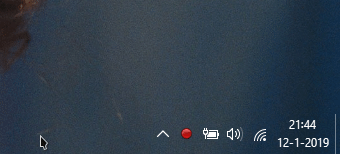
The utility has several settings. You can specify the step for changing the volume level, change the appearance of the scroll bar and adjust the accuracy of the work.
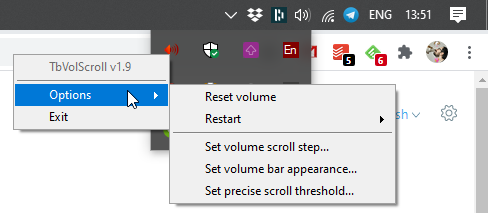
For example, when you hover over the Control Panel and scroll, the sound level will change by 5 units (default value). And when you press ALT and scroll by 10 units.
