MacOS convenient in many ways, but not in all. For example, there's no an easy way to disable or reduce the sound of a specific application. You have to install a tiny utility.
MacOS convenient in many ways, but not in all. For example, there's no an easy way to disable or reduce the sound of a specific application. You have to install a tiny utility.
This is autotranslated version of this post.
After installing the Background Music you will get an easy and a convenient control over the various audio sources without the need to switch between programs.
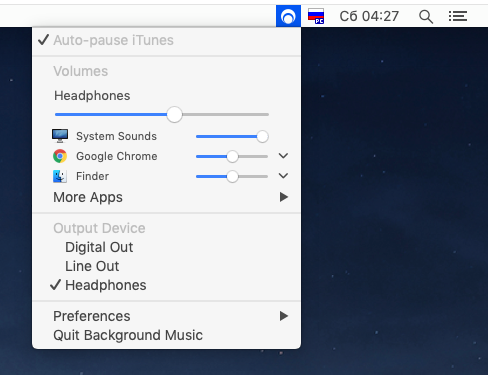
With this utility, you can:
- automatically pause or unpause audioplayer when another audio source begins playback;
- sound control in each individual application.
- recording system audio;
The application does not require a restart, and the interface is fully integrated into the system.
Automatic pause of audio
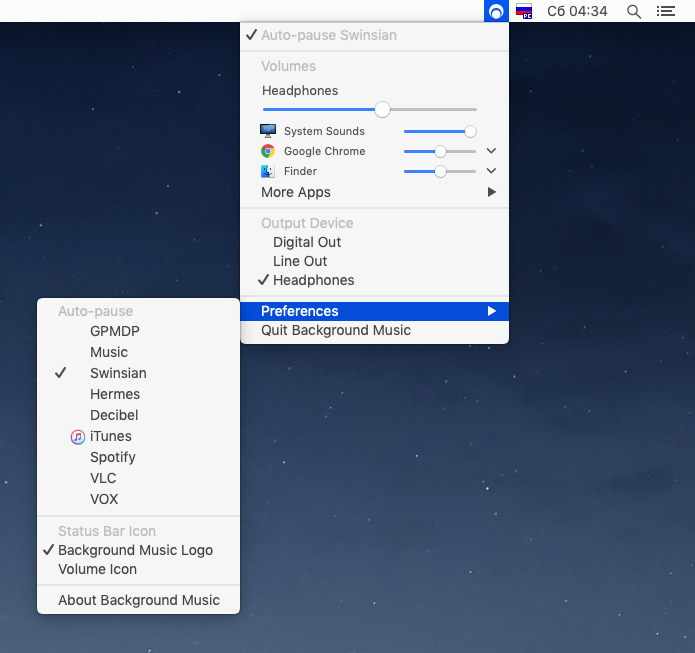
Background Music can automatically stop the sound in one app if another begins to play. At the moment this feature only works with players:
- iTunes
- Spotify
- VLC
- VOX
- Decibel
- Hermes
- Swinsian
- GPMDP
Individual sound control of applications
If you were using Windows, you will understand immediately this feature. All current sound sources has its own slider. It can be used to increase the sound of one of the applications and decrease in others.
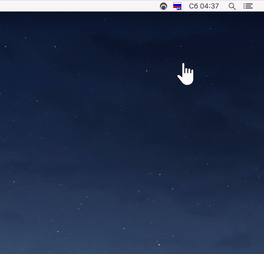
Record system audio
To record the sound with Background Music launch QuickTime Player. Select New record and select the Background Music source.
