Using these two applications you can easily make a copy of calls with Android or iOS to the computer.
Export call history can be useful in many situations. You can print out or collect them into a handy table for analysis. Using these two applications you can easily make a copy of calls with Android or iOS to the computer.
This is autotranslated version of this post.
Unfortunately, in both cases you will need wire and application on your computer.
Android on Windows and macOS
To export calls from Android, we need Android app Backup and Restore. It can be used to create a backup of all information on the smartphone. But we are interested in calls.
Download and install the application on Windows or macOS computer and connect the smartphone via USB in USB debugging mode. Then in the main window Android Backup and Restore section, select Contacts, then Call Logs. Where you will see the call history from the device.
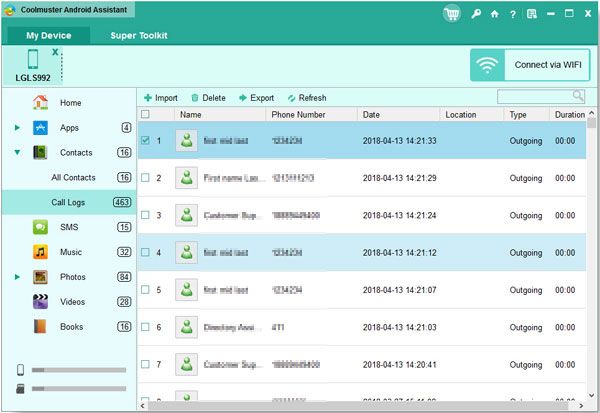
Select all or selected calls from the list and click the Export button to export them to your computer.
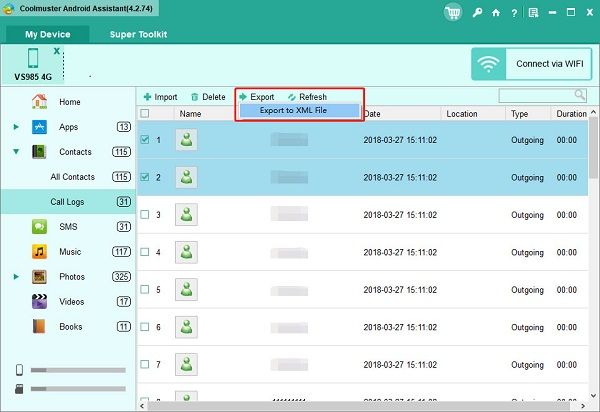
The selected folder will be created .XML file with all the selected information.
iOS on Windows and macOS
The procedure is similar to the instructions above. Only in this case you will need to install the app iMazing.
Launch the app and connect your smartphone by wire to a computer. In the left pane, click Phone, and then Call History. Here you will see a list of all calls device.
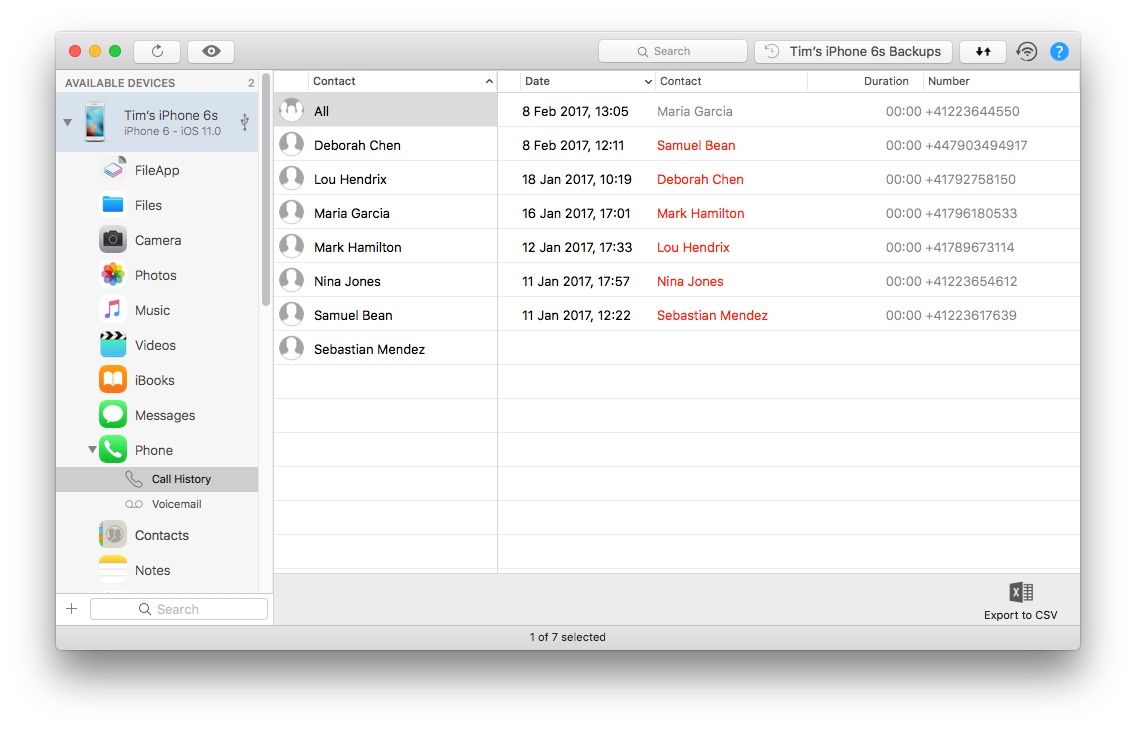
Select the contacts for which you want to export your call history and in the lower right pane, click Export to Excel or Export to CSV. Then you will be able to keep the story in the selected format for further work with her.
