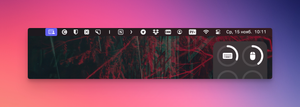If you, like me, like to install various applications, then eventually the menu bar of your Mac will be filled with a bunch of necessary and unnecessary icons.
If you, like me, like to install various applications, then eventually the menu bar of your Mac will be filled with a bunch of necessary and unnecessary icons.
Fortunately, you can hide unnecessary icons using the free Hidden Bar utility. After installing it, the settings window will open, in which everything can be left unchanged.
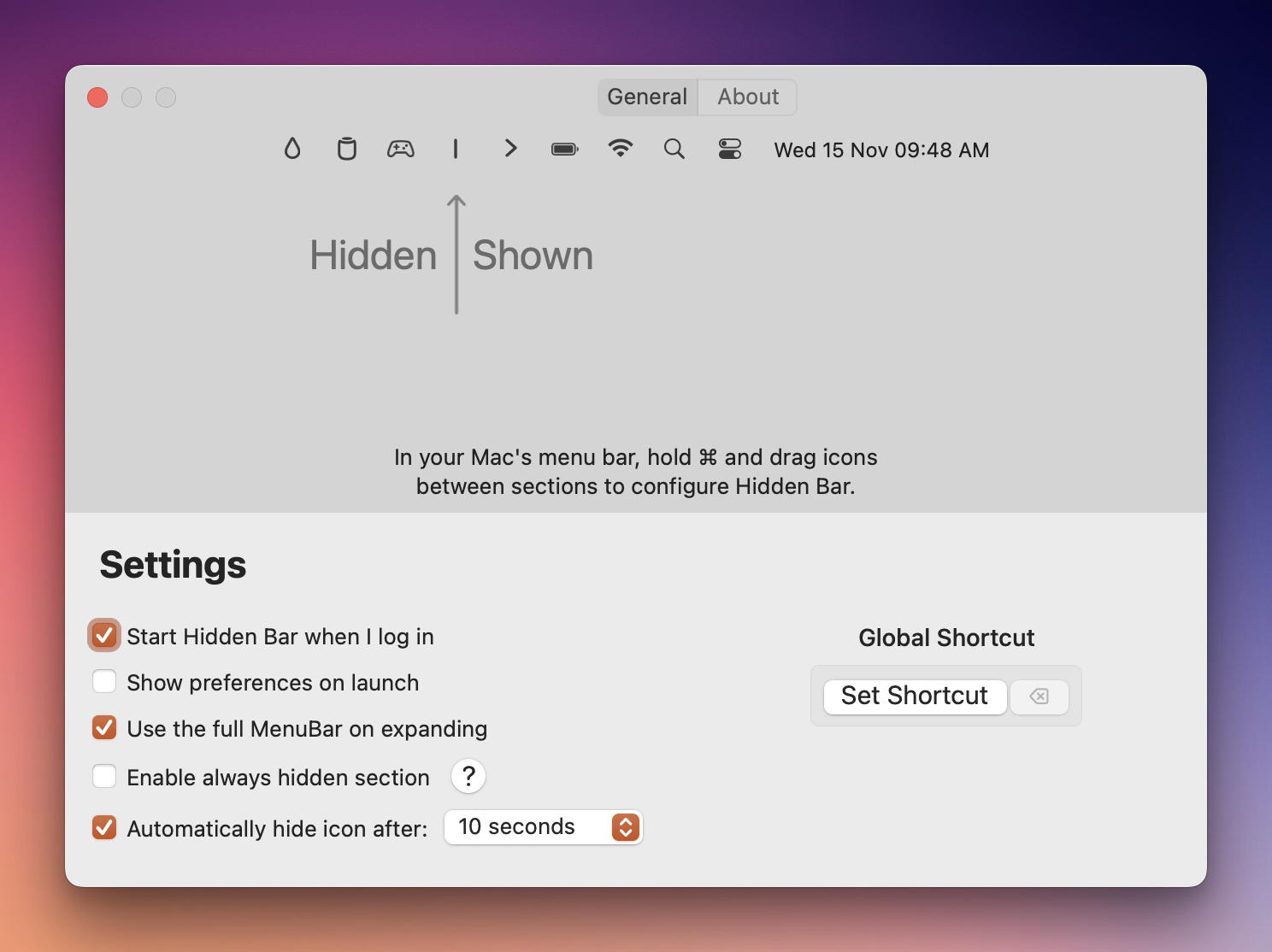
I will highlight just a few of the most important options:
- Start Hidden when I log in – activates autorun of the utility;
- Enable always hidden section – adds a section in which icons will always be hidden;
Using Hidden Bar is easy. Expand the application menu and, while holding down the button, ⌘drag unnecessary icons to the hiding area.
Now, to see hidden applications, you need to expand the Hidden Bar menu. And after a while they will be hidden again.