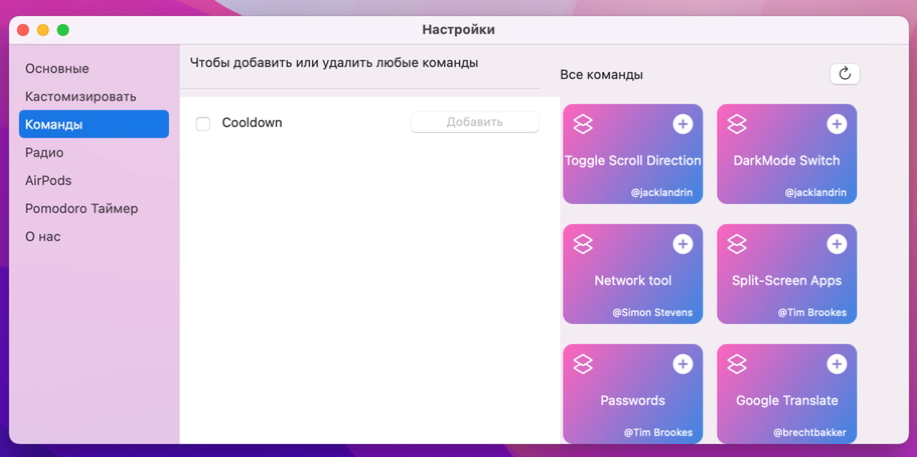Utilities like OnlySwitch that add the ability to control system settings right from the tray. Here's how it works.
Every time I want to change some system parameter, I am overcome by laziness on a universal scale. Indeed, often to change some simple parameter you have to go through a whole series of windows and buttons.
Fortunately, there are utilities like OnlySwitch that add the ability to control system settings right from the tray. Here's how it works.
Immediately after installing the application, clicking on its icon opens a pop-up menu with a set of quick actions. By pressing the switch, you can easily change one or another system setting.
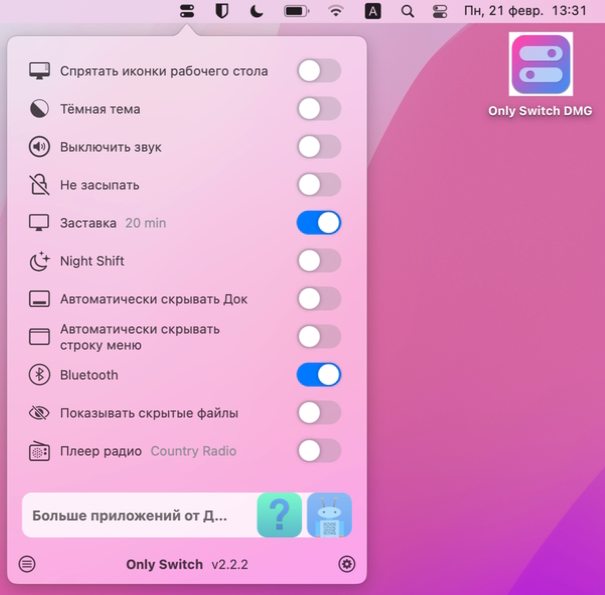
By default, you can hide desktop icons, control the dark theme and night mode, turn off the sound, prevent sleep, turn off the screensaver and Bluetooth, set the auto-hide of the dock and menu bar, show hidden files and turn on the radio.
If these actions are not enough, there are additional ones in the OnlySwitch settings:
- clearing the clipboard;
- displaying the user's folder;
- file extension display;
- Pomodoro timer;
- reduce the icons in Launchpad;
- change the power saving mode;
- turn off the microphone;
- show full path in Pathfinder;
- display recent apps.
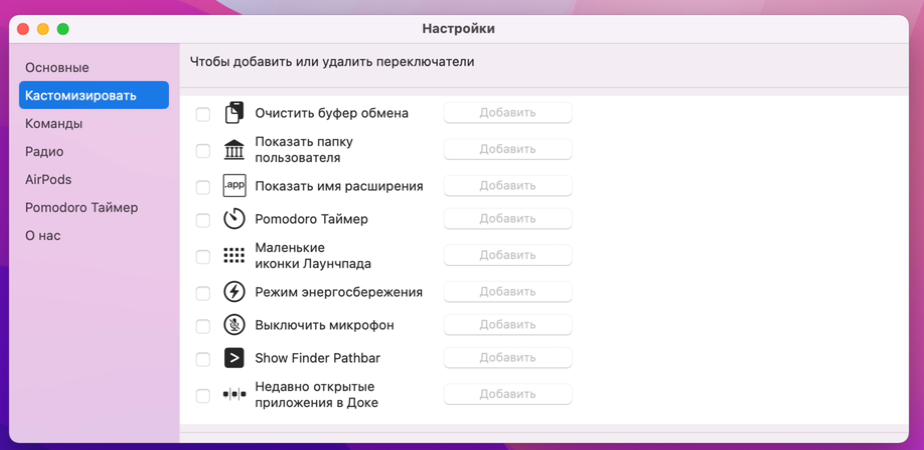
At the same time, the capabilities of OnlySwitch are not limited to this; in the Commands section, you can add commands from the set of application users or create your own.