I found several utilities to remember the position and size of windows, but only WindowResizer worked on Windows 11, and it doesn't even require installation.
Recently, I moved from a dual-monitor setup to a single Ultrawide monitor and encountered an unexpected problem. When the monitor went dark due to a timeout, all the running applications would timidly hide in the upper-left corner and shrink in size after it was turned back on.
I got tired of manually resizing them, so I started looking for a solution to this problem. I found several utilities to remember the position and size of windows, but only WindowResizer worked on Windows 11, and it doesn't even require installation.
How to remember everything?
The utility can start with the system, then it hangs out in the tray and does not bother anyone. To remember the location and size of the active window, you just need to press the Alt + CTRL + S combination. And to restore the size: Alt + CTRL + R.
If desired, in the settings you can change the key combinations or specify a hotkey for remembering-restoring all windows on the screen.
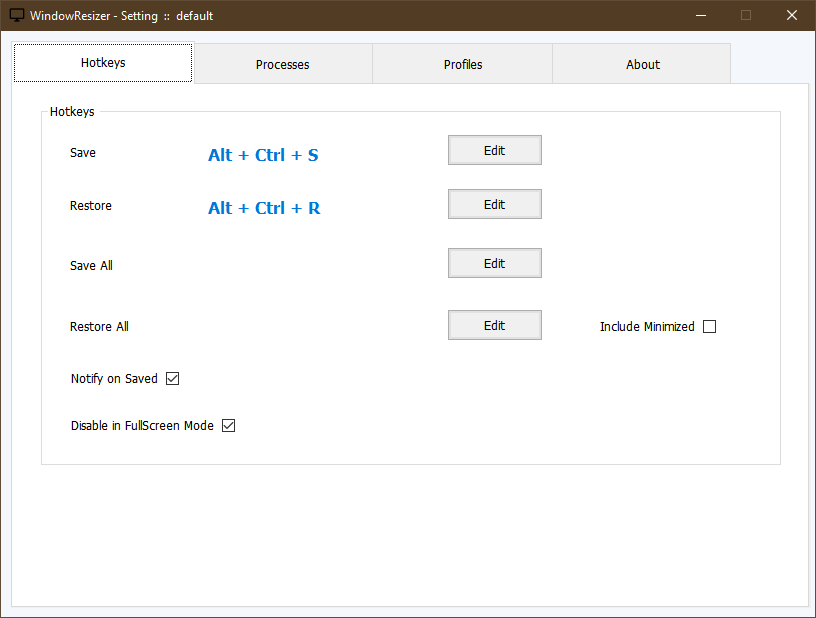
On the Processes tab, you can manage the parameters of the remembered windows. For example, you can focus only on the name of the process or both the process and window names.
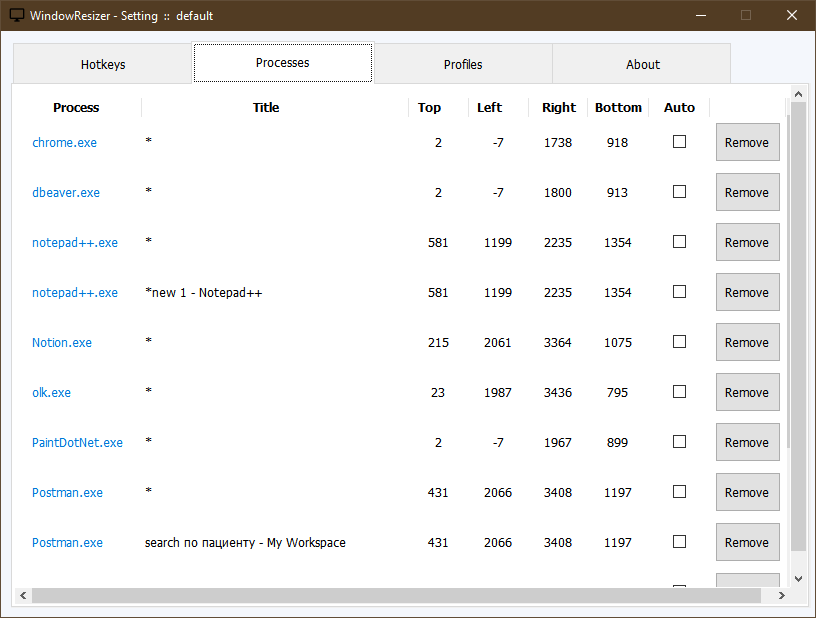
And in the Profiles section, you can set up several different window location profiles to quickly switch between them in the future.
