There’s a way to get all the perks of being a full YouTube user while maintaining your privacy.
One of the easiest ways to watch YouTube while sharing minimal data with Google is to open a private tab with the video and not log into your account.
However, this way you would have to manually track new videos from your favorite creators, remember who you’re interested in, and lose many of the advantages of normal YouTube viewing.
But there’s a way to get all the perks of being a full YouTube user while maintaining your privacy: using a third-party client called FreeTube. You can download the desktop app for Windows, macOS, or Linux.
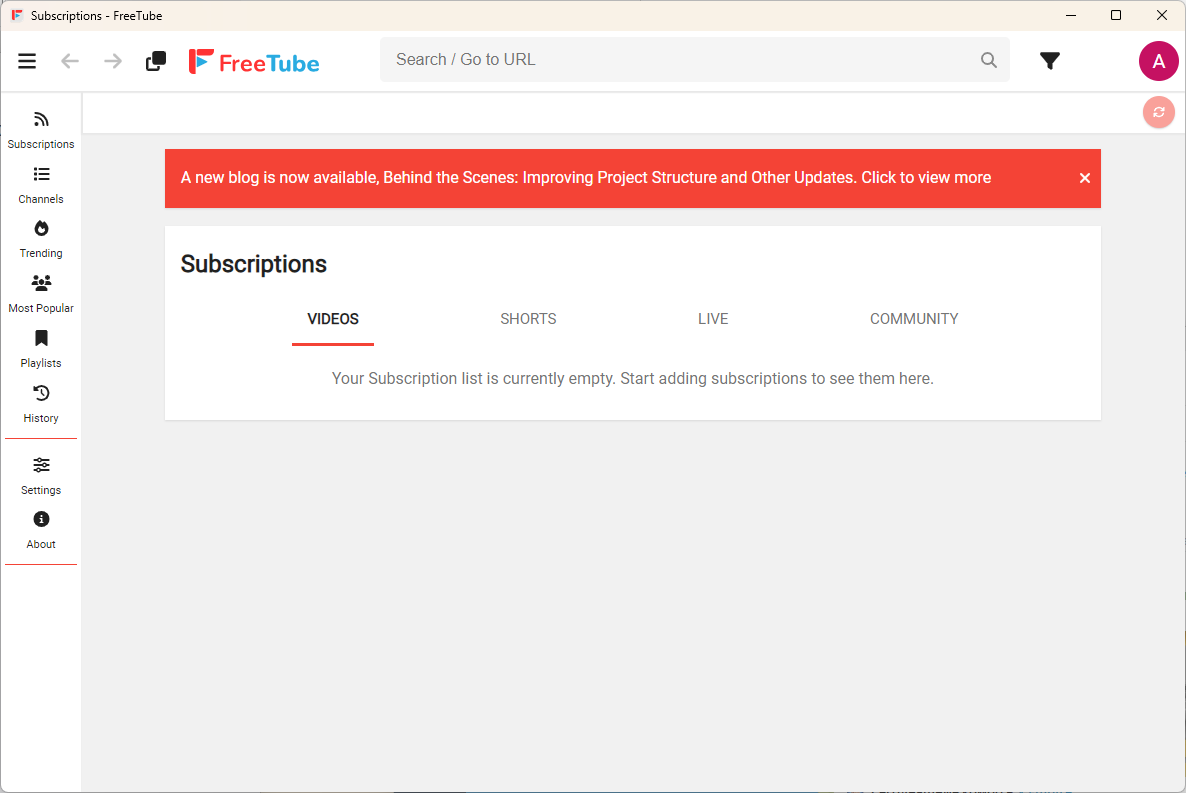
What the client offers
It’s actually easier to say what it doesn’t offer: video recommendations based on your watch history and the ability to reply to comments. In other respects, it will feel like regular YouTube with subscriptions, channel browsing, and all the fun features.
To manage subscriptions, playlists, and watch history, FreeTube allows you to create a local profile with an avatar and name. You can even have multiple profiles, each with its own subscriptions.
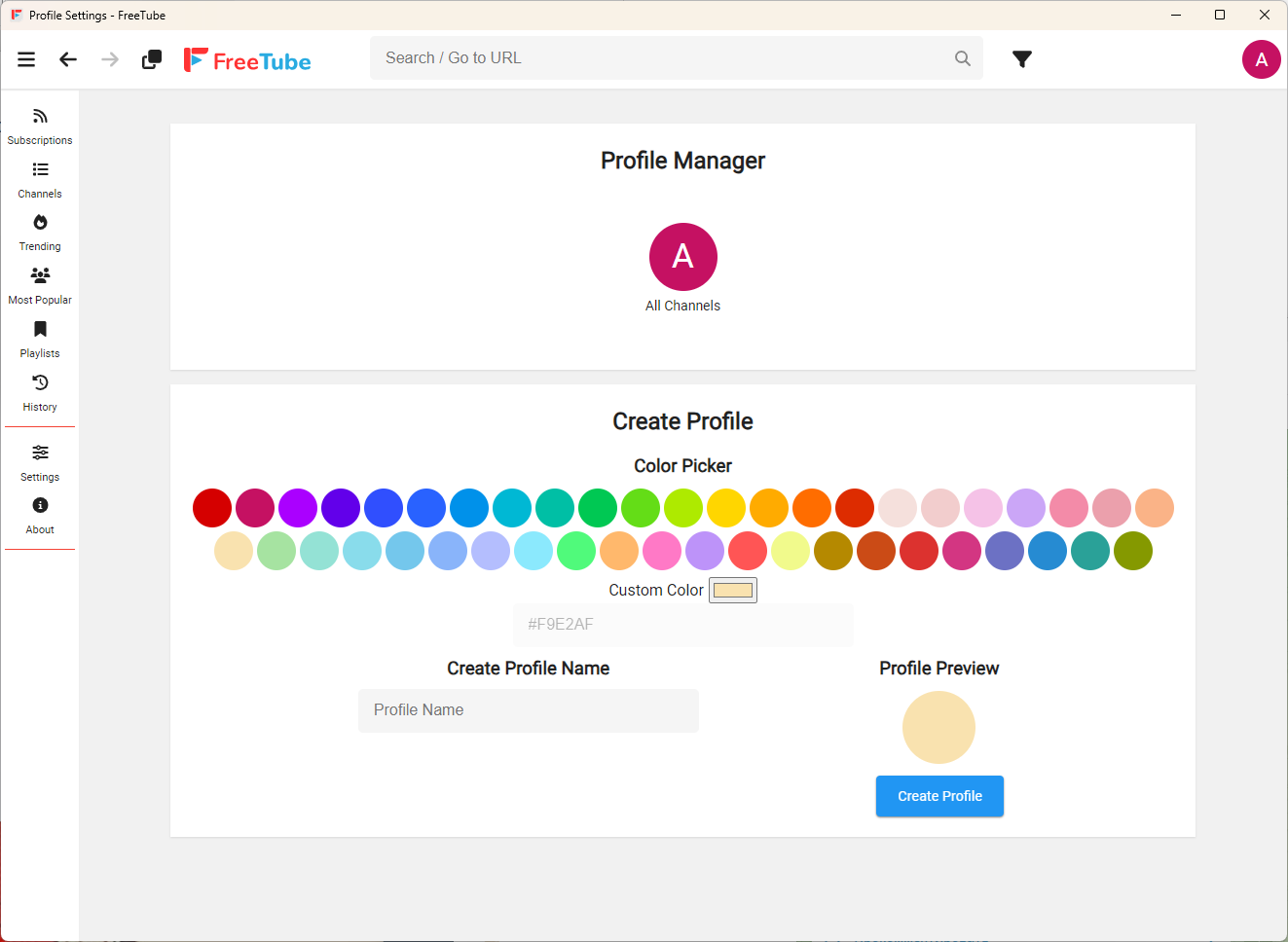
Features
For navigating the YouTube space, there’s a search bar for entering queries or direct video links. There’s also a left-hand panel with sections for subscriptions, channels, trending, popular videos, playlists, and watch history.
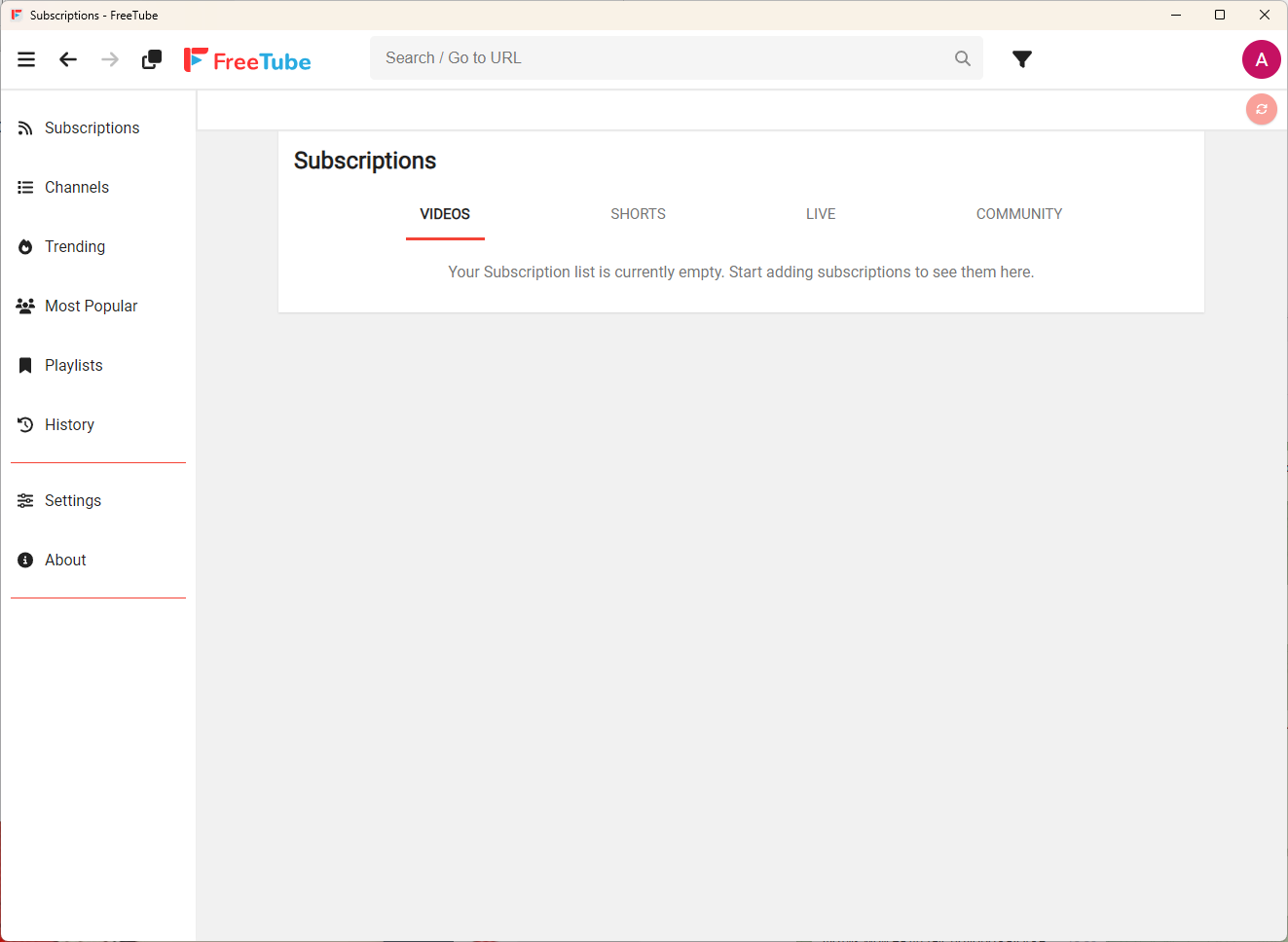
The section names are pretty self-explanatory, and in terms of functionality, they correspond to the regular web version of YouTube. After all, FreeTube is just opening YouTube within itself.
If you find a channel interesting, you can subscribe to it as usual, and it will appear in the corresponding section and on the left panel.
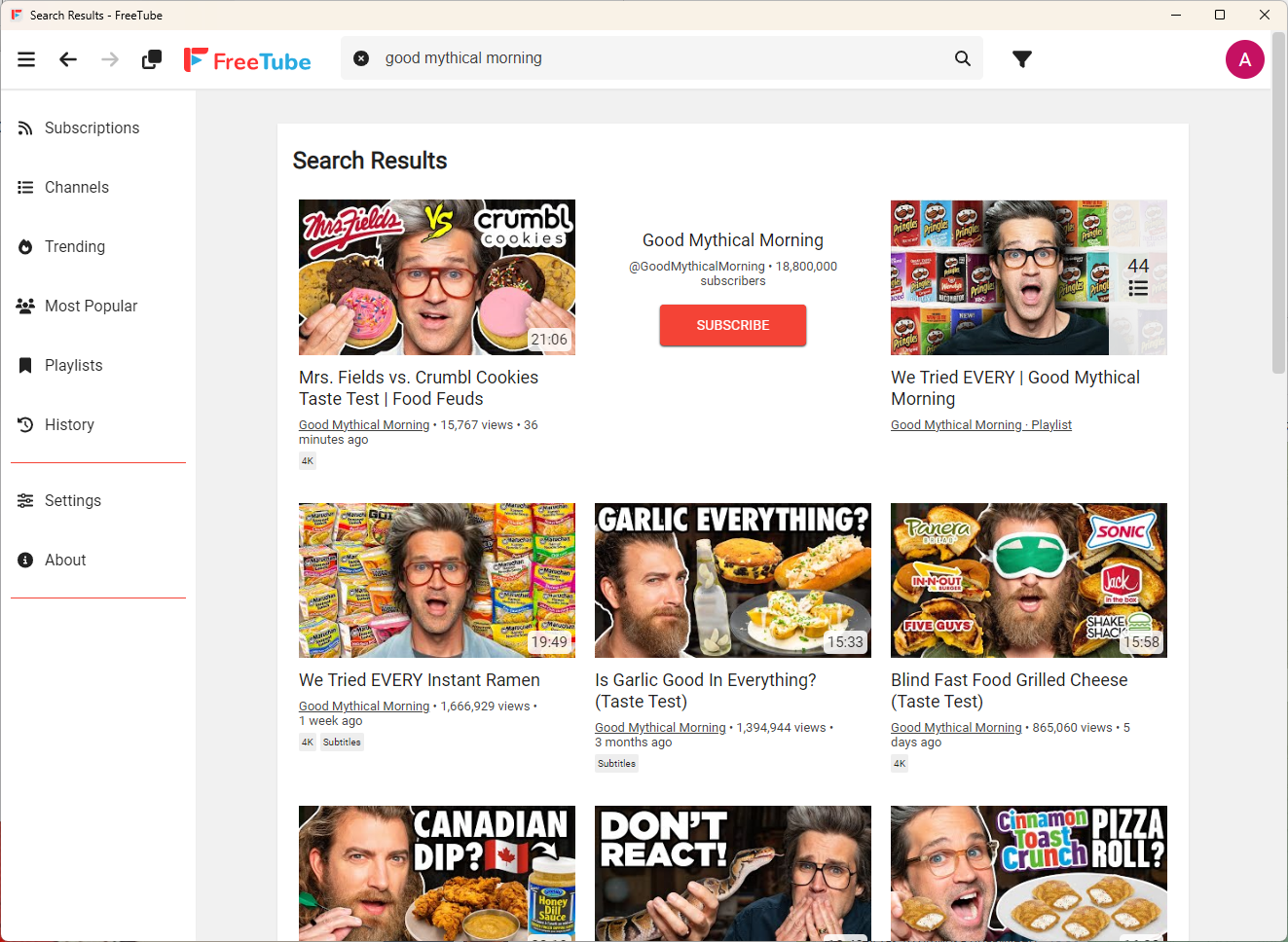
In the “Channels” section, you can view a list of all the channels you’ve subscribed to and unsubscribe if necessary.
In the “Playlist” section, there are two default playlists: Favorites and Watch Later. Of course, you can create your own playlists as well.
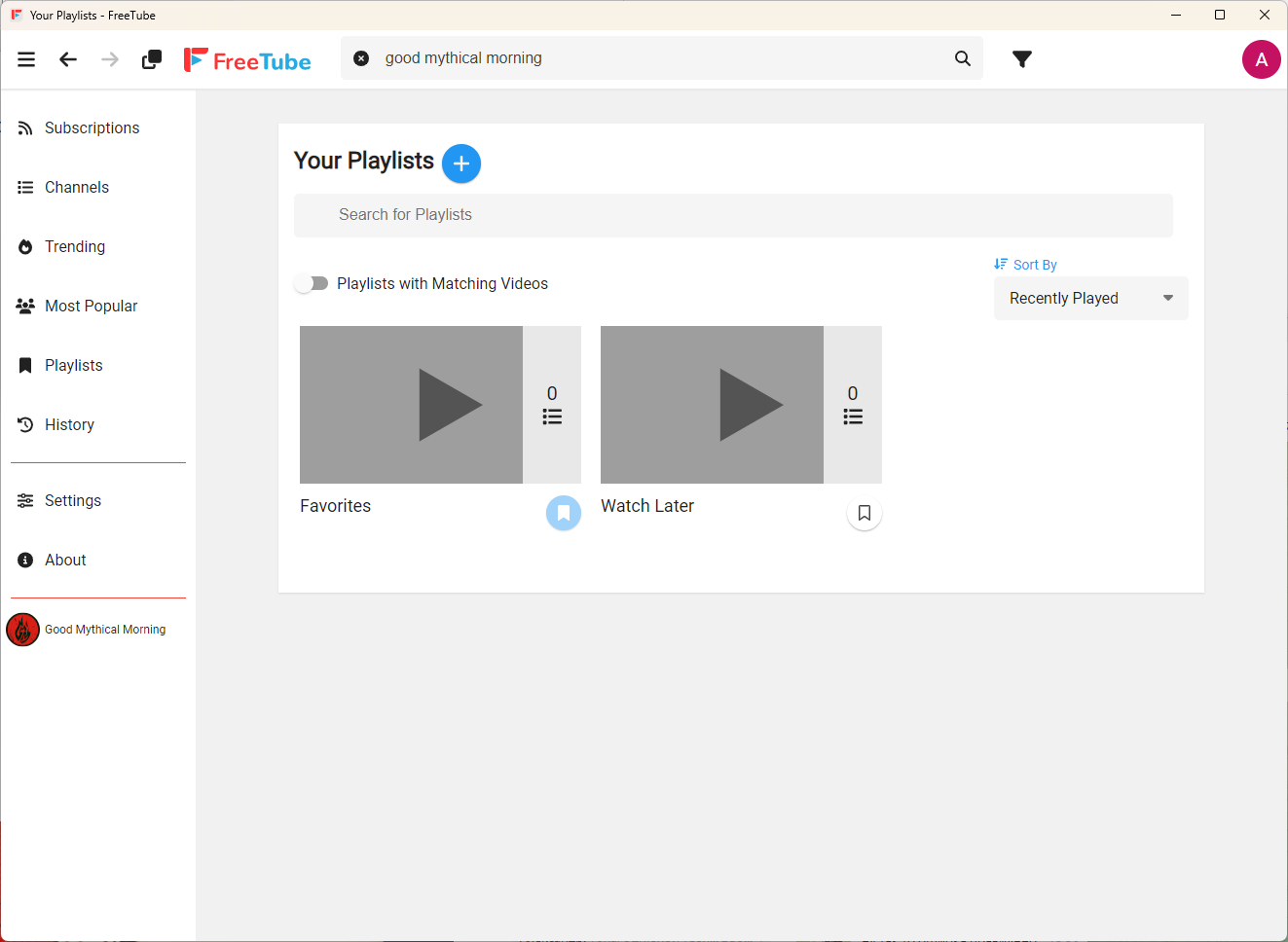
As for the video player, it offers all the same features as the native YouTube player: comments, various video resolutions, subtitles, autoplay, share buttons—everything is in place.
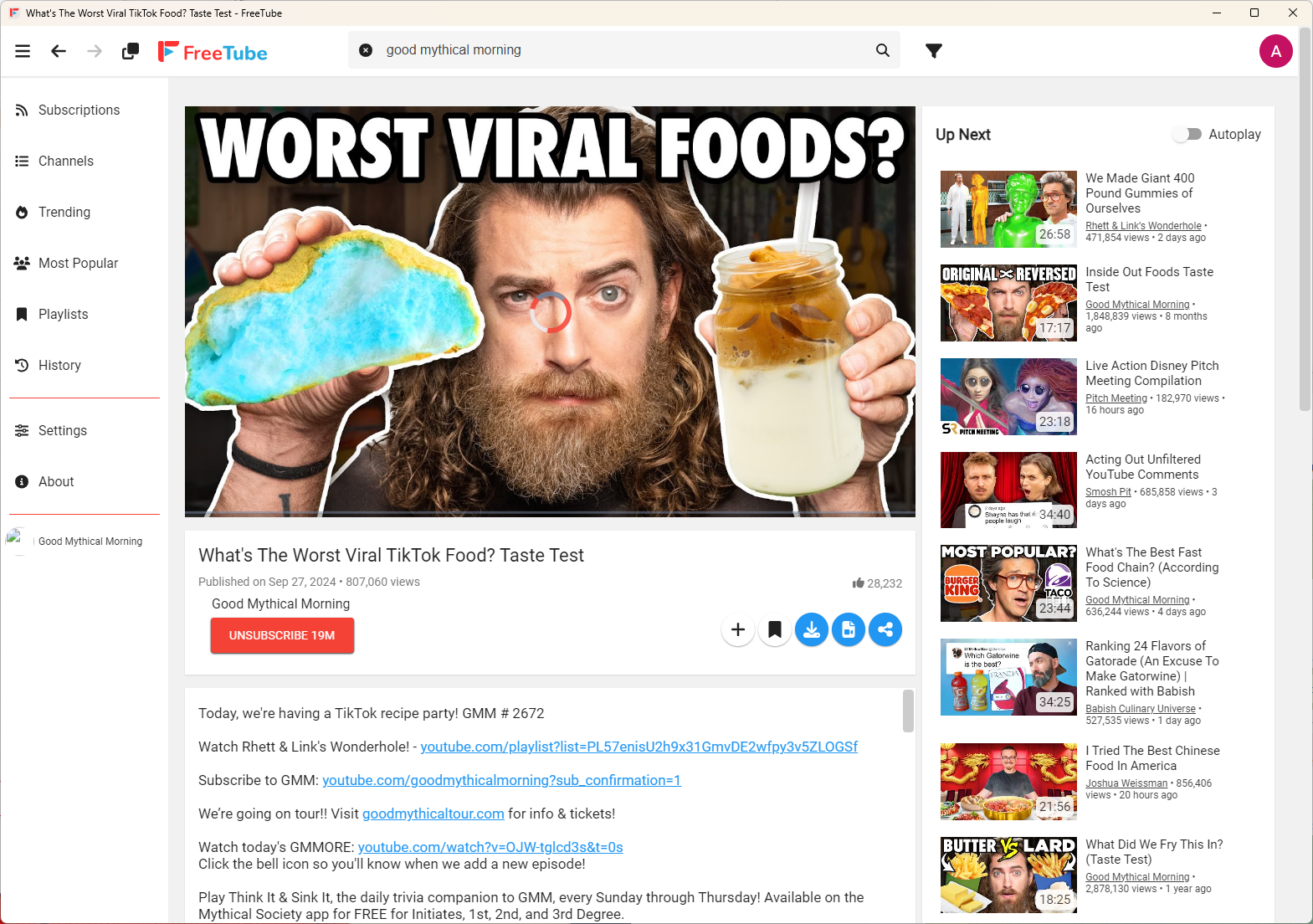
Be sure to check out the settings section. Here, you can change not only the appearance and functionality of the app but also find a few options for advanced users.
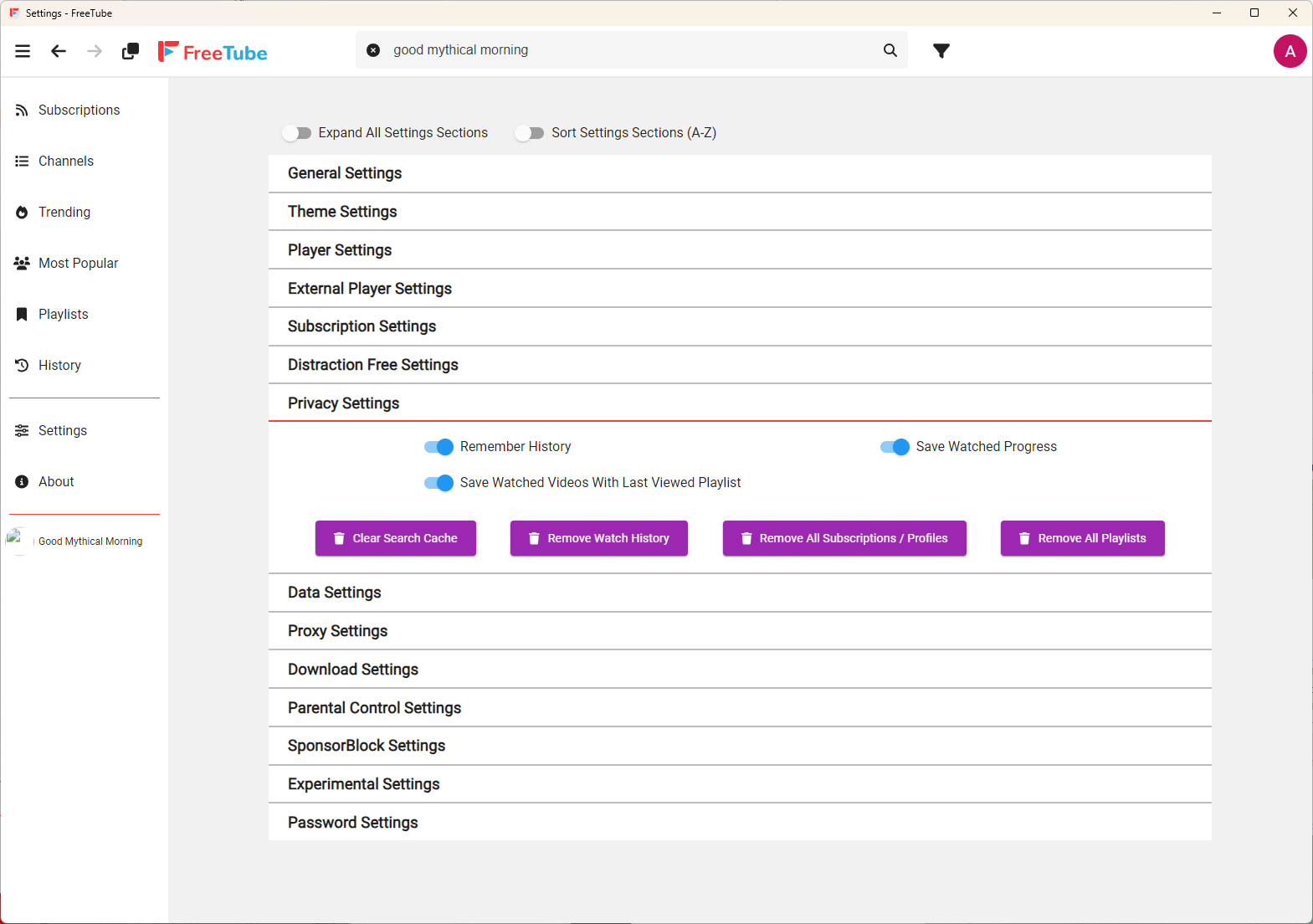
For example, you can select an external player for video viewing, adjust privacy settings, choose traffic consumption modes, configure proxy settings, enable parental mode, or block ads.
Conclusion
For me, watching YouTube through FreeTube isn’t an option since I do it on a TV. In general, there’s little point in using the client if you don’t care much about privacy and watch YouTube on devices other than a computer.
However, for those who care about protecting their data and mainly use a computer, FreeTube is indeed a top-tier tool. You hardly lose any features of the official service, but you gain some level of data protection.
The app is open-source, and you can even build the client yourself for the operating system of your choice. All data is stored locally on your device, and the client retrieves necessary information via scraping or the Invidious API.
