To change the volume, pick up a file, or perform some other action, you have to change the volume, pick up a file, or perform some other action, you have to do it manually.
Everything is fine on the computer, but not when you are in different corners of the room. To change the volume, pick up a file, or perform some other action, you have to change the volume, pick up a file, or perform some other action, you have to do it manually.
What will we talk about
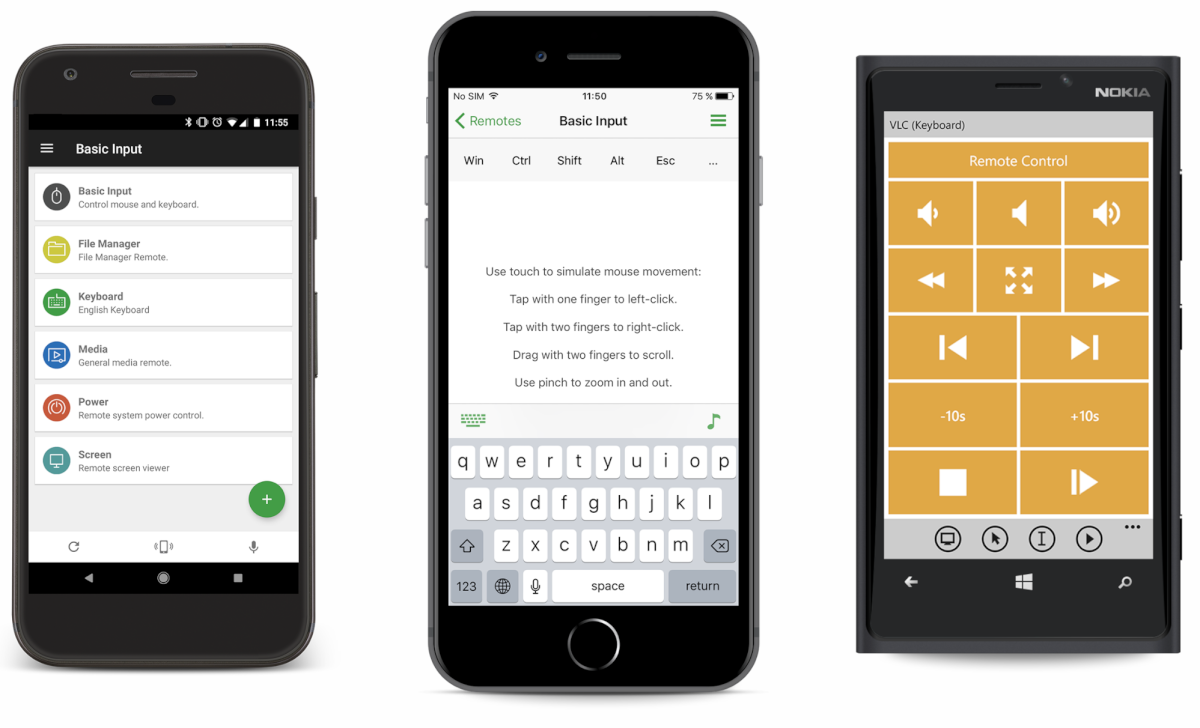
I want to talk about the Unified Remote utility, which is available for all major operating systems, including Windows Phone, Linux, Chromebook, Arduino Yún and Raspberry Pi. This is something for remote access from a smartphone to your PC, but in a more convenient way than simply sharing your desktop.
By the way, if you wish, you can control not only a PC, but also IR devices, TellStick USB, Duo/Net, and Flic buttons. I'll focus on the Android-Windows combination.
Settings
For the application to work, you need to install the server part of the application and the client part. After installing the Windows version, you will see the Unified Remote icon in the tray.
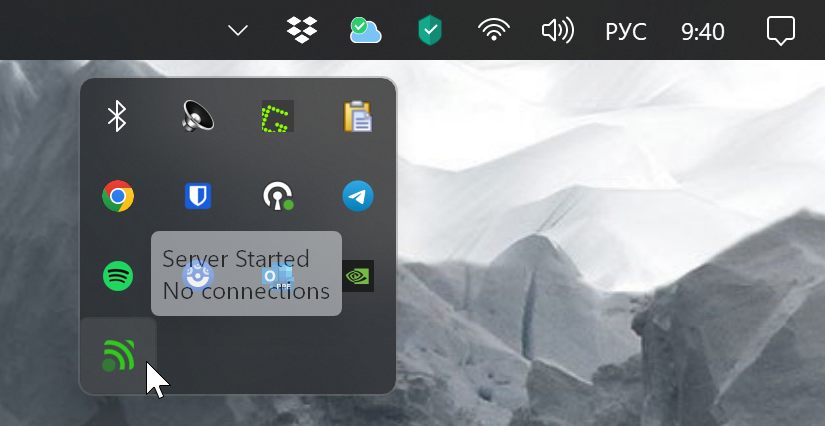
By default, the server is already running, and you can already connect to it. True, no one will tell you the connection details. But it’s not like they were needed.
Launch the mobile client and confirm the server installation in it. After which the application will offer to connect to your PC, and when you click on Let's Get Started, you will immediately gain access to the device.
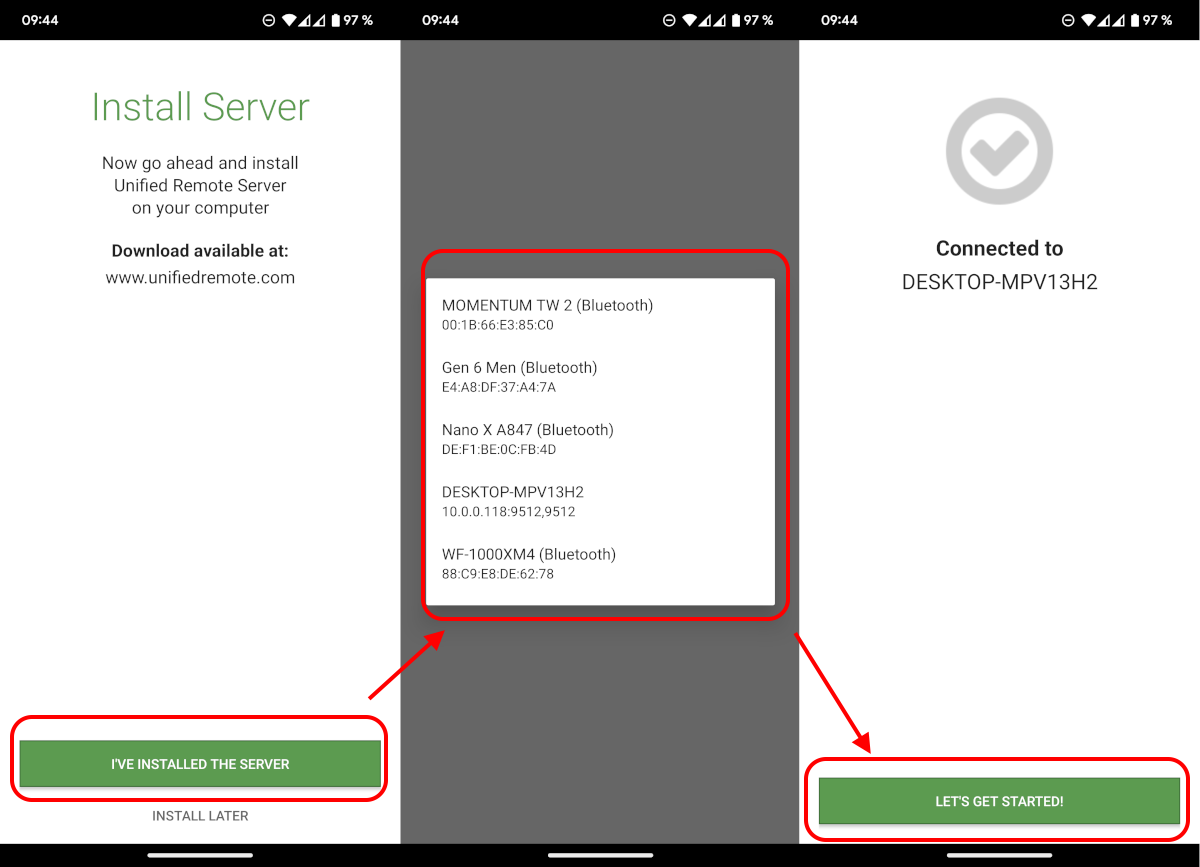
What can you do
In general, you can do anything. But, as I said at the beginning, Unified Remote is not exactly a standard remote access application. Its logic is built on mini-applications (remotes), each of which is aimed at performing a particular task.
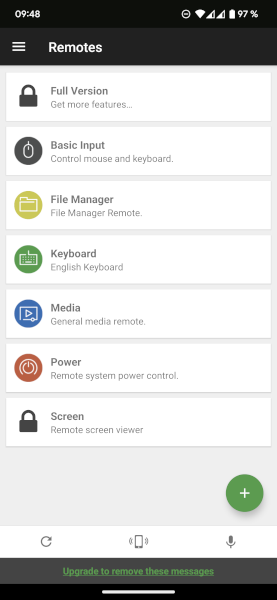
You can install additional remote controls by clicking on the plus button, where you will see a division into different categories. And from there you can find the option you require.
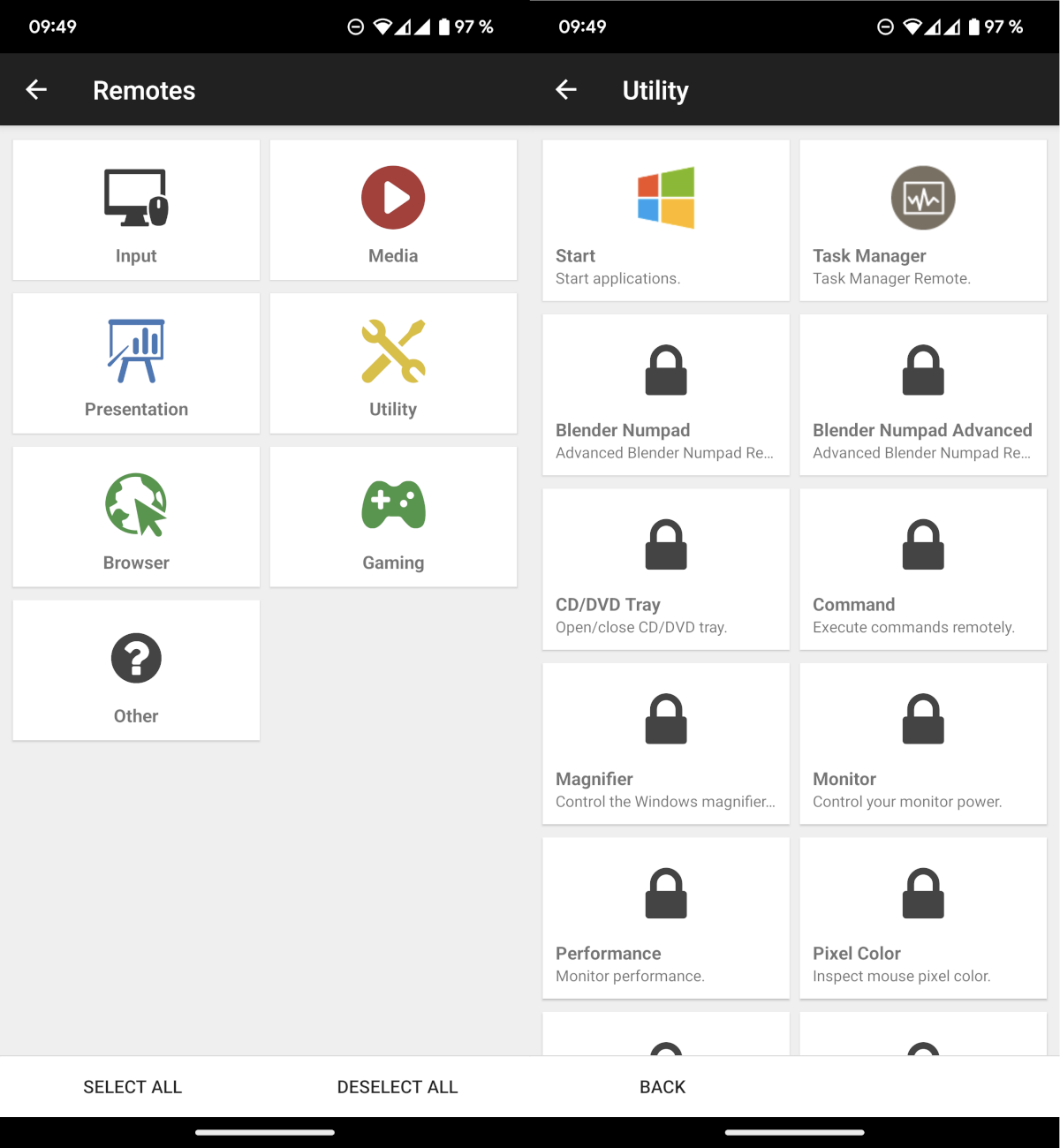
Among those installed by default there are remote controls for controlling the mouse, keyboard, power and screen, as well as a file manager. When you go to the remote control, you will see buttons to perform the corresponding actions.
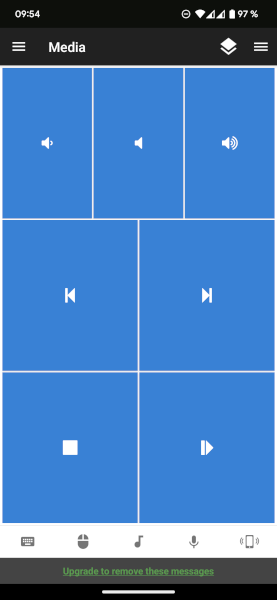
Above, I opened media controls, so I could remotely control audio volume, pause and rewind tracks.
Other settings
In the mobile version of Unified Remote, you can display remote controls on your desktop as a widget. You can also switch between servers to manage multiple devices at once.
There are also advanced settings, such as connection support (keep alive), UPD. You can set up integration with Android Wear, work with NFC tags, connect to IR devices, and much more.
A lot of interesting things are also available in the desktop version. For example, you can see the current state of the server and its availability through various network interfaces. You can manage connections and instances.
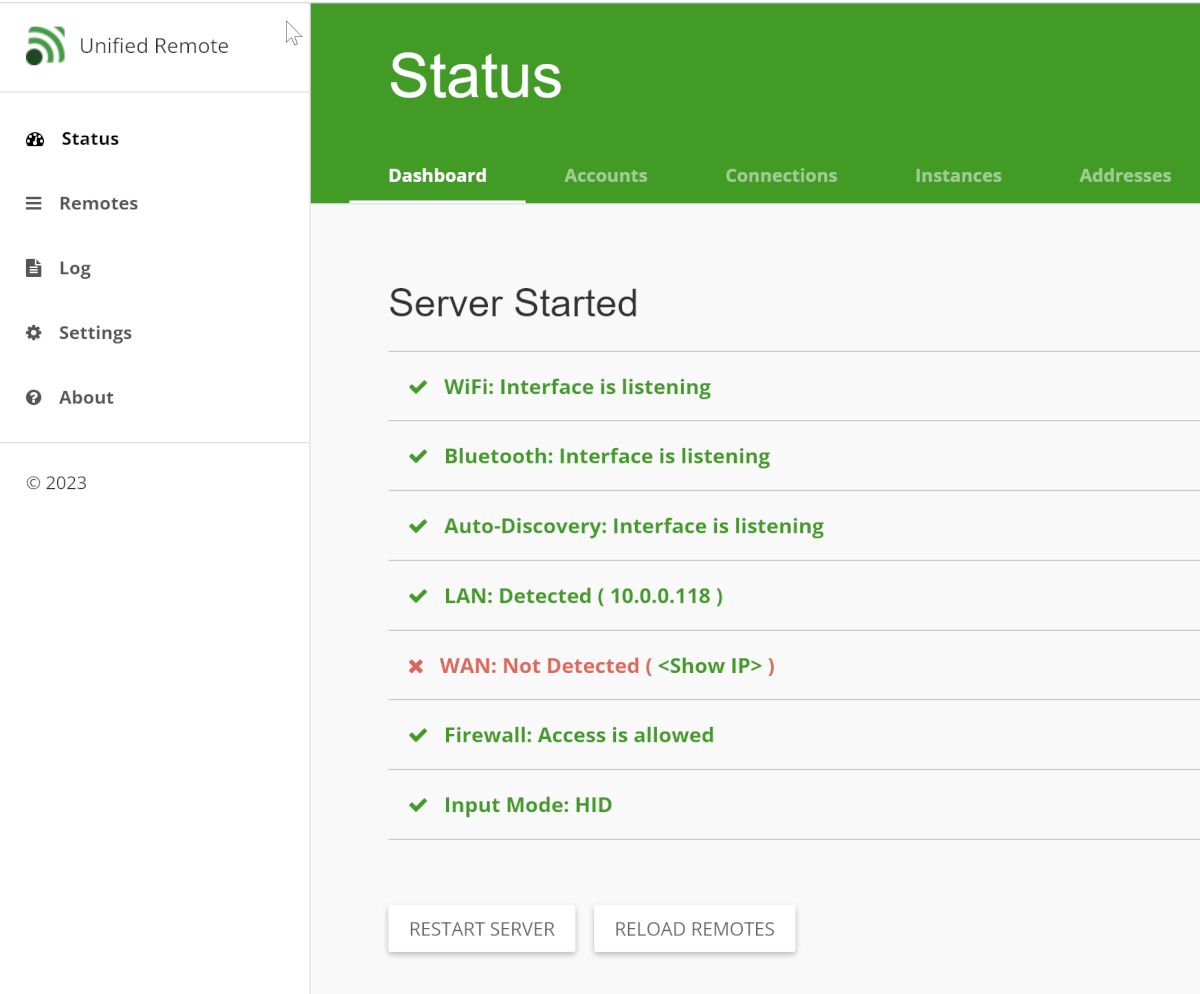
In the Accounts section, you can activate integration with Spotify and Telldus Live. Also, from the server side, you can activate and disable certain remote controls, which allows you to limit the capabilities of remote users.
And of course, there is network access control. The connection can be protected with a password and even encrypted, change ports and much more.
Price
Some capabilities of Unified Remote are closed behind a license that can be obtained through Google Play and the AppStore. It will cost about $3. You can find out in advance what will be available to you for thanks by following this link.
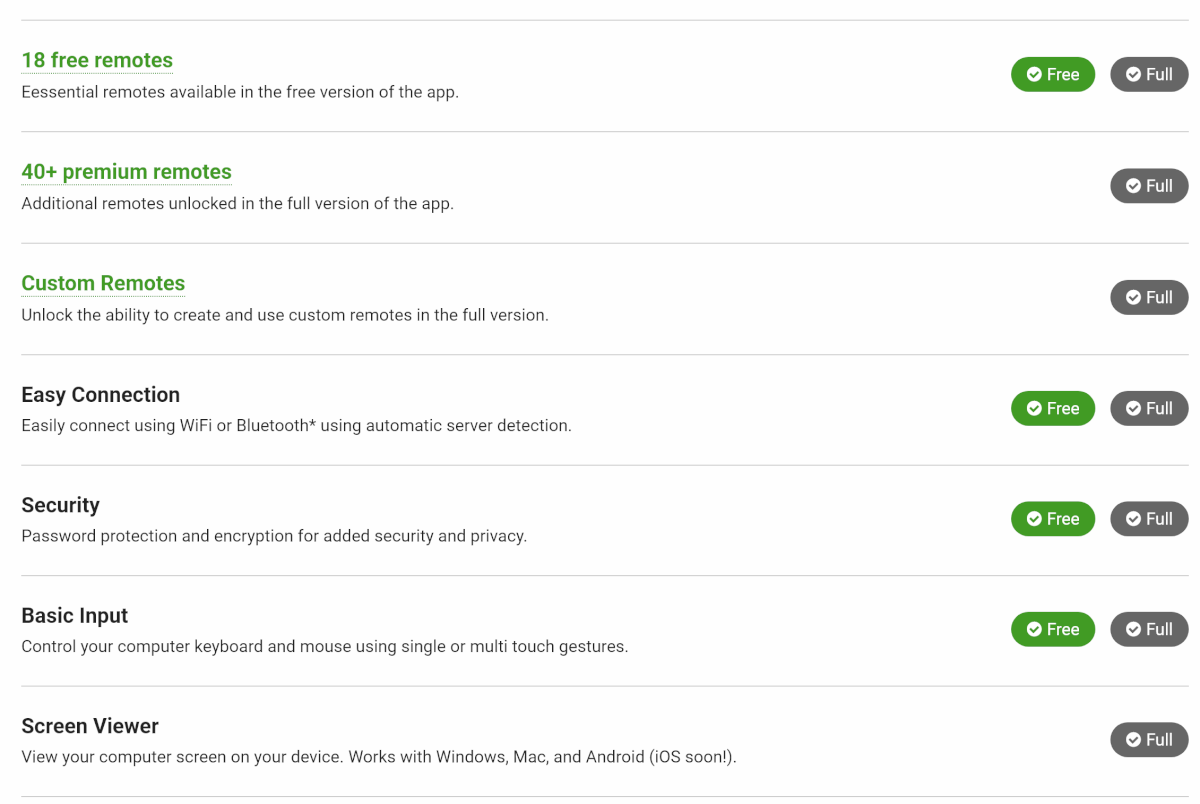
On the one hand, the restrictions are quite strict, but they will only affect advanced users. If you just need to share files, manage media and things like that, the free version should be enough.
Unified Remote is a fairly specific solution for remote access to a computer. You cannot fully connect to your desktop and move around with your mouse like you would at home.
To work, you need to find the desired remote control and tap on the large, convenient buttons to get the result. And this approach seems to me more logical and convenient.
The number of remote controls out of the box covers the basic requirements for such applications. And more advanced users can always purchase a license and find a remote control to solve almost any task. And don’t forget about support for third-party devices.
