When working actively on a computer, it’s important to be able to place application windows in easily accessible locations. There are even special keyboard shortcuts and pre-defined zones in the OS for this purpose.
When working actively on a computer, it’s important to be able to place application windows in easily accessible locations. There are even special keyboard shortcuts and pre-defined zones in the OS for this purpose.
However, if you use macOS with a third-party keyboard, you might have noticed the absence of the ⌘ key, which is crucial for positioning windows in one of the screen's corners.
You can fix this issue by remapping keys to the ones that actually exist on your keyboard. For example, you can do this with the help of WindowKeys.
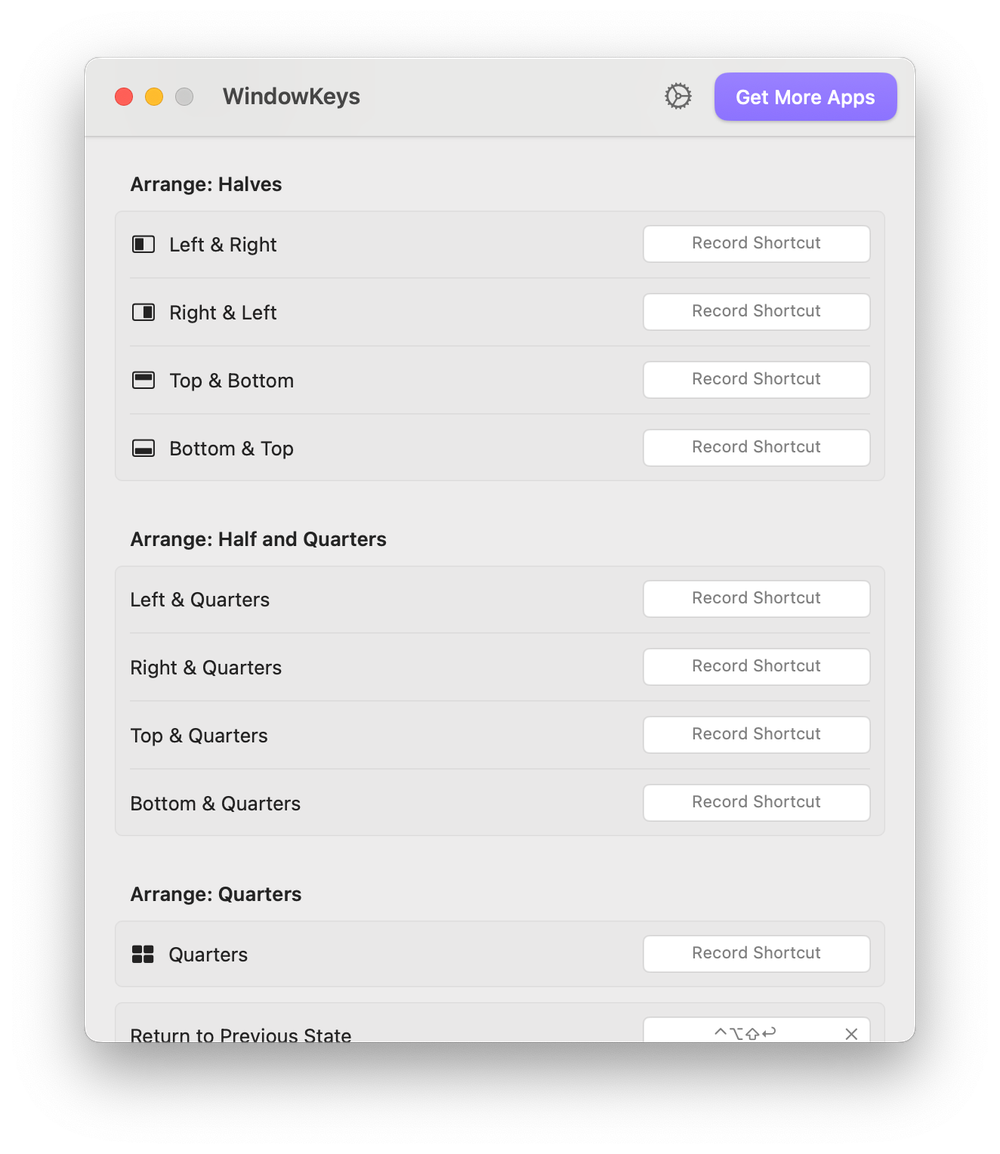
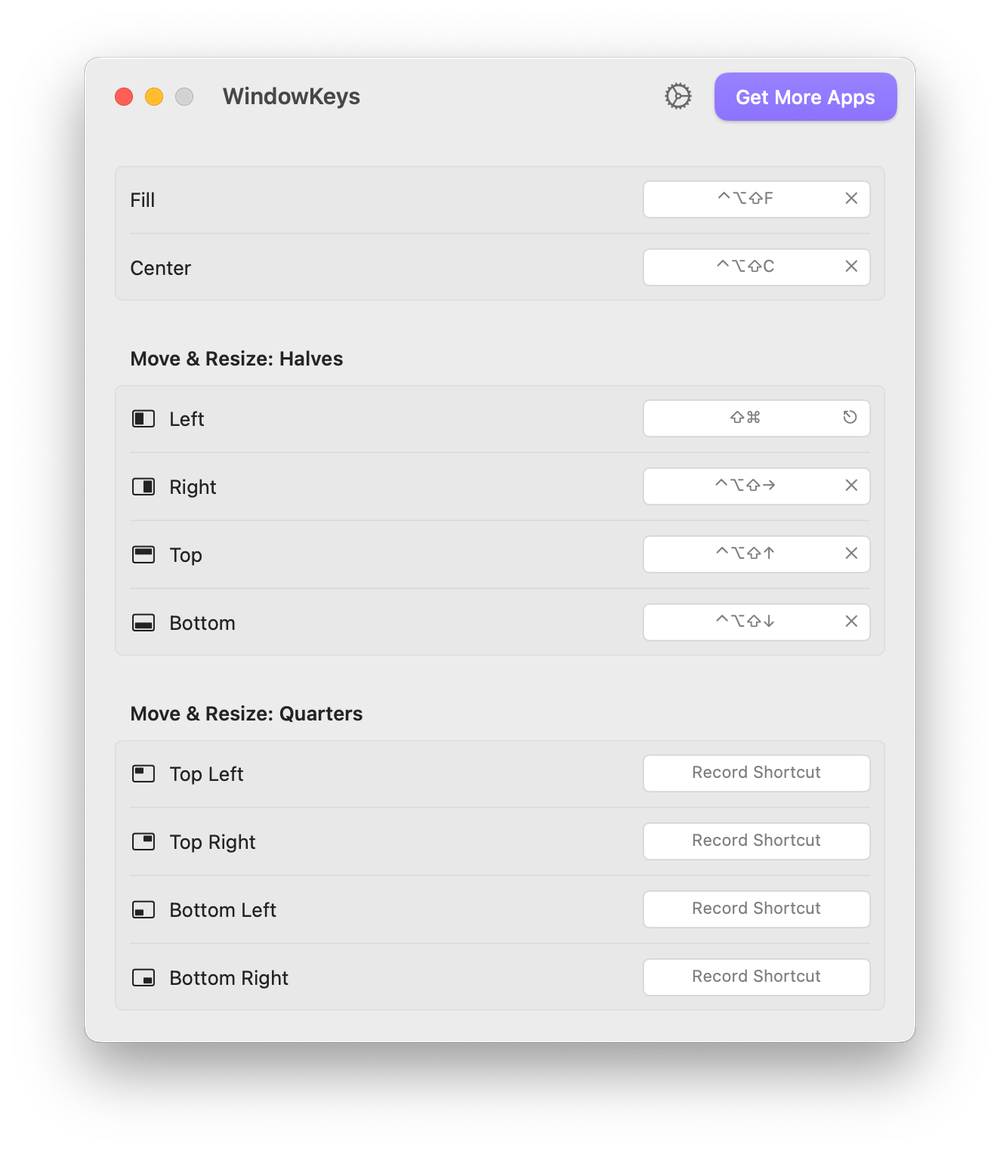
It is specifically designed to solve the problem of placing windows in the correct corners of the screen using third-party keyboards. In the settings, you just need to select the desired action and press any key combination.
